Focusrite Scarlett 16i16 4th Gen Manual
Læs gratis den danske manual til Focusrite Scarlett 16i16 4th Gen (118 sider) i kategorien Ikke kategoriseret. Denne vejledning er vurderet som hjælpsom af 19 personer og har en gennemsnitlig bedømmelse på 4.3 stjerner ud af 10 anmeldelser.
Har du et spørgsmål om Focusrite Scarlett 16i16 4th Gen, eller vil du spørge andre brugere om produktet?

Produkt Specifikationer
| Mærke: | Focusrite |
| Kategori: | Ikke kategoriseret |
| Model: | Scarlett 16i16 4th Gen |
Har du brug for hjælp?
Hvis du har brug for hjælp til Focusrite Scarlett 16i16 4th Gen stil et spørgsmål nedenfor, og andre brugere vil svare dig
Ikke kategoriseret Focusrite Manualer
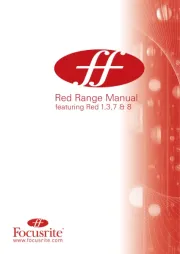

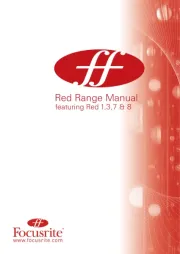

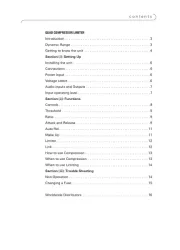
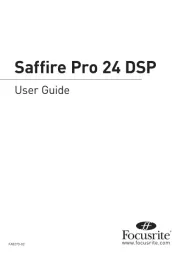
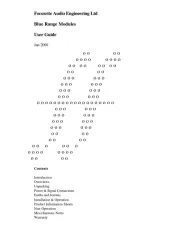



Ikke kategoriseret Manualer
- Schütte
- O&O Software
- Revox
- IXS
- Hansgrohe
- EZ Dupe
- CRUX
- Beha-Amprobe
- Sevenoak
- Deltex
- Rösle
- Silva Schneider
- Oertli
- Pgytech
- Synology
Nyeste Ikke kategoriseret Manualer









