Fujitsu CELSIUS W370 Manual
Læs gratis den danske manual til Fujitsu CELSIUS W370 (67 sider) i kategorien Skrivebord. Denne vejledning er vurderet som hjælpsom af 62 personer og har en gennemsnitlig bedømmelse på 3.8 stjerner ud af 31.5 anmeldelser.
Har du et spørgsmål om Fujitsu CELSIUS W370, eller vil du spørge andre brugere om produktet?

Produkt Specifikationer
| Mærke: | Fujitsu |
| Kategori: | Skrivebord |
| Model: | CELSIUS W370 |
| Bredde: | 203 mm |
| Dybde: | 426 mm |
| Højde: | 442 mm |
| Vægt: | 1600 g |
| Produkttype: | Workstation |
| Relativ luftfugtighed ved drift (H-H): | 20 - 80 % |
| Ethernet LAN-porte (RJ-45): | 1 |
| Antal USB 2.0-porte: | 12 |
| Udgange til hovedtelefoner: | 2 |
| Processorkerner: | 2 |
| Driftstemperatur (T-T): | 15 - 35 °C |
| Intern hukommelse: | 2 GB |
| Certificering: | GS\nCE\nFCC Class B\nCSA\nRoHS\nENERGY STAR 4.0 |
| HDD kapacitet: | 250 GB |
| Effektkrav: | 100 - 240 |
| Intel® Wireless Display (Intel® WiDi): | Ingen |
| Strømforsyningens indgangsfrekvens: | 50 - 60 Hz |
| Processorfrekvens: | 3 GHz |
| Processorserie: | Intel® Core™2 Duo |
| Processortråde: | 2 |
| Processor-cache: | 6 MB |
| Processor cache type: | L2 |
| Intern hukommelsestype: | DDR2-SDRAM |
| Hukommelsesur hastighed: | 800 Mhz |
| Maksimal intern hukommelse: | 16 GB |
| On-board grafikkort, model: | Ikke tilgængelig |
| Mikrofonindgang: | Ja |
| Medfølgende software: | Business suite, Norton Internet Security |
| Intel® Hyper Threading Teknologi (Intel® HT Technology): | Ingen |
| Intel® Turbo Boost Teknologi: | Ingen |
| Kompatible operativsystemer: | Microsoft Windows Vista Business 64bit/XP Professional x64 Edition, \nLinux |
| Lydsystem: | Realtek ALC663 |
| Processorproducent: | Intel |
| Processormodel: | E8400 |
| Antal VGA-porte (D-sub): | 1 |
| Mus inkluderet: | Ja |
| Optisk drevtype: | DVD Super Multi |
| Enhanced Intel SpeedStep Teknologi: | Ja |
| Udfør deaktivering af bit: | Ja |
| Idle status: | Ja |
| Intel® VT-x with Extended Page Tables (EPT): | Ingen |
| Indlejret tilgængelige muligheder: | Ja |
| Intel® 64: | Ja |
| Intel® Virtualization Technology for Directed I/O (VT-d): | Ja |
| Intel® Virtualization Technology (VT-x): | Ja |
| Skærm inkluderet: | Ingen |
| Grafikadapter: | Quadro FX 370 |
| I/O-porte: | 1x DVI |
| HDD-grænseflade: | SATA II |
| Antal serielle porte: | 1 |
| Antal installerede processorer: | 1 |
| Bus type: | FSB |
| Kabinettype: | Tower |
| Intel® Flex Memory Access: | Ingen |
| Intel® Trusted Execution Teknologi: | Ja |
| Intel® Enhanced Halt State: | Ja |
| Intel® klar video teknologi: | Ingen |
| Konfliktfri processor: | Ingen |
| HDD hastighed: | 7200 rpm |
| Strømforsyning: | 300 W |
| Antal PS/2-porte: | 2 |
| Processor sokkel: | LGA 775 (Socket T) |
| Processor litografi: | 45 nm |
| Stepping: | E0 |
| Thermal Design Power (TDP): | 65 W |
| Fejlkorrigerende kode understøttet af processor: | Ingen |
| Processor front side bus: | 1333 Mhz |
| Systembus-hastighed: | - GT/s |
| Processor driftstilstande: | 64-bit |
| Processor kodenavn: | Wolfdale |
| FSB Paritet: | Ingen |
| Intel® InTru™ 3D Teknologi: | Ingen |
| Intel® Clear Video HD Teknologi (Intel® CVT HD): | Ingen |
| Intel® Insider™: | Ingen |
| Intel® My WiFi Teknologi (Intel® MWT): | Ingen |
| Intel® Anti-Theft Teknologi (Intel® AT): | Ingen |
| Intel® Quick Sync Video Teknologi: | Ingen |
| Intel® AES Nye Instruktioner (Intel® AES-NI): | Ingen |
| Intel® Demand Based Switching: | Ingen |
| Termiske overvågningsteknologier: | Ja |
| Intel® Dual Display Capable Teknologi: | Ingen |
| Intel® FDI Teknologi: | Ingen |
| Intel® Rapid Storage Teknologi: | Ingen |
| Intel® Fast Memory Access: | Ingen |
| Intel® Clear Video Teknologi til MID (Intel® CVT for MID): | Ingen |
| Processor-pakke størrelse: | 37.5 x 37.5 mm |
| Processor kode: | SLB9J |
| Grafisk og IMC litografi: | 45 nm |
| Processor ARK ID: | 33910 |
| Hukommelseslayout (slots x størrelse): | 2 x 1 GB |
| CPU-multiplikator (bus/kerneforhold): | 9 |
| PCI Express x16 slots: | 1 |
| Bundkort chipsæt: | Intel® Q45 Express |
| Maksimal grafikadapterhukommelse: | 0.256 GB |
| PCI Ekspres x1 slots: | 1 |
| Eksterne drevbåse: | 2x 3.5", 2x 5.25" |
| Interne drevbåse: | 4x 3.5" |
| Antal behandling Die transistorer: | 410 M |
| Behandling Die størrelse: | 107 mm² |
| Producent af grafikadapter: | NVIDIA |
| PCI-slots: | 4 |
| Tcase: | 72.4 °C |
| Maksimalt antal SMP-processorer: | 1 |
| PCI Ekspres x4 slots: | 1 |
| Understøttede lydstandarder: | 5.1, HD |
| Emission af akustisk tryk: | 18 dB |
| Leveres med valgfrit operativsystem: | Windows XP Professional |
Har du brug for hjælp?
Hvis du har brug for hjælp til Fujitsu CELSIUS W370 stil et spørgsmål nedenfor, og andre brugere vil svare dig
Skrivebord Fujitsu Manualer
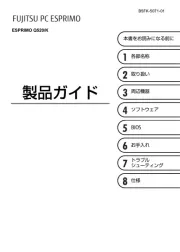









Skrivebord Manualer
- Faytech
- Wyse
- Planar
- Vorago
- AIS
- Genesis
- Onyx
- Seville Classics
- EMachines
- BDI
- X Rocker
- Intel
- Haier
- Mars Gaming
- Butler
Nyeste Skrivebord Manualer









