Garmin Forerunner 15 HR Manual
Garmin
Smartwatch
Forerunner 15 HR
| Mærke: | Garmin |
| Kategori: | Smartwatch |
| Model: | Forerunner 15 HR |
Har du brug for hjælp?
Hvis du har brug for hjælp til Garmin Forerunner 15 HR stil et spørgsmål nedenfor, og andre brugere vil svare dig
Smartwatch Garmin Manualer

2 Oktober 2025
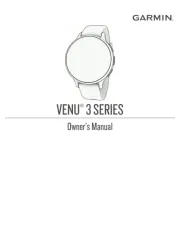
25 August 2025

17 August 2025
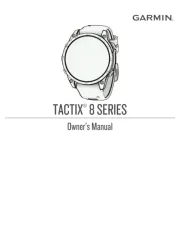
12 August 2025
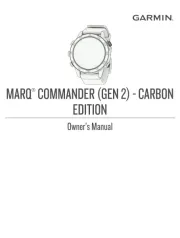
9 August 2025
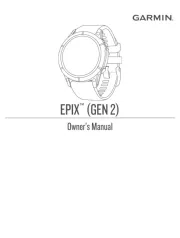
19 Juli 2025
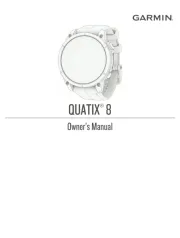
8 Juli 2025
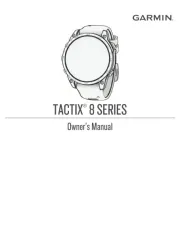
7 Juli 2025
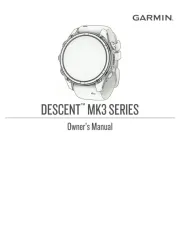
5 Juli 2025
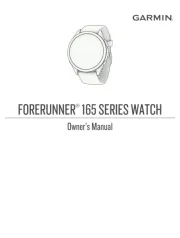
5 Juli 2025
Smartwatch Manualer
- Fibian
- Alcatel
- Kidswatch
- Lenovo
- Ematic
- Cobra
- Uwatch
- Nedis
- Sempre
- Xblitz
- VitalMaxx
- Motus
- Mpman
- Suunto
- Stauer
Nyeste Smartwatch Manualer

28 December 2025

28 December 2025

24 December 2025

23 December 2025

22 December 2025

7 December 2025
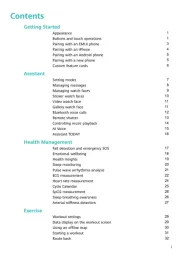
14 November 2025
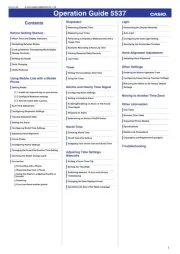
13 November 2025

10 November 2025

2 November 2025
