Garmin vívofit Manual
| Mærke: | Garmin |
| Kategori: | Sport |
| Model: | vívofit |
| Vægt: | 25.5 g |
| Produktfarve: | Sort |
| Skærmtype: | LCD |
| Skærmopløsning: | - pixel |
| Bluetooth: | Ja |
| Vandtæt op til: | 50 m |
| Vandfast: | Ja |
| Batterilevetid: | 365 dage |
| Batteritype: | CR1632 |
| Enhedstype: | Aktivitetstracker til håndled |
| Pulsmåler: | Ja |
| Accelerometer: | Ja |
Har du brug for hjælp?
Hvis du har brug for hjælp til Garmin vívofit stil et spørgsmål nedenfor, og andre brugere vil svare dig
Sport Garmin Manualer
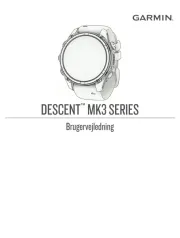
9 August 2025

9 August 2025

8 Juli 2025

21 April 2024

21 April 2024

19 April 2024

25 Februar 2024

20 Februar 2024

7 December 2023

22 November 2023
Sport Manualer
- Cateye
- Polar
- Crivit
- Honor
- Clas Ohlson
- Goodis
- Celly
- Sportline
- Xiaomi
- Alatech
- Steren
- Huawei
- Geonaute
- Withings
- Asus
Nyeste Sport Manualer

15 Oktober 2025

15 Oktober 2025

7 Oktober 2025
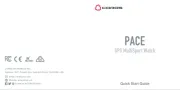
5 Oktober 2025
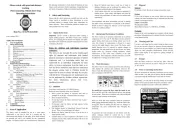
3 Oktober 2025

27 September 2025

25 September 2025

25 September 2025
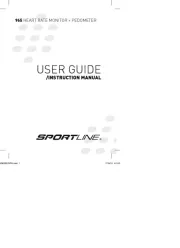
25 September 2025

25 September 2025
