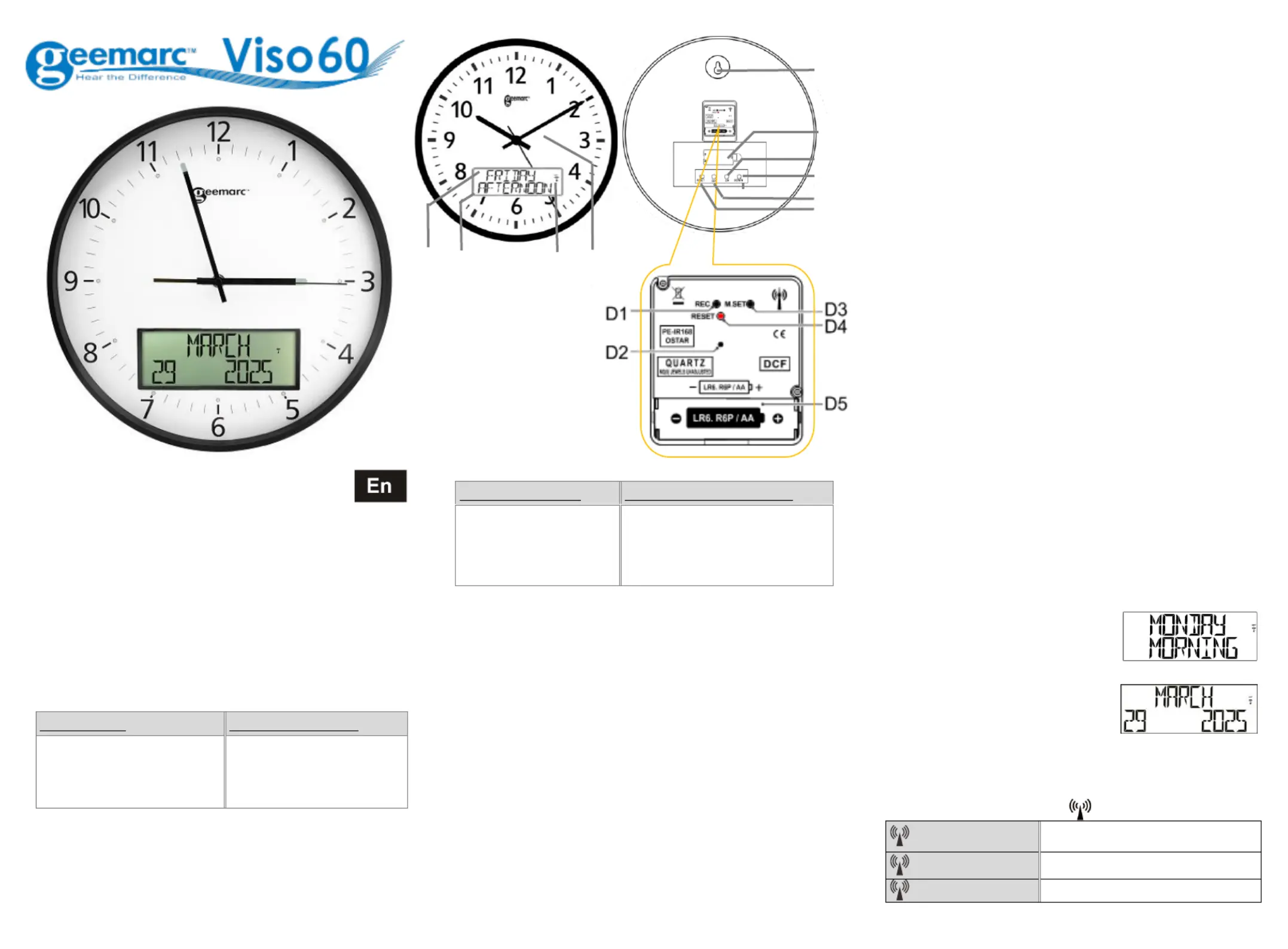Geemarc VISO 60 Manual
| Mærke: | Geemarc |
| Kategori: | Ur |
| Model: | VISO 60 |
Har du brug for hjælp?
Hvis du har brug for hjælp til Geemarc VISO 60 stil et spørgsmål nedenfor, og andre brugere vil svare dig
Ur Geemarc Manualer

8 Oktober 2025

12 August 2025

2 September 2024

31 August 2024

31 August 2024
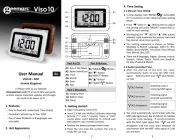
17 August 2024
Ur Manualer
- Wonky Monkey
- Caravelle
- Lacoste
- Speedo
- Accusplit
- Mebus
- DMC
- ADE
- Casio
- Hugo Boss
- Puma
- Pilgrim
- HYT
- Bering
Nyeste Ur Manualer

15 December 2025

15 December 2025

11 December 2025

3 December 2025

7 November 2025
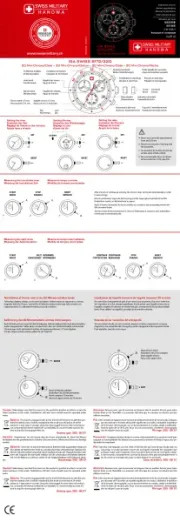
31 Oktober 2025

31 Oktober 2025
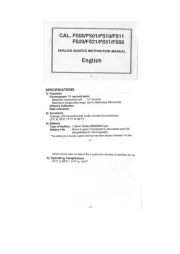
29 Oktober 2025

29 Oktober 2025
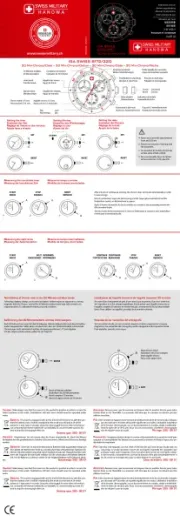
26 Oktober 2025