Gigabyte H310M DS2V 2.0 Manual
Læs gratis den danske manual til Gigabyte H310M DS2V 2.0 (39 sider) i kategorien Bundkort. Denne vejledning er vurderet som hjælpsom af 7 personer og har en gennemsnitlig bedømmelse på 4.4 stjerner ud af 4 anmeldelser.
Har du et spørgsmål om Gigabyte H310M DS2V 2.0, eller vil du spørge andre brugere om produktet?
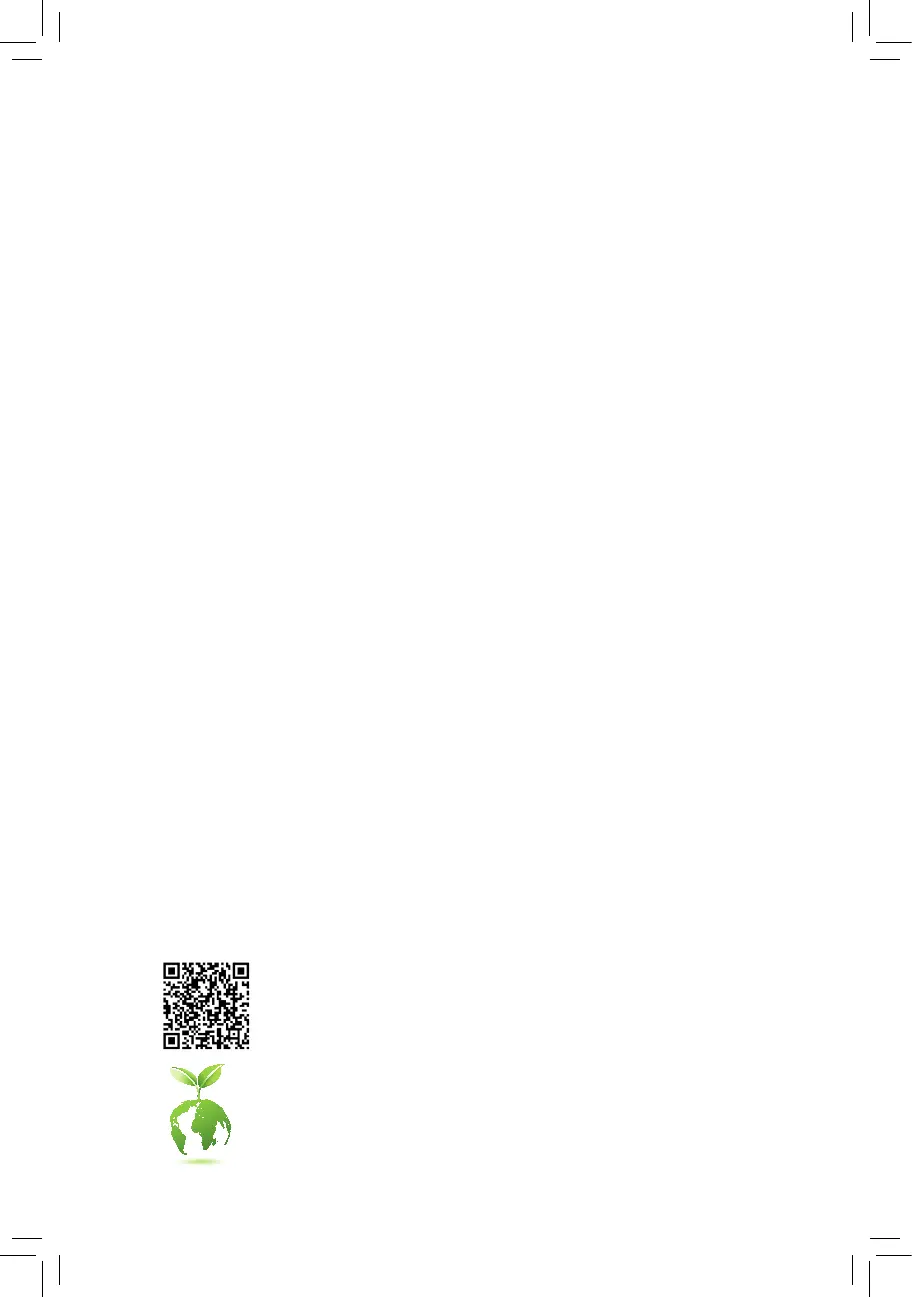
Produkt Specifikationer
| Mærke: | Gigabyte |
| Kategori: | Bundkort |
| Model: | H310M DS2V 2.0 |
Har du brug for hjælp?
Hvis du har brug for hjælp til Gigabyte H310M DS2V 2.0 stil et spørgsmål nedenfor, og andre brugere vil svare dig
Bundkort Gigabyte Manualer










Bundkort Manualer
- ECS
- Sharkoon
- Biostar
- Evga
- EPoX
- AOpen
- Supermicro
- Elitegroup
- Raspberry Pi
- Festo
- Asus
- Foxconn
- MSI
- Advantech
- Asrock
Nyeste Bundkort Manualer









