GoClever QUANTUM 700 S Manual
Læs gratis den danske manual til GoClever QUANTUM 700 S (96 sider) i kategorien Tablet pc. Denne vejledning er vurderet som hjælpsom af 46 personer og har en gennemsnitlig bedømmelse på 4.2 stjerner ud af 23.5 anmeldelser.
Har du et spørgsmål om GoClever QUANTUM 700 S, eller vil du spørge andre brugere om produktet?

Produkt Specifikationer
| Mærke: | GoClever |
| Kategori: | Tablet pc |
| Model: | QUANTUM 700 S |
| Bredde: | 188 mm |
| Dybde: | 107.8 mm |
| Højde: | 9.9 mm |
| Vægt: | 275 g |
| Produktfarve: | Sølv |
| Batterikapacitet: | 2500 mAh |
| Skærm diagonal: | 7 " |
| Skærmopløsning: | 1024 x 600 pixel |
| Kompatible hukommelseskort: | MicroSD (TransFlash) |
| Bagerste kamera: | Ingen |
| Front kamera: | Ja |
| Wi-Fi: | Ja |
| Generering af mobilnetværk: | 3G |
| Bluetooth: | Ingen |
| Batteriteknologi: | Lithium |
| Placering af position: | Ingen |
| Formfaktor: | Skifer |
| Skærmteknologi: | LCD |
| Indbyggede højttaler(e): | Ja |
| Processorkerner: | 2 |
| Intern hukommelse: | 0.5 GB |
| Operativsystem installeret: | Android |
| Indbygget kortlæser: | Ja |
| Version af operativsystem: | 4.4.2 |
| Platform: | Android |
| Batterilevetid (maks.): | 4 t |
| Intel® Wireless Display (Intel® WiDi): | Ingen |
| GPS (satellit): | Ingen |
| Processorfrekvens: | - GHz |
| Processorserie: | Allwinner |
| Processor boost frekvens: | 1.5 GHz |
| Intern hukommelsestype: | DDR3-SDRAM |
| Lagermedie: | Flash |
| Indbygget mikrofon: | Ja |
| Intel® Hyper Threading Teknologi (Intel® HT Technology): | Ingen |
| Intel® Turbo Boost Teknologi: | Ingen |
| Maksimal videoopløsning: | - pixel |
| Processormodel: | A23 |
| Enhedstype: | Mobil tablet |
| Front kamera opløsning (numerisk): | 0.3 MP |
| Intern lagerkapacitet: | 8 GB |
| Maksimal størrelse på hukommelseskort: | 32 GB |
| Mobil netværksforbindelse: | Ja |
| Accelerometer: | Ja |
| Udgang til hovedtelefoner: | Ja |
| Berøringsteknologi: | Multi-touch |
| Grafikadapter: | Mali 400 MP2 |
| Processor arkitektur: | ARM Cortex-A7 |
| Intel® Smart Connect Teknologi: | Ingen |
| Intel® My WiFi Teknologi (Intel® MWT): | Ingen |
| Intel® Anti-Theft Teknologi (Intel® AT): | Ingen |
| Intel® Rapid Start Teknologi: | Ingen |
| Intel® Smart Response Teknologi: | Ingen |
| Intel® Identity Protection Teknologi (Intel® IPT): | Ingen |
| Intel® Mindre Forretnings-fordele (Intel® SBA): | Ingen |
| Antal micro-USB 2.0-porte: | 1 |
| Tastatur inkluderet: | Ingen |
Har du brug for hjælp?
Hvis du har brug for hjælp til GoClever QUANTUM 700 S stil et spørgsmål nedenfor, og andre brugere vil svare dig
Tablet pc GoClever Manualer








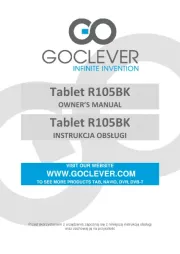
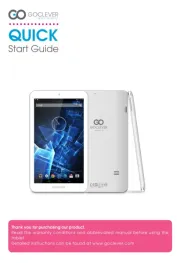
Tablet pc Manualer
- Time 2
- Apple
- Toshiba
- Hiteker
- Logicom
- Smartbook
- Axxion
- Ingo
- Motion Computing
- Evga
- Vinci
- Medion
- Klipad
- VIZIO
- Tomtec
Nyeste Tablet pc Manualer









