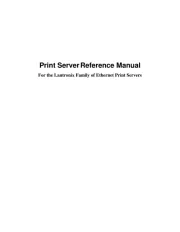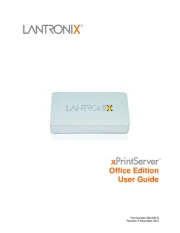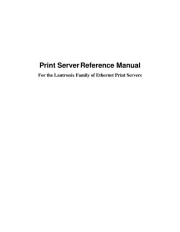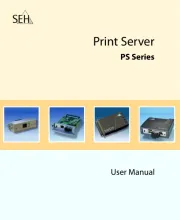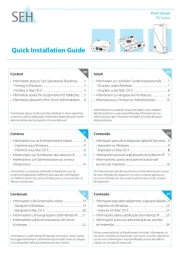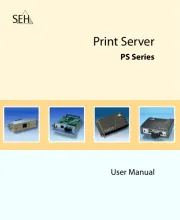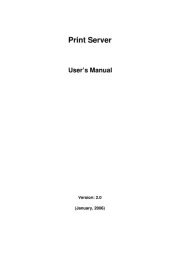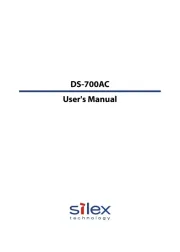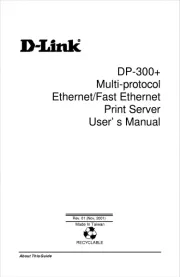Hamlet HPS01NW Manual
Læs gratis den danske manual til Hamlet HPS01NW (80 sider) i kategorien Printserver. Denne vejledning er vurderet som hjælpsom af 34 personer og har en gennemsnitlig bedømmelse på 5.0 stjerner ud af 17.5 anmeldelser.
Har du et spørgsmål om Hamlet HPS01NW, eller vil du spørge andre brugere om produktet?

Produkt Specifikationer
| Mærke: | Hamlet |
| Kategori: | Printserver |
| Model: | HPS01NW |
| Bredde: | 58 mm |
| Dybde: | 72 mm |
| Højde: | 25 mm |
| Vægt: | 65 g |
| Brugervejledning: | Ja |
| Produktfarve: | Hvid |
| Ethernet LAN-porte (RJ-45): | 1 |
| Antal USB 2.0-porte: | 1 |
| Ethernet LAN-datahastigheder: | 10, 100 Mbit/s |
| Sikkerhedsalgoritmer: | 128-bit WEP, 64-bit WEP, WPA2, WPA2-PSK |
| Strømforsyningstype: | Vekselstrøm/jævnstrøm |
| Pakketype: | Kasse |
| Kabelteknologi: | 10/100Base-T(X) |
| Netværksstandarder: | IEEE 802.11b, IEEE 802.11g, IEEE 802.11n, IEEE 802.3, IEEE 802.3u |
| DC-in-stik: | Ja |
| DHCP-klient: | Ja |
| Understøttede netværksprotokoller: | TCP/IP, IPX/SPX, NetBEUI, AppleTalk, LPR/LPD, Raw TCP |
| Webbaseret administration: | Ja |
| LED-indikatorer: | USB, WLAN |
| Effektkrav: | 5V DC |
| Kompatible operativsystemer: | Windows 9x/Me/NT/2000/XP/2003/Vista/Windows 7\nNetWare 3.12+\nMac OS 8.1+\nLinux |
| Understøttede Mac-operativsystemer: | Mac OS 8.6, Mac OS 9.0, Mac OS 9.1, Mac OS 9.2, Mac OS X 10.0 Cheetah, Mac OS X 10.1 Puma, Mac OS X 10.2 Jaguar, Mac OS X 10.3 Panther, Mac OS X 10.4 Tiger, Mac OS X 10.5 Leopard, Mac OS X 10.6 Snow Leopard, Mac OS X 10.7 Lion |
| Understøttede Linux-operativsystemer: | Ja |
| Grænseflade: | RJ45/USB 2.0 |
| Intern: | Ingen |
| Firmware kan opgraderes: | Ja |
| Ekstern strømadapter: | Ja |
| USB-stik type: | USB Type-A |
| Kobber ethernet kabelteknologi: | 100BASE-T, 10BASE-T |
| Netværksfunktioner: | Hurtigt ethernet |
| Dataoverførselshastighed: | 100 Mbit/s |
| Understøttede dataoverførselshastigheder: | 10/100Mbps |
| Understøttelse af IPP: | Ja |
Har du brug for hjælp?
Hvis du har brug for hjælp til Hamlet HPS01NW stil et spørgsmål nedenfor, og andre brugere vil svare dig
Printserver Hamlet Manualer



Printserver Manualer
- Airlive
- LevelOne
- TRENDnet
- Inter-Tech
- König
- HP
- Lindy
- Dymo
- Digitus
- Atlantis Land
- Hawking Technologies
- EXSYS
- TP-Link
- D-Link
- SEH
Nyeste Printserver Manualer