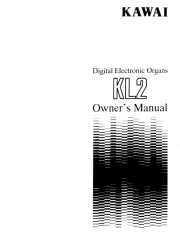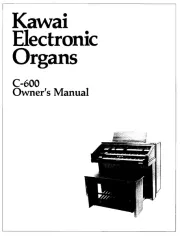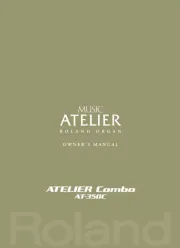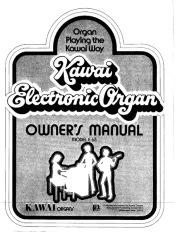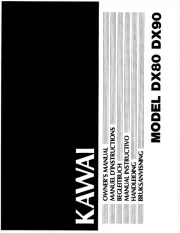Hammond SK 1 Manual
Læs gratis den danske manual til Hammond SK 1 (150 sider) i kategorien organ. Denne vejledning er vurderet som hjælpsom af 43 personer og har en gennemsnitlig bedømmelse på 4.8 stjerner ud af 22 anmeldelser.
Har du et spørgsmål om Hammond SK 1, eller vil du spørge andre brugere om produktet?

Produkt Specifikationer
| Mærke: | Hammond |
| Kategori: | organ |
| Model: | SK 1 |
Har du brug for hjælp?
Hvis du har brug for hjælp til Hammond SK 1 stil et spørgsmål nedenfor, og andre brugere vil svare dig
organ Hammond Manualer
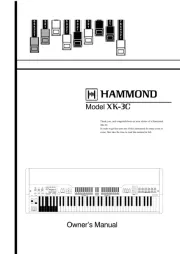
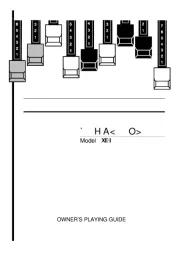
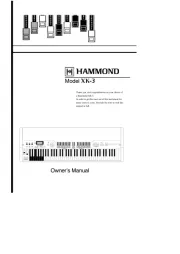
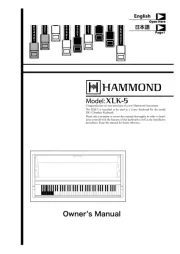


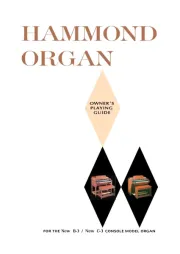
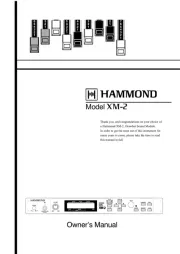
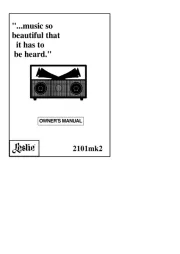
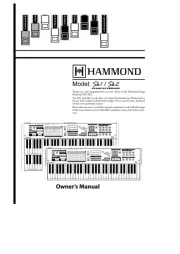
organ Manualer
Nyeste organ Manualer