Heatit Z-HAN2 Manual
| Mærke: | Heatit |
| Kategori: | sensor |
| Model: | Z-HAN2 |
Har du brug for hjælp?
Hvis du har brug for hjælp til Heatit Z-HAN2 stil et spørgsmål nedenfor, og andre brugere vil svare dig
sensor Heatit Manualer

3 December 2024
sensor Manualer
- Phoenix Contact
- Kemo
- Moen
- Emos
- Joy-It
- Carrier
- JUNG
- Oliveri
- Optex
- Festo
- Hikvision
- Astra Walker
- LiftMaster
- Sensirion
- Homematic IP
Nyeste sensor Manualer
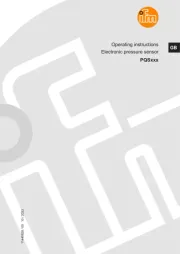
14 September 2025
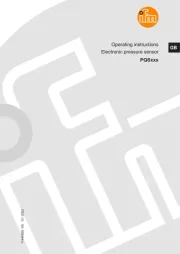
13 September 2025
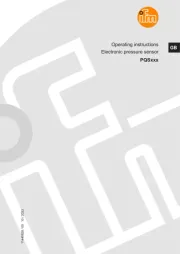
13 September 2025
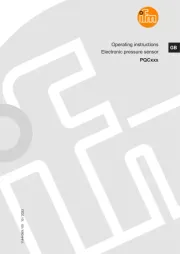
13 September 2025
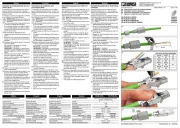
9 September 2025
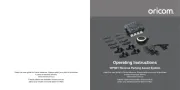
27 August 2025

20 August 2025
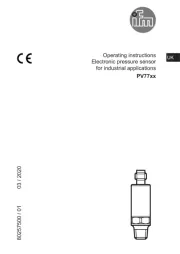
20 August 2025

19 August 2025

18 August 2025
