Hikvision DS-2CD5A46G1-IZ(H)S Manual
Læs gratis den danske manual til Hikvision DS-2CD5A46G1-IZ(H)S (190 sider) i kategorien Overvågningskamera. Denne vejledning er vurderet som hjælpsom af 32 personer og har en gennemsnitlig bedømmelse på 5.0 stjerner ud af 16.5 anmeldelser.
Har du et spørgsmål om Hikvision DS-2CD5A46G1-IZ(H)S, eller vil du spørge andre brugere om produktet?

Produkt Specifikationer
| Mærke: | Hikvision |
| Kategori: | Overvågningskamera |
| Model: | DS-2CD5A46G1-IZ(H)S |
| Kode for international beskyttelse (IP): | IP67 |
| Type: | IP-sikkerhedskamera |
| Vægt: | 1850 g |
| Brugervejledning: | Ja |
| Kompatible hukommelseskort: | MicroSD (TransFlash),SDHC,SDXC |
| Opbevaringstemperatur (T-T): | -30 - 65 °C |
| Ethernet LAN-porte (RJ-45): | 1 |
| Ethernet LAN: | Ja |
| Webbrowser: | Ja |
| Driftstemperatur (T-T): | -30 - 65 °C |
| Maksimal opløsning: | 2560 x 1440 pixel |
| Forbindelsesteknologi: | Ledningsført |
| Lyd-output kanaler: | 1 kanaler |
| Understøttede netværksprotokoller: | TCP/IP, ICMP, HTTP, HTTPS, FTP, SFTP, DHCP, DNS, DDNS, RTP, RTSP, RTCP, PPPoE, NTP, UPnP, SMTP, SNMP, IGMP, 802.1X, QoS, IPv6, UDP, Bonjour, SSL/TLS |
| IP-adresse filtrering: | Ja |
| Strømkilde type: | DC |
| Diameter: | 144 mm |
| Indbygget kortlæser: | Ja |
| Video komprimeringsformater: | H.264,H.264+,H.265,H.265+ |
| Understøttet placering: | Udendørs |
| Antal brugere: | 32 bruger(e) |
| Sensortype: | CMOS |
| Fokus: | Motordrevet/manuel |
| Autofokus: | Ja |
| Maksimal størrelse på hukommelseskort: | 256 GB |
| Længde: | 347 mm |
| Hældningsvinkelområde: | 0 - 90 ° |
| Sammensat videoudgang: | 1 |
| Progressiv scanning: | Ja |
| Voice codecs: | G.711,G.722.1,G.726,MP2L2,PCM |
| Bredt dynamikområde (WDR): | Ja |
| Dag/nat funktion: | Ja |
| Infrarød (IR) cut-off filter: | Ja |
| IK kode: | IK10 |
| Minimumsbelysning: | 0 Lux |
| Panoreringsområde: | 0 - 355 ° |
| Optisk sensorstørrelse: | 1/1.8 " |
| Maksimale blænderåbning tal: | 12 |
| Justering af billedkvalitet: | Saturation,Brightness,Contrast,Sharpness,DNR |
| Ethernet-grænsefladetype: | Hurtigt ethernet |
| HTTPS -kryptering: | Ja |
| DC udgangsspænding: | 12 |
| Infrarød bølgelængde: | 850 nm |
| Kameraets lukkerhastighed: | 1/100 sek./side |
| Bevægelsessensor: | Ja |
| Signal/støjforhold: | 52 dB |
| Videostreaming: | Ja |
| Bit-rate: | 32 Kbps - 16 Mbps |
| Prøvetagningshastighed: | 48 kHz |
| Region of Interest (ROI) kodning: | Ja |
| Kompensation for baggrundslys: | Ja |
| Antal sprog: | 32 |
| Alarmindgang/-udgang: | Ja |
| Lyd, indgående kanaler: | 1 |
| Highlight Compensation (HLC): | Ja |
| Hjerteslag: | Ja |
| Anti-flimmer: | Ja |
| Tællefunktion af personer: | Ja |
Har du brug for hjælp?
Hvis du har brug for hjælp til Hikvision DS-2CD5A46G1-IZ(H)S stil et spørgsmål nedenfor, og andre brugere vil svare dig
Overvågningskamera Hikvision Manualer

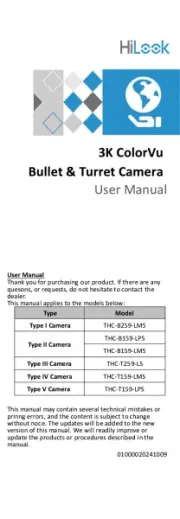

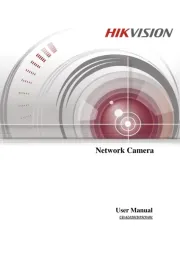
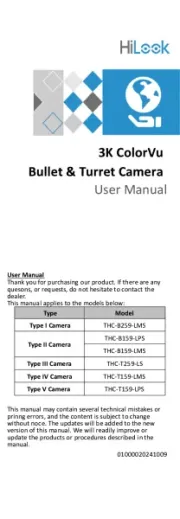

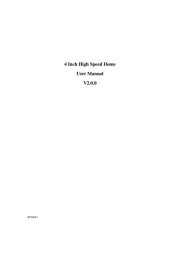
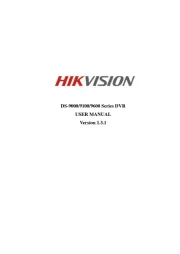


Overvågningskamera Manualer
- Intellinet
- Abus
- Security Labs
- DSC
- Iget
- D-Link
- August
- Advantech
- Sir Gawain
- Nedis
- Petcube
- Airlive
- Arecont Vision
- IOIO
- Ernitec
Nyeste Overvågningskamera Manualer









