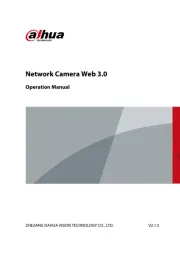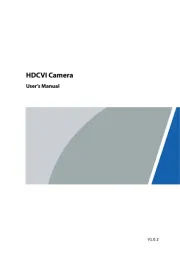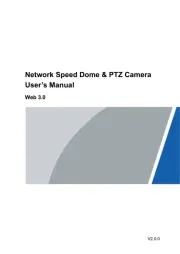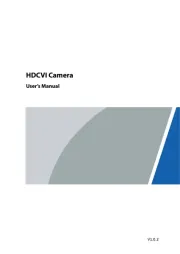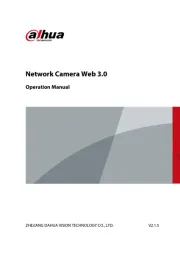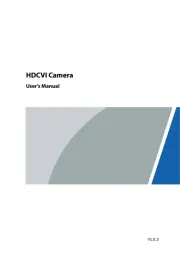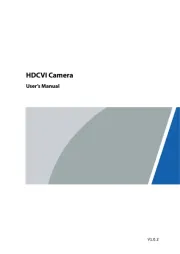Hikvision DS-2TD2136-15/VP Manual
Læs gratis den danske manual til Hikvision DS-2TD2136-15/VP (84 sider) i kategorien Overvågningskamera. Denne vejledning er vurderet som hjælpsom af 37 personer og har en gennemsnitlig bedømmelse på 5.0 stjerner ud af 19 anmeldelser.
Har du et spørgsmål om Hikvision DS-2TD2136-15/VP, eller vil du spørge andre brugere om produktet?

Produkt Specifikationer
| Mærke: | Hikvision |
| Kategori: | Overvågningskamera |
| Model: | DS-2TD2136-15/VP |
Har du brug for hjælp?
Hvis du har brug for hjælp til Hikvision DS-2TD2136-15/VP stil et spørgsmål nedenfor, og andre brugere vil svare dig
Overvågningskamera Hikvision Manualer

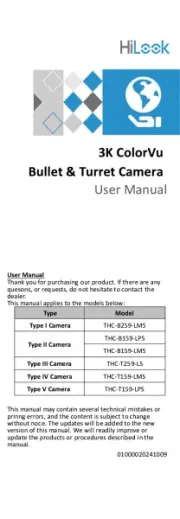

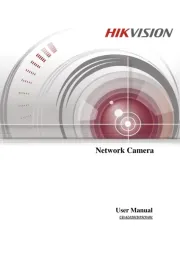
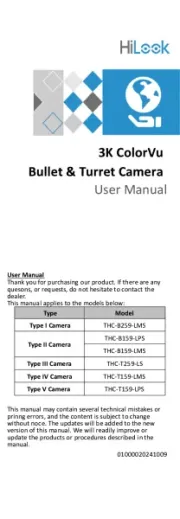

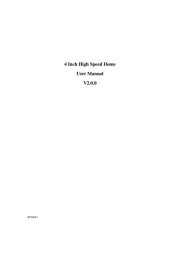
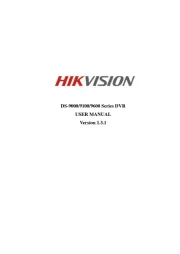


Overvågningskamera Manualer
- Schlage
- 3xLOGIC
- Strong
- Jensen
- Accsoon
- Canyon
- Monoprice
- Friedland
- Dedicated Micros
- Topica
- AG Neovo
- B/R/K
- Pioneer
- Hive
- AViPAS
Nyeste Overvågningskamera Manualer