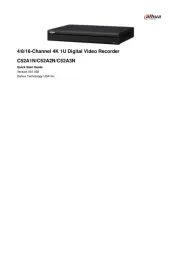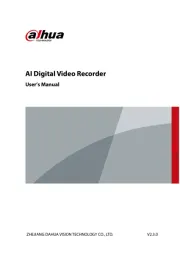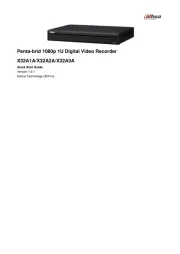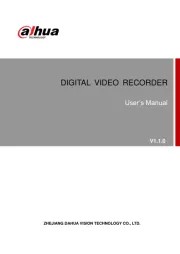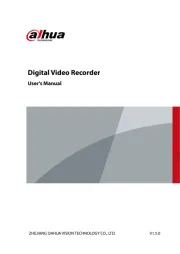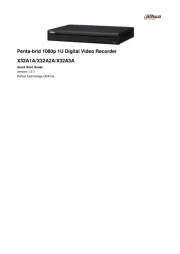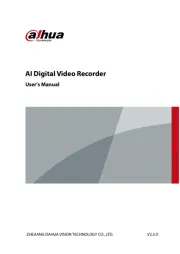Hikvision DVR-204U-M1 Manual
Læs gratis den danske manual til Hikvision DVR-204U-M1 (96 sider) i kategorien Diktafon. Denne vejledning er vurderet som hjælpsom af 38 personer og har en gennemsnitlig bedømmelse på 4.6 stjerner ud af 19.5 anmeldelser.
Har du et spørgsmål om Hikvision DVR-204U-M1, eller vil du spørge andre brugere om produktet?

Produkt Specifikationer
| Mærke: | Hikvision |
| Kategori: | Diktafon |
| Model: | DVR-204U-M1 |
| Bredde: | 260 mm |
| Dybde: | 222 mm |
| Højde: | 45 mm |
| Vægt: | 1160 g |
| Produktfarve: | Sort |
| Antal HDMI-porte: | 1 |
| Ethernet LAN-porte (RJ-45): | 1 |
| Antal USB 2.0-porte: | 2 |
| Understøttede lydformater: | G.711 μ-law |
| Understøttede netværksprotokoller: | TCP/IP, PPPoE, DHCP, HiLookVision, DNS, DDNS, NTP, SADP, NFS, iSCSI, UPnP™, HTTPS, ONVIF |
| LED-indikatorer: | Ja |
| Video komprimeringsformater: | H.264, H.264+, H.265, H.265 Pro, H.265 Pro+ |
| Maksimal intern hukommelse: | 10000 GB |
| Lydindgang: | 1 |
| Maksimal videoopløsning: | 1920 x 1080 pixel |
| Intern: | Ingen |
| Video capture hastighed: | 30 fps |
| Ethernet-grænsefladetype: | Hurtigt ethernet |
| Bevægelsessensor (video): | Ja |
| HDD-grænseflade: | SATA |
| Videostreaming: | Ja |
| Lydudgang: | 1 |
| Video indgangskanaler: | 4 kanaler |
| DC spænding: | 12 V |
| VGA (D-Sub) udgangsporte: | 1 |
| Lyd streaming: | Ja |
| Dual stream support: | Ja |
Har du brug for hjælp?
Hvis du har brug for hjælp til Hikvision DVR-204U-M1 stil et spørgsmål nedenfor, og andre brugere vil svare dig
Diktafon Hikvision Manualer

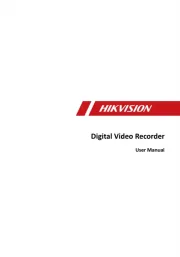
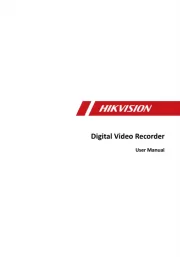







Diktafon Manualer
- Nedis
- M-Audio
- OM SYSTEM
- iFLYTEK
- Aiwa
- Planet
- Yamazen
- DataVideo
- Mach Power
- Tascam
- Hanwha
- Dahua Technology
- Saramonic
- D-Link
- Toshiba
Nyeste Diktafon Manualer