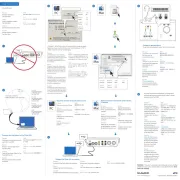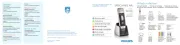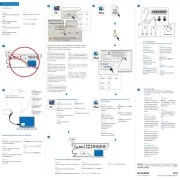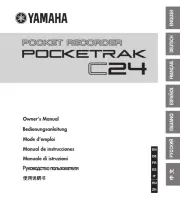Hikvision HWD-6104MH-G3 Manual
Læs gratis den danske manual til Hikvision HWD-6104MH-G3 (99 sider) i kategorien Stemmeoptager. Denne vejledning er vurderet som hjælpsom af 42 personer og har en gennemsnitlig bedømmelse på 4.8 stjerner ud af 21.5 anmeldelser.
Har du et spørgsmål om Hikvision HWD-6104MH-G3, eller vil du spørge andre brugere om produktet?
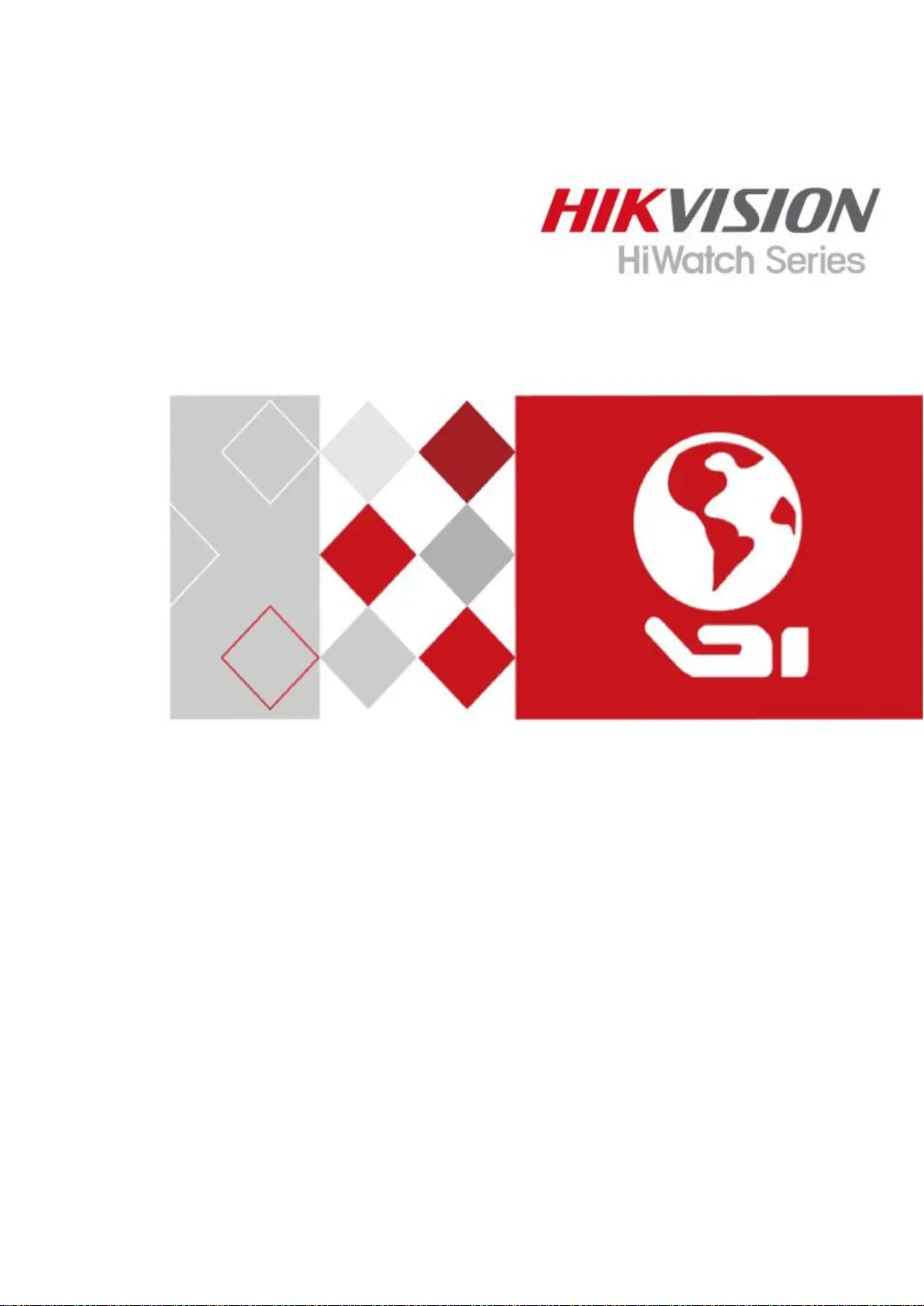
Produkt Specifikationer
| Mærke: | Hikvision |
| Kategori: | Stemmeoptager |
| Model: | HWD-6104MH-G3 |
| Bredde: | 260 mm |
| Dybde: | 222 mm |
| Højde: | 45 mm |
| Vægt: | 800 g |
| Produktfarve: | Sort |
| Relativ luftfugtighed ved drift (H-H): | 10 - 90 % |
| Format til analogt signal: | NTSC, PAL |
| Antal HDMI-porte: | 1 |
| Ethernet LAN-porte (RJ-45): | 1 |
| Antal USB 2.0-porte: | 2 |
| Ethernet LAN: | Ja |
| Understøttede lydformater: | G.711 μ-law |
| Strømforbrug (typisk): | 8 W |
| Driftstemperatur (T-T): | -10 - 55 °C |
| Strømforsyningstype: | DC |
| Lyd-output kanaler: | 1.0 kanaler |
| Understøttede netværksprotokoller: | TCP/IP, PPPoE, DHCP, Hik-Connect, DNS, DDNS, NTP, SADP, NFS, iSCSI, UPnP, HTTPS, ONVIF, SNMP |
| Video komprimeringsformater: | H.264, H.264+, H.265, H.265 Pro, H.265 Pro+, H.265+ |
| USB-tilslutning: | Ja |
| Lydindgang: | 1 |
| Maksimal videoopløsning: | 1920 x 1080 pixel |
| Lydsystem: | 2-vejs |
| Intern: | Ingen |
| Ethernet-grænsefladetype: | Hurtigt ethernet |
| Antal kanaler: | 4 kanaler |
| HDD-grænseflade: | SATA, SATA II, SATA III |
| Videostreaming: | Ja |
| Lydudgang: | 1 |
| BNC-indgangsporte: | 4 |
| Antal understøttede HHD'er: | 1 |
| Bithastighed: | 64 Kbit/s |
| Video indgangskanaler: | 4 kanaler |
| Maksimal HDD-kapacitet: | 10000 GB |
| Understøttede afspilningsformater: | 1920 × 1080/60Hz, 1280 × 1024/60Hz, 1280 × 720/60Hz, 1024 × 768/60Hz |
| Lyd, indgående kanaler: | 4.0 kanaler |
| DC spænding: | 12 V |
| Antal samtidige afspillede kanaler: | 4 kanaler |
| VGA (D-Sub) udgangsporte: | 1 |
| Lyd streaming: | Ja |
| Dual stream support: | Ja |
| Videooptagelse hastighed (PAL): | 25 fps |
| Videooptagelse hastighed (NTSC): | 30 fps |
Har du brug for hjælp?
Hvis du har brug for hjælp til Hikvision HWD-6104MH-G3 stil et spørgsmål nedenfor, og andre brugere vil svare dig
Stemmeoptager Hikvision Manualer
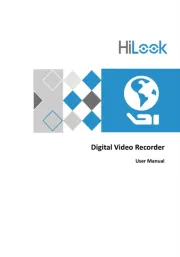



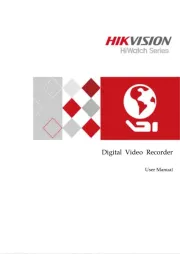





Stemmeoptager Manualer
- Engel Axil
- Boss
- König
- Griffin
- Profoon
- Jammin Pro
- DataVideo
- M-Audio
- Yamaha
- Nedis
- Line 6
- Mpman
- Vivotek
- Kodak
- Abus
Nyeste Stemmeoptager Manualer