Hikvision IDS-2CD6412FWD/C Manual
Læs gratis den danske manual til Hikvision IDS-2CD6412FWD/C (165 sider) i kategorien Overvågningskamera. Denne vejledning er vurderet som hjælpsom af 21 personer og har en gennemsnitlig bedømmelse på 4.6 stjerner ud af 11 anmeldelser.
Har du et spørgsmål om Hikvision IDS-2CD6412FWD/C, eller vil du spørge andre brugere om produktet?

Produkt Specifikationer
| Mærke: | Hikvision |
| Kategori: | Overvågningskamera |
| Model: | IDS-2CD6412FWD/C |
| Bredde: | 107.6 mm |
| Dybde: | 78 mm |
| Højde: | 33.5 mm |
| Produktfarve: | Hvid |
| Kompatible hukommelseskort: | MicroSD (TransFlash), MicroSDHC, MicroSDXC |
| Formfaktor: | Kuppel |
| Ethernet LAN-porte (RJ-45): | 1 |
| Ethernet LAN: | Ja |
| Understøttede videoformater: | H.264, M-JPEG, MPEG4 |
| Driftstemperatur (T-T): | -30 - 60 °C |
| Maksimal opløsning: | 1280 x 960 pixel |
| Understøttede grafikopløsninger: | 1280 x 720 (HD 720), 1280 x 960 |
| Forbindelsesteknologi: | Ledningsført |
| Strømforbrug (maks.): | 7.5 W |
| Understøttede netværksprotokoller: | TCP/IP, ICMP, HTTP, HTTPS, FTP, DHCP, DNS, DDNS, RTP, RTSP, RTCP, PPPoE, NTP, UPnP, SMTP, SNMP, IGMP, 802.1X, QoS, IPv6, Bonjour |
| Strømkilde type: | DC |
| Monteringstype: | Loft |
| Indbygget kortlæser: | Ja |
| Understøttet placering: | Indendørs |
| Sensortype: | CMOS |
| Støjreduktion: | Ja |
| Maksimal størrelse på hukommelseskort: | 128 GB |
| Progressiv scanning: | Ja |
| Bredt dynamikområde (WDR): | Ja |
| Dag/nat funktion: | Ja |
| Minimumsbelysning: | 0.001 Lux |
| Optisk sensorstørrelse: | 1/3 " |
| Fast brændvidde: | 2.8 mm |
| Nattesyn: | Ingen |
| Billedhastighed: | 30 fps |
| Ethernet-grænsefladetype: | Hurtigt ethernet |
| Antal kameraer: | 1 |
| Synsfelt vinkel (FOV): | 92.5 ° |
| RS-232-porte: | 1 |
| RS-485-porte: | 1 |
| Kompensation for baggrundslys: | Ja |
| Alarmindgang/-udgang: | Ja |
| 3D NR (støjreduktion): | Ja |
Har du brug for hjælp?
Hvis du har brug for hjælp til Hikvision IDS-2CD6412FWD/C stil et spørgsmål nedenfor, og andre brugere vil svare dig
Overvågningskamera Hikvision Manualer

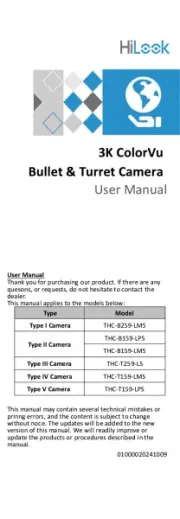

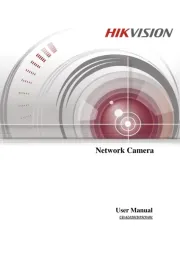
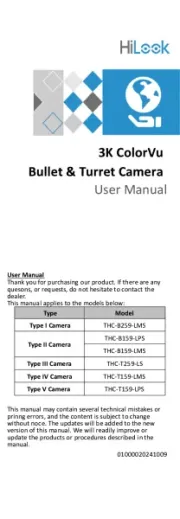

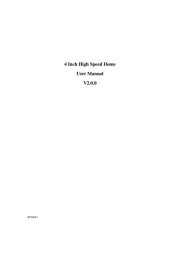
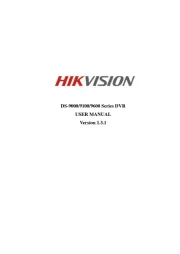


Overvågningskamera Manualer
- Spyclops
- Aigis
- Securetech
- Brinno
- Kerbl
- Luminys
- Jensen
- ETiger
- Genie
- Abus
- Raymarine
- Somfy
- Schneider
- FLIR
- InFocus
Nyeste Overvågningskamera Manualer









