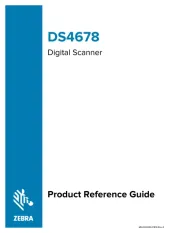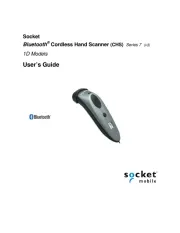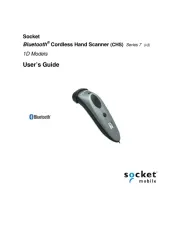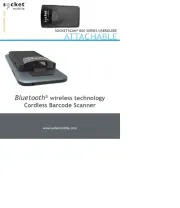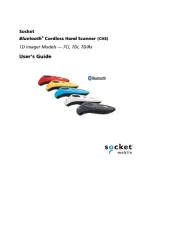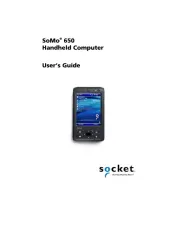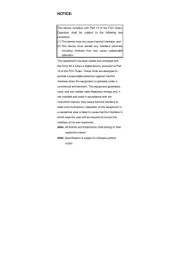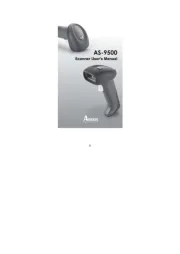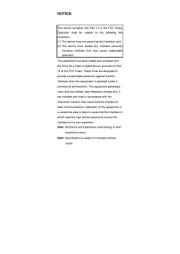Honeywell 3800r Manual
Læs gratis den danske manual til Honeywell 3800r (168 sider) i kategorien Stregkodelæser. Denne vejledning er vurderet som hjælpsom af 11 personer og har en gennemsnitlig bedømmelse på 4.1 stjerner ud af 6 anmeldelser.
Har du et spørgsmål om Honeywell 3800r, eller vil du spørge andre brugere om produktet?

Produkt Specifikationer
| Mærke: | Honeywell |
| Kategori: | Stregkodelæser |
| Model: | 3800r |
Har du brug for hjælp?
Hvis du har brug for hjælp til Honeywell 3800r stil et spørgsmål nedenfor, og andre brugere vil svare dig
Stregkodelæser Honeywell Manualer

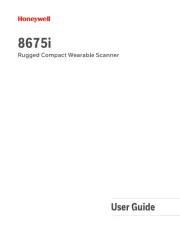
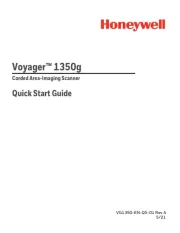
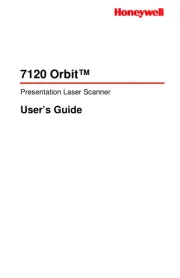



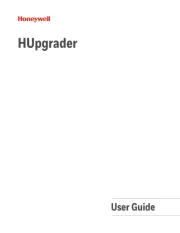
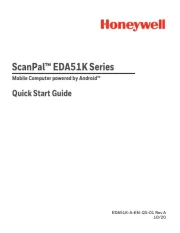

Stregkodelæser Manualer
- Datalogic
- HTC
- Motorola
- Palm
- Nilox
- Socket Mobile
- Intermec
- EC Line
- Code Corporation
- Renkforce
- Steren
- Cypress
- POSline
- König
- Approx
Nyeste Stregkodelæser Manualer