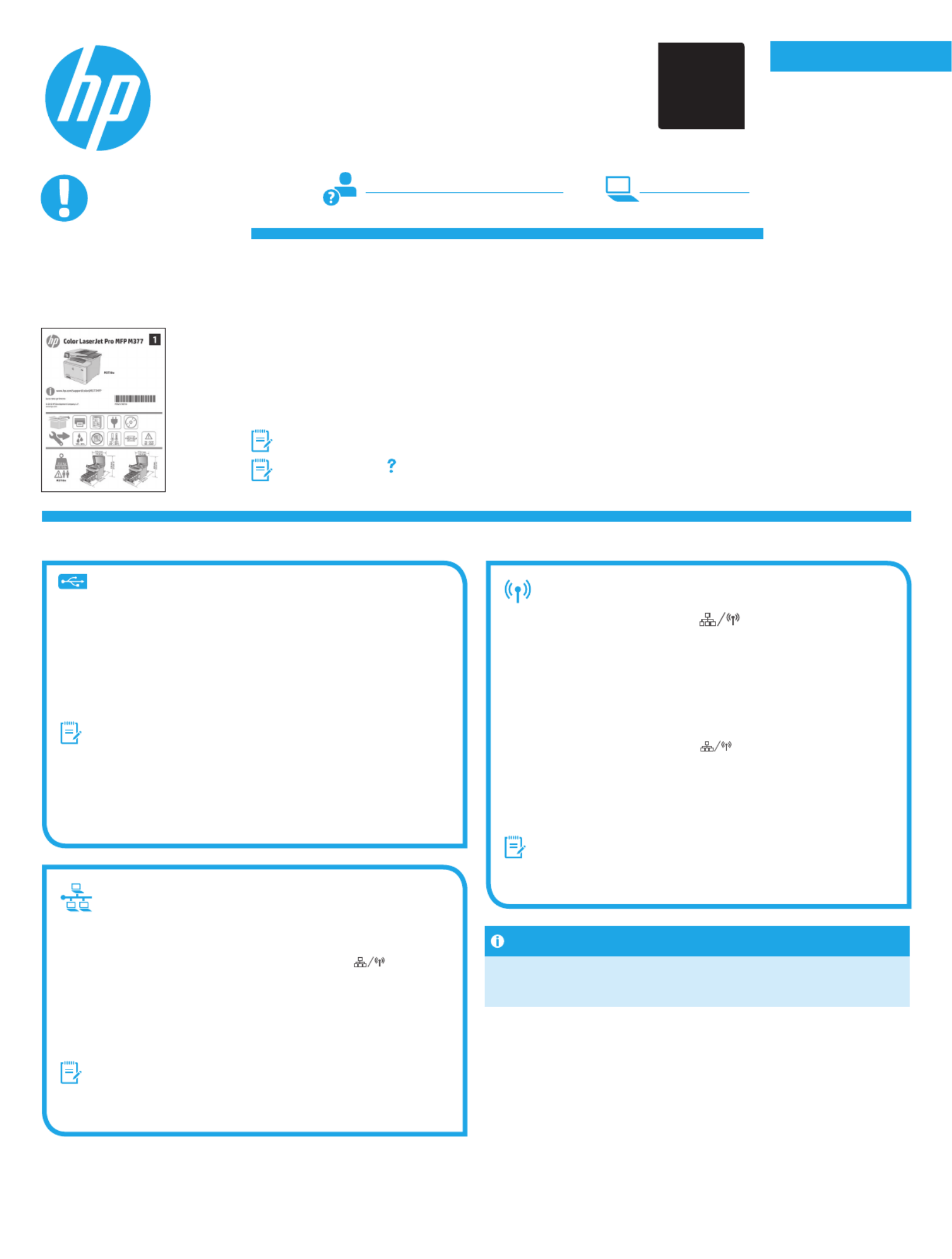HP Color LaserJet Pro MFP M377 Manual
HP
Ikke kategoriseret
Color LaserJet Pro MFP M377
| Mærke: | HP |
| Kategori: | Ikke kategoriseret |
| Model: | Color LaserJet Pro MFP M377 |
Har du brug for hjælp?
Hvis du har brug for hjælp til HP Color LaserJet Pro MFP M377 stil et spørgsmål nedenfor, og andre brugere vil svare dig
Ikke kategoriseret HP Manualer

19 December 2025

1 December 2025
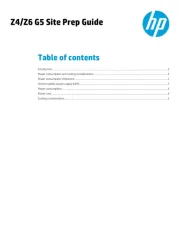
13 November 2025

6 Oktober 2025
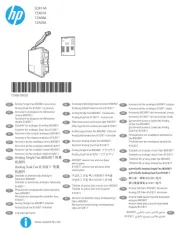
16 September 2025
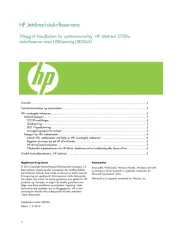
16 September 2025
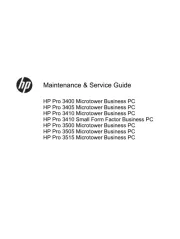
10 September 2025
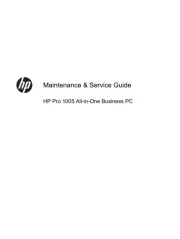
10 September 2025
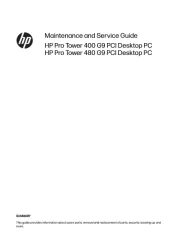
10 September 2025
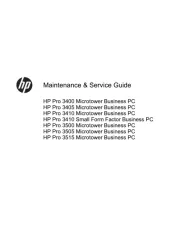
10 September 2025
Ikke kategoriseret Manualer
- Pro
- TFA Dostmann
- ACL
- Bendix King
- Icom
- Nexa
- Yamiry
- Maax
- Lowel
- J-Tech Digital
- Purpleline
- Exelpet
- Jurox
- Constructa
- JCB
Nyeste Ikke kategoriseret Manualer

10 Januar 2026

10 Januar 2026

10 Januar 2026

10 Januar 2026

10 Januar 2026

10 Januar 2026

10 Januar 2026

10 Januar 2026

10 Januar 2026

10 Januar 2026