HP Deskjet 1050 J410e Manual
Læs gratis den danske manual til HP Deskjet 1050 J410e (96 sider) i kategorien Ikke kategoriseret. Denne vejledning er vurderet som hjælpsom af 59 personer og har en gennemsnitlig bedømmelse på 3.6 stjerner ud af 30 anmeldelser.
Har du et spørgsmål om HP Deskjet 1050 J410e, eller vil du spørge andre brugere om produktet?

Produkt Specifikationer
| Mærke: | HP |
| Kategori: | Ikke kategoriseret |
| Model: | Deskjet 1050 J410e |
Har du brug for hjælp?
Hvis du har brug for hjælp til HP Deskjet 1050 J410e stil et spørgsmål nedenfor, og andre brugere vil svare dig
Ikke kategoriseret HP Manualer


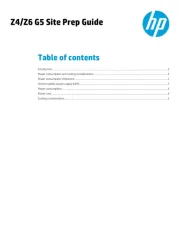

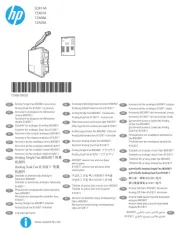
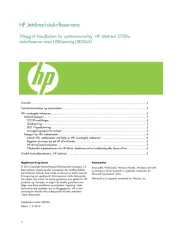
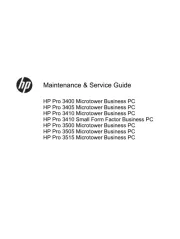
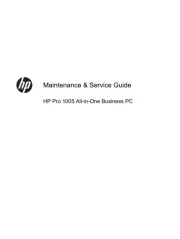
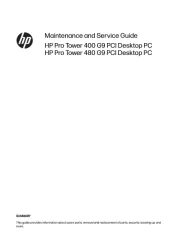
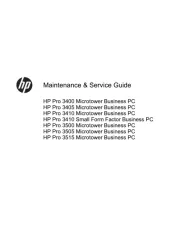
Ikke kategoriseret Manualer
- Bluetti
- Igloohome
- Spring
- Fortis
- NUVO
- Cellular Line
- Swiss Madison
- LECO
- Duracell
- Citronic
- Proflex
- OneConcept
- Archos
- Cleveland
- Bar Fly
Nyeste Ikke kategoriseret Manualer









