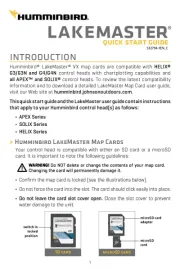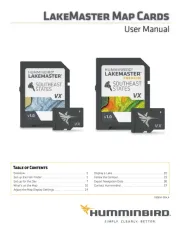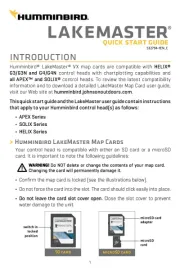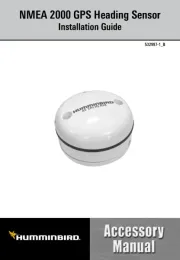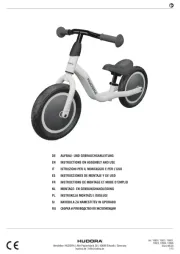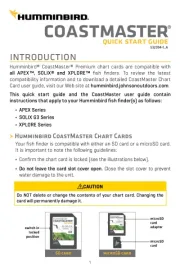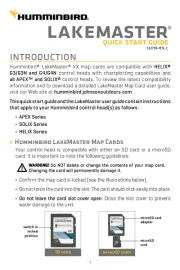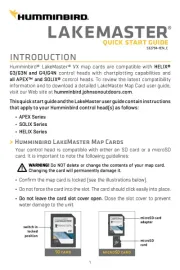Thank You!
Thank you for choosing Humminbird®, America's #1 name in fishfinders. Humminbird®
has built its reputation by designing and manufacturing top-quality, thoroughly reliable
marine equipment. Your Humminbird® is designed for trouble-free use in even the
harshest marine environment. In the unlikely event that your Humminbird® does require
repairs, we offer an exclusive Service Policy-free of charge during the first year after
purchase, and available at a reasonable rate after the one-year period. For complete
details, see the warranty section in this manual. We encourage you to read this
operations manual carefully in order to get full benefit from all the features and
applications of your Humminbird® product.
Contact our Customer Resource Center at 1-800-633-1468 or visit our website at
www.humminbird.com.
The 100 Series™ Fishin’ Buddy® comes in four models:
•110 Fishin’ Buddy® - Downlooking Sonar, 160 V x 128 H Display
• 120 Fishin’ Buddy® - Downlooking and SideFinding™ Sonar, 240 V x 160 H Display
•130 Fishin’ Buddy® - Downlooking and SideFinding™ Sonar, 320 V x 240 H Display
•140c Fishin’ Buddy® - Downlooking and SideFinding™ Sonar, Transflective Color
320 V x 240 H Display.
WARNING! This device should not be used as a navigational aid to prevent collision, grounding,
boat damage, or personal injury. When the boat is moving, water depth may change too quickly
to allow time for you to react. Always operate the boat at very slow speeds if you suspect
shallow water or submerged objects.
WARNING! Remove the Fishin´ Buddy® from the mounting bracket support arm ring when the
boat is traveling. Use the Fishin´ Buddy® at trolling speed only. Traveling at high speed with the
Fishin´ Buddy® attached can cause damage to this device.
CAUTION: Do not handle the bottom of the transducer while it is transmitting sonar. Prolonged
contact with the transducer element can cause physical discomfort or minor tissue damage.
CAUTION: Do not over-tighten the C-clamp. Turning the C-clamp knob more than recommended
may cause permanent damage. See the instructions for Attaching the Fishin´ Buddy® Mounting
Bracket to the Boat.
Depth Capability . . . . . . . . . . . . . . . . . . . . . . . . . . . . . . . . . . . . . . . . . . . . . . . . . . . . . . 240 ft (73 m)
Power Output . . . . . . . . . . . . . . . . . . . . . . . . . . . . . . . . . . . . . . . . . . . . . 1000 Watts (Peak-To-Peak)
Operating Frequency
110 Fishin’ Buddy®: . . . . . . . . . . . . . . . . . . . . . . . . . . . . . . . . . . . . . 200 kHz Downlooking Sonar
120/130/140c Fishin’ Buddy®: . . . . 200 kHz / 455 kHz Downlooking and SideFinding™ Sonar
Area of Coverage:
Downlooking Beam (All Models) . . . . . . . . . . . . . . . . . . . . . . . . . . . . . 34° @ -10 dB in 200 kHz
SideFinding™ (120/130/140c Fishin’ Buddy® models only) . . . . . . . 10° @ -10 dB in 455 kHz
LCD Matrix . . . . . . . . . . . . . . . . . . . . . . . . . . . . . . . . . . . . . . . . .160 V x 128 H (110 Fishin’ Buddy®)
240 V x 160 H (120 Fishin’ Buddy®)
320 V x 240 H (130 Fishin’ Buddy®)
320 V x 240 H Transflective Color (140c Fishin’ Buddy®)
Target Separation . . . . . . . . . . . . . . . . . . . . . . . . . . . . . . . . . . . . . . . . . . . . 2 1/2 Inches (63.5 mm)
110/120/130/140c Fishin' Buddy® Control Head Dimensions:
. . . . . . . . . . . . . . . . . . . . . . . . . . . . . . . . . . . . . . . . . . . . . . . . 4.22” Wide x 5.76” High x 2.72” Deep
110/120 Fishin' Buddy® Dimensions:: . . . . . . . . . . . . 4.22” Wide x 33.55” High x 13.75” Deep
110/120 Fishin’ Buddy® Shaft Length: . . . . . . . . . . . . . . . . . . . . . . . . . . . . . . . . . . . . . . . . . . . 24"
130/140c Fishin’ Buddy® Dimensions, with Shaft Extended:
. . . . . . . . . . . . . . . . . . . . . . . . . . . . . . . . . . . . . . . . . . . . . . 4.22” Wide x 49.55” High x 13.75” Deep
130/140c Fishin' Buddy® Shaft Length: . . . . . . . . . . . . . . . . . . . . . . . . . . . . . . . . . . . . . 24” – 40”
Battery Life (Backlight Off):
110/120/130 Fishin’ Buddy®: . . . . . . . . . . . . . . . . . . . . . . . . . . . . . . . . . . . . . . . . . . . . . .30 hours
140c Fishin’ Buddy®: . . . . . . . . . . . . . . . . . . . . . . . . . . . . . . . . . . . . . . . . . . . . . . . . . . . . .16 hours
Power Requirement . . . . . . . . . . . . . . . . . . . . . . . . . . . . . . . . . . . . . . . . . . 6 AA Alkaline Batteries
WARNING! Disassembly and repair of this electronic unit should only be performed by
authorized service personnel. Any modification of the serial number or attempt to repair the
original equipment or accessories by unauthorized individuals will void the warranty. Handling
and/or opening this unit may result in exposure to lead, in the form of solder.
WARNING! This product contains lead, a chemical known to the state of California to cause
cancer, birth defects and other reproductive harm.
POLICY ON ENVIRONMENTAL COMPLIANCE: It is the intention of Humminbird® to be a
good corporate citizen and comply and meet all known and applicable environmental regulations
in the areas and countries where our products are sold. We will promote and implement
environmentally sound processes in support of national and international regulations.
ROHS STATEMENT: Product designed and intended as a fixed installation or part of a system
in a vessel may be considered beyond the scope of Directive 2002/95/EC of the European
Parliament and of the Council of 27 January 2003 on the restriction of the use of certain
hazardous substances in electrical and electronic equipment.
WEEE STATEMENT: Product designed and intended as a fixed installation or part of a system
in a vessel may be considered beyond the scope of Directive 2002/96/EC of the European
Parliament and of the Council of 27 January 2003 on waste electrical and electronic equipment
(WEEE).
CALIFORNIA PROPOSITION 65 STATEMENT: Lead in cable jackets and boots is restricted to
300 parts per million or less as determined by ICP-AES test methods.
WARNING! ONLY use 6 "AA" alkaline batteries with the Fishin´ Buddy®. Do NOT attempt to
power the Fishin´ Buddy® from the boats 12 VDC, 24 VDC or 36 VDC power supply. This can
result in permanent damage to your Fishin´ Buddy®. Humminbird® is not responsible for over-
voltage failures.
Fishin’ Buddy® Sonar Technology
The Fishin’ Buddy® is the easiest to use fishfinder ever. For most anglers, all you’ll ever
need to do is power on and fish! The Fishin’ Buddy® automatically determines depth and
makes adjustments to keep the bottom and fish visible on the display.
Your Fishin’ Buddy® will have Downlooking Sonar only, or Downlooking and
SideFinding™ sonar. Find the correct sonar description that applies to your unit.
Downlooking Sonar
Your 110 Fishin’ Buddy® uses a 200 kHz Downlooking Sonar system with a
34° area of coverage. Boat speed, wave action, bottom hardness, water conditions and
transducer installation can all affect depth capability.
Downlooking and SideFinding™ Sonar
Your and 120, 130 140c Fishin’ Buddy® models use 200 kHz Downlooking Sonar and
455 kHz SideFinding™ Sonar. Downlooking and SideFinding™ Sonar is optimized to
show the greatest bottom definition using the (34°) 200 kHz beam yet can still indicate
fish found in the SideFinding™ (10°) 455 kHz beam when the SideFinding™ feature is
turned on. Boat speed, wave action, bottom hardness, water conditions and transducer
installation can all affect depth capability.
What You See on the Downlooking Sonar Display
The Fishin’ Buddy® displays underwater information in an easy-to-understand
format. The top of the display corresponds to the water surface at the transducer,
and the bottom of the display corresponds to the Depth Range automatically
selected for the current water depth. The Bottom Contour varies as the depth under
the boat changes. Digital readouts provide precise information for depth, fish and
water temperature.
As the boat moves, terrain and bottom composition variations are displayed. Fish,
baitfish and thermoclines (underwater temperature changes) are displayed when
detected. Underwater conditions vary greatly, so some experience and interpretation
is needed to realize all the benefits of the Fishin’ Buddy® – use the picture as a guide
to the most common conditions and practice using your Fishin’ Buddy® over known
bottom types.
What You See on the SideFinding™ Display
Cone - The transducer cone graph on the screen represents the area in which the
100 Series™ Fishin’ Buddy® is searching for fish.
Fish - The symbols displayed in the graph shows where the Fishin’ Buddy® has marked
fish. Even though a fish may quickly move out of the transducer beam, all fish symbols
are displayed for at least five seconds. The symbol does not indicate the size of the fish.
1. Water Surface Line
2. Depth - Measured at the Transducer
3. Temperature
4. Upper Range
5. Surface Clutter
6. Structure
7. Bottom Contour
8. Lower Range
9. 200 kHz Shaded Fish Symbol
110/120/130/140c Fishin’ Buddy® Downlooking Display
8
7
9
3
2
14
5
6
Distance to closest Fish - Two sets of numbers are shown in the SideFinder™ view.
The smaller number shown inside the SideFinder™ cone and above the closest fish
symbol indicates the distance to the closet fish. The larger numbers at the top and
bottom of the view are the range of the SideFinder™ beam.
120/130/140c Fishin’ Buddy® SideFinding™ Display
1
2
3
4
5
1. SideFinder™ Window/Transducer Cone Graph
2. SideFinder™ Range
3. SideFinder™ Beam Fish Symbol
4. Distance to Closest Fish in SideFinder™ Beam
5. SideFinder™ Beam Starting Point at Transducer
Each shoreline has its own unique characteristics. The 100 Series™ Fishin’ Buddy® can
see all the way up to the shore when the drop-off is sharp or if there are ledges. When
the slope of the bottom is gentle, the Fishin’ Buddy® will not see all the way to the
shoreline. The Fishin’ Buddy® can normally detect spawning fish that build beds
near the shoreline. Direct experience with each shoreline will teach you the Fishin’
Buddy's capabilities.
The best way to understand how your Fishin’ Buddy® "sees" is to imagine that the
transducer is a flashlight and the water is clear. If you are trying to "see" into
weeds, the ability of your flashlight beam to penetrate depends on the thickness
of the weeds. If the weeds are thin, your flashlight beam will penetrate further. If
you are trying to see past an underwater rise to view the shoreline, it is a question
of how high the rise is. You can "see" the shore if you can shine your flashlight
beam above the rise and illuminate the shore in the background.
Occasionally, the Fishin’ Buddy® may falsely mark objects other than fish. This can
occur with air bubble streams from nearby boats or air filled swim ladders. This can
also occur when the Fishin’ Buddy® is aimed at a cement or rock wall due to a
double reflection effect. The 100 Series™ Fishin’ Buddy® is designed to eliminate
false readings, especially with the filter on. Due to the strength of the signal, it is
possible to fool and thus, get an occasional false reading if the unit is working from
a stationary, non-moving boat or a pier. The SideFinding™ filter allows the Fishin’
Buddy® to be much more selective in marking fish. Use the filter around docks and
other structures in the water. The Fishin’ Buddy® will display fewer fish with the
filter on.
Getting Started
The Fishin’ Buddy® is easy to use. The following steps summarize the installation tasks
you will perform in the following sections:
1. Attaching the Directional Handle
2. Installing the Batteries
3. Attaching the Control Head to the Fishin’ Buddy®
4. Connecting the Cables to the Control Head
5. Assembling and Attaching the Fishin’ Buddy® Mounting Bracket to the Boat
6. Mounting the Fishin’ Buddy®.
1. Attaching the Directional Handle
Use this procedure to attach the directional handle to the battery well.
1. Screw the directional
handle into the socket on
the side of the battery well.
Attaching the Directional Handle
Directional
Handle
2. Installing the Batteries
Use this procedure to install the batteries and attach the battery cap (including gasket).
The Fishin’ Buddy® requires six alkaline "AA" size batteries (not included) for operation.
CAUTION: Always remove discharged batteries promptly and before periods of
storage to prevent potential damage due to battery acid leakage. Failure to do so may
void your warranty.
1. Remove the battery cap from the
battery well if needed.
2. Place fresh batteries in the battery
pack, using the diagram inside the
battery pack itself as a guide.
3. Screw the battery cap onto the battery
well, making certain the gasket is
present and positioned correctly.
Hand tighten only!
3. Attaching the Control Head to the Fishin’ Buddy®
Use this procedure to attach the control head to the top of the battery cap (once you
have replaced/installed the batteries).
You will need to assemble the control head mounting bracket as part of this procedure.
Installing the Batteries
Battery
Cap
Battery
Pack
Gasket
Battery
Well
1. Assemble the control head mounting
bracket by placing the mounting
bracket on top of the battery cap.
2. Place the retainer ring over the
mounting bracket (see illustration).
3. Screw the three #6 machine screws
(included) into the 3 holes on the top of
the battery cap, and tighten them until
the control head mounting bracket is
secured. Hand tighten only!
4. Position the control head on top of the
mounting bracket, positioning it so that
it fits between the mounting arms, and
with the display facing towards the
handle (see illustration for guidance).
5. While holding the control head in
place, slide the bolt provided through
the mounting bracket assembly, and
screw the mounting knob onto the
other side, in order to hold the control
head in place. Hand tighten only!
6. You can tilt the control head by
loosening the mounting knob and
tilting the control head forward or
backward to suit your needs. You can
also swivel the control head on the
mounting bracket by grasping the
control head and rotating it.
Positioning the Control Head
Control
Head
Mounting
Arms
Bolt
Mounting
Bracket
Mounting
Knob
Assembling the Mounting Arms
Retainer Ring
Mounting
Bracket
4. Connecting the Cables to the Control Head
Use this procedure to attach the transducer and power cables on the battery well to the
keyed connectors on the back of the control head.
1. Attach the transducer and power
cables from the battery well to the
control head, using the keyed
connectors on the back of the control
head (see illustration).
NOTE: The transducer and power
cables are already permanently
attached to the battery well.
5. Assembling and Attaching the Fishin’ Buddy® Mounting Bracket
to the Boat
Use this procedure to assemble the Fishin’ Buddy® mounting bracket, then attach it to
the boat in the desired mounting location, either by using the C-clamp on the mounting
bracket as a temporary mount, or by using the permanent mounting slots on the bottom
of the mounting bracket to screw or bolt it to the boat.
NOTE: C-clamp mounting is the most versatile and portable way to mount the Fishin´
Buddy® to your boat.
Connect the Cables to the Control Head
Control
Head
Power
Transducer
The Fishin’ Buddy® should be mounted where it will be most visible and accessible. Use
the following information when considering a mounting location:
• The transducer will not work when it is not in the water.
• Turbulent water or water filled with air bubbles can cause interference or
prevent the transducer from operating.
1. Assemble the mounting bracket as shown below, using either one of the two
ratcheted mounting posts provided (see illustration), and screw on the knob.
Hand tighten only!
Mounting Bracket (Vertical)
Pivot
adjustment
knob
Mounting Bracket (Horizontal)
Pivot
adjustment
knob
Permanent
mounting slots
C-clamp
Permanent
mounting slots
C-clamp
6. Mounting the Fishin’ Buddy®
Use this procedure to mount the Fishin’ Buddy®.
NOTE: When mounted, the Fishin´ Buddy® transducer must be positioned so that it
will be submerged when the boat is in the water.
1. Slide the Fishin’ Buddy® shaft into the mounting bracket support arm ring.
2. You may need to adjust the
mounting bracket support arm ring
to keep the transducer on the bottom
of the Fishin’ Buddy® pointing
straight down. Loosen the pivot
adjustment knob and make the
necessary adjustments.
3. If the shaft is too long, or not long enough, adjust the length by removing the
Fishin’ Buddy® from the mounting bracket, and unscrew the collar at the
bottom of the shaft until it allows the shaft to telescope. Adjust the length of
the shaft as needed, then tighten the screw collar once more. Re-mount the
Fishin’ Buddy® to the mounting bracket.
NOTE: Only the 130 and 140c Fishin´ Buddy® units have adjustable mounting shafts.
The 110 and 120 Fishin´ Buddy® units have a fixed shaft length.
Press the power button and start fishing!
The Fishin’ Buddy® is designed to run automatically with just a press of the power button.
To get the most out of your Fishin’ Buddy®, read the next section on functions and features.
Powering ON and OFF
Press and release the POWER-MENU key to power the Fishin’ Buddy® on. Press and
hold the POWER-MENU key until the unit shuts down to power off.
When the Fishin’ Buddy® powers on, the
Start-Up menu temporarily appears. From
this menu, select either Start-Up, Simulator,
or SetUp.
• Use Start-Up for on the water use.
• Use Simulator for learning how to use
the system with simulated sonar data;
access Simulator by pressing the Right
Arrow Key once.
• Use SetUp to display additional set-up
menu choices; access SetUp by pressing
the Right Arrow Key twice (See SetUp
Menu for more information).
The Menu System
A simple menu system allows you to access your Fishin’ Buddy® adjustable settings.
To activate the menu system, press the POWER-MENU key. Press the POWER-MENU
key repeatedly to display the Fishin’ Buddy® menu settings, one at a time. When a
menu setting is on the display, use the RIGHT and LEFT Arrow keys to adjust the
menu setting. Menu settings are saved and removed from the screen automatically
after several seconds. In Normal operating mode, most menu settings saved to
memory will not return to their default values when the unit is turned off. See
individual menu choices for more information.
NOTE: Each time the POWER-MENU key is pressed, the backlight momentarily illuminates
for easy viewing at night. Adjust the LIGHT menu setting to keep the backlight on.
NOTE: If Simulator Mode is selected from the Start-Up Menu and a transducer is
plugged in, some menu setting changes will be saved in memory even after the unit
is powered down. Menu setting changes will not be saved from Simulator mode
when a transducer is not connected.
NOTE: Turning on the SetUp menu choice from the Main Menu System allows you to
access additional set-up menu choices. See SetUp Menu for more information.
Display
LEFT Arrow Key
POWER/MENU Key
RIGHT Arrow Key
Light
(Setting Not Saved in Memory)
Press the POWER-MENU key until LIGHT appears. Use the backlight for night fishing.
Select either 0 (Off), or 1 through 5 to activate the backlight at the desired level.
(0 to 5, Default = 0)
NOTE: Continuous backlight operation will significantly decrease the battery life for
the Fishin´ Buddy®.
Sensitivity
(Setting Saved in Memory)
Press the POWER-MENU key until SENSITIVITY appears. Sensitivity controls how much
detail is shown on the display. Increasing the sensitivity shows more sonar returns from
small baitfish and suspended debris in the water; however, the display may become too
cluttered. When operating in very clear water or greater depths, increased sensitivity shows
weaker returns that may be of interest. Decreasing the sensitivity eliminates the clutter from
the display that is sometimes present in murky or muddy water. If Sensitivity is adjusted too
low, the display may not show many sonar returns that could be fish. (0 – 10, Default = 5)
NOTE: This menu item only affects the Downlooking Sonar Beam.
Depth Range
(Setting Not Saved in Memory)
Press the POWER-MENU key until DEPTH RANGE appears. Automatic is the default
setting. When in automatic, the lower range will be adjusted by the unit to follow the
bottom. (Auto, 15, 30, 60, 120, 240; Default = Auto)
NOTE: In manual operation, if the depth is greater than the depth range setting, the
bottom will not be visible on the display. Select AUTO to return to automatic operation.
NOTE: This menu item only affects the Downlooking Sonar Beam.
Zoom
(Setting Not Saved in Memory)
Press the POWER-MENU key until ZOOM appears. Select Auto to magnify the area around
the bottom in order to reveal fish and structure close to the bottom that may not be visible
during normal operation. When ZOOM is set to Auto, the upper and lower Depth Ranges
are automatically adjusted to keep the area above and below the bottom on the display.
Select Off to return to normal operation. (Off, Auto, Manual Ranges, Default = Off)
There is also a series of manual ranges which can be selected. The manual depth
ranges are determined by the present depth conditions, and are displayed in increments
of 7, based on current depth conditions.
NOTE: This menu item only affects the Downlooking Sonar Beam.
Chart Speed
(Setting Saved in Memory)
Magnified Bottom
with More Detail
Upper
Zoom Range
Structure
Lower Zoom
Range
Press the POWER-MENU key until CHART SPEED appears. Select a setting from 1-5
to increase or decrease the chart speed, where 1 is the slowest and 5 is the fastest
chart speed. Chart speed determines the speed at which the sonar information
moves across the display, and consequently the amount of detail shown. A faster
speed shows more information and is preferred by most anglers; however, the sonar
information moves across the display quickly. A slower speed keeps the information
on the display longer, but the bottom and fish details become compressed and may
be difficult to interpret. (1 to 5, Default = 5)
NOTE: This menu item only affects the Downlooking Sonar Beam.
Fish Alarm
(Setting Saved in Memory)
Press the POWER-MENU key until FISH ALARM appears. Select Off for no fish alarm, or
one of the following symbols to set the alarm. An alarm will sound when the Fishin’
Buddy® detects fish that correspond to the alarm setting. Fish Alarm will only sound if
Fish ID+ is also set to On. (Off, Large, Large/Medium, All, Default = Off)
NOTE: This menu item only affects the Downlooking Sonar Beam.
NOTE: The Fish Alarm will only sound for fish detected in the Downlooking Sonar Beam.
Depth Alarm
(Setting Not Saved in Memory)
Large fish only
Large/Medium fish only
All fish
Press the POWER-MENU key until DEPTH ALARM appears. Select OFF for no Depth
Alarm, or select 3 to 99 feet to set the alarm depth. An audible alarm sounds when the
depth is equal to or less than the setting. (Off, 3 to 99 feet, Default = Off)
NOTE: This menu item only affects the Downlooking Sonar Beam.
Filter
(Setting Saved in Memory)
Press the POWER-MENU key until FILTER appears. Select either Off or On. Filter adjusts
the sonar filter to limit interference on the display from sources such as your boat
engine, turbulence, or other sonar devices. (On, Off, Default = Off)
NOTE: This menu choice only affects the Downlooking Sonar Beam.
SetUp Menu
(Setting Not Saved in Memory)
Press the POWER-MENU key until SetUp appears. Select either Off or On. (Off, On,
Default = Off)
When you choose SetUp, additional menu choices will become available that are not
a part of the Main Menu system. After selecting SetUp, press the POWER-MENU
key to display the SetUp menu choices, one at a time. SetUp Menu choices include:
• Contrast • Battery Alarm
• Fish ID+™ • Language (International only)
• Bottom View • Units (International only).
Scroll through all SetUp menu choices to exit the SetUp menu.
Contrast (SetUp Menu)
(Setting Saved in Memory, Menu is only
Available on Monochrome Models)
Make sure that the SetUp menu is selected, then press the POWER-MENU key until
CONTRAST appears. Select a setting from 1 through 5. (1 to 5, Default = 3)
Scroll through all SetUp menu choices to exit the SetUp menu.
NOTE: The Contrast Menu is only available on Monochrome models.
Fish ID+TM (SetUp Menu)
(Setting Saved in Memory)
Make sure that the SetUp menu is selected, then press the POWER-MENU key until FISH
ID+™ appears. Select either Off to view “raw” sonar returns or On to view Fish symbols.
Fish ID+™ uses advanced signal processing to interpret sonar returns, and will display a
Fish Symbol when very selective requirements are met. A select number of possible fish
returns will be displayed with their associated depth. (On, Off, Default = On)
Scroll through all SetUp menu choices to exit the SetUp menu.
NOTE: This menu item only affects the Downlooking Sonar Beam.
Bottom View (SetUp Menu)
(Setting Saved in Memory)
Raw Sonar,
Fish ID+TM Off
Single Beam
200 kHz
Fish ID+TM On
Make sure that the SetUp menu is selected, then press the POWER-MENU key until
BOTTOM VIEW appears. Bottom View selects the method used to represent the bottom
and structure on the display. (Monochrome Model Menu Choices: Structure ID, Black,
WhiteLine, Inverse, Default = Inverse) (Color Model Menu Choices: Structure ID,
WhiteLine, Default = Structure ID)
Scroll through all SetUp menu choices to exit the SetUp menu.
Structure ID® represents weak returns as light pixels and
strong returns as dark pixels. This has the benefit of ensuring
that strong returns will be clearly visible on the display.
Black (Bottom Black) displays all pixels below the bottom
contour as black, regardless of signal strength. This has the
benefit of providing a high contrast between the bottom and
other sonar returns on the display.
NOTE: Not available on Color Models.
WhiteLine® highlights the strongest sonar returns in white
resulting in a distinctive outline. This has the benefit of
clearly defining the bottom on the display.
Inverse is a method where weak returns are shown with
dark pixels and strong returns with lighter pixels. This has the
benefit of ensuring that weak signals will be clearly visible on
the display.
NOTE: Not available on Color Models.
Battery Alarm (SetUp Menu)
(Setting Saved in Memory)
Make sure that the SetUp menu is selected, then press the POWER-MENU key until
BATTERY ALARM appears. Select Off or 6.2 to 8.3 Volts. Battery Alarm sounds when the
input battery voltage is equal to or less than the menu setting. (Off, 6.2 to 8.3 Volts,
Default = Off)
Scroll through all SetUp menu choices to exit the SetUp menu.
Language (SetUp Menu)
(Setting Saved in Memory,
International only)
Make sure that the SetUp menu is selected, then press the POWER-MENU key until
LANGUAGE appears (International Units only). LANGUAGE selects the display language
for menus. (Settings vary, Default = English)
Scroll through all SetUp menu choices to exit the SetUp menu.
Units (SetUp Menu)
(Setting Saved in Memory,
International only)
Make sure that the SetUp menu is selected, then press the POWER-MENU key until
UNITS appears (International Units only). UNITS selects the units of measure. (Feet/F,
Meters/C, Fathoms/C, Default = Meters/C, where F stands for Fahrenheit and C stands
for Celsius)
Scroll through all SetUp menu choices to exit the SetUp menu.
SideFinder™
(Setting Saved in Memory,
Downlooking and SideFinding™ Sonar Units only)
Press the POWER-MENU key until SIDEFINDER appears. Select either OFF or ON to
display the SideFinder™ window on the screen (Off, On, Default = Off)
SideFinder™ Range
(Setting Saved in Memory,
Downlooking and SideFinding™ Sonar Units only)
Press the POWER-MENU key until SIDEFINDER RANGE appears. Select the desired
range for the SideFinder™ beam. (30, 60, 90, 120, Default = 30)
SideFinder™ Filter
(Setting Saved in Memory,
(Downlooking and SideFinding™ Sonar Units only)
Press the POWER-MENU key until SIDEFINDER FILTER appears. The sidefinder filter is
used to reduce false markings from submerged objects like pier poles and submerged
branches. The filter is best used around docks and other shoreline structures where
false markings might occur. In most situations, and especially in open water, the best
performance is obtained with the filter turned off. Select either Off on On (Off, On,
Default = Off)
Maintenance
Your Fishin’ Buddy® is designed to provide years of trouble-free operation with virtually no
maintenance. Follow these simple procedures to ensure your Fishin’ Buddy® continues to
deliver top performance.
If the unit comes into contact with salt spray, wipe the affected surfaces with a cloth
dampened in fresh water.
Do not use a chemical glass cleaner on the lens - this may cause cracking in the lens.
When cleaning the LCD protective lens, use a chamois and non-abrasive, mild cleaner. Do
not wipe while dirt or grease is on the lens. Be careful to avoid scratching the lens.
If your transducer remains in the water for long periods of time, marine growth can reduce
the effectiveness of the transducer. Periodically clean the face of the transducer with liquid
detergent.
If your transducer remains out of the water for a long period of time, it may take some time
to wet the transducer when returned to the water. Small air bubbles can cling to the surface
of the transducer and interfere with proper operation. These bubbles dissipate with time, or
you can wipe the face of the transducer with your fingers after the transducer is in the water.
Never leave the unit in a closed car or trunk—the extremely high temperatures generated in
hot weather can damage the electronics.
Troubleshooting
Do not attempt to repair the Fishin’ Buddy® yourself. There are no user-serviceable parts
inside, and special tools and techniques are required for assembly to ensure the
waterproof integrity of the housing. Repairs should be performed only by authorized
Humminbird® technicians.
Many requests for repair received by Humminbird® involve units that do not actually need
repair. These units are returned “no problem found.” If you have a problem with your
Fishin’ Buddy®, use the following troubleshooting guide before calling the Customer
Resource Center or sending your unit in for repair.
1. Nothing happens when I turn the unit on.
Check the power cable connection at both ends. Check the power connection to the
Fishin’ Buddy®. It is possible to force the power cable connector into the cable holder
incorrectly. If the connector is reversed, the unit will not work. Examine the contacts on
the back of the unit to ensure there is no corrosion. Check the unit’s batteries; try
changing the batteries.
2. There is no transducer detected.
The Fishin’ Buddy® has the ability to detect and identify that a transducer is connected.
When powering on, if a message indicates “transducer not connected”, make sure that
an appropriate transducer connector is plugged into the unit. In addition, inspect the
transducer for breaks, kinks, or cuts in the outer casing of the cable. Also make sure that
the transducer is fully submerged in water. If none of these actions identifies an obvious
problem, the transducer itself is probably at fault. Be sure to include the transducer if
returning the unit for repair.
3. There is no bottom reading visible on the display.
In very deep water, it may be necessary to increase the sensitivity setting manually
to maintain a graphic depiction of the bottom. The batteries may also need to be
replaced. If none of these actions identifies an obvious problem, the transducer itself
may be at fault. Be sure to include the transducer if returning the unit for repair.
4. When in very shallow water, I get gaps in the bottom reading and inconsistent
digital depth indication.
The Fishin’ Buddy® will work reliably in water 3 feet (90 cm) or deeper. Remember that
the depth is measured from the transducer, not from the surface of the water.
5. The display begins to fade out. Images are not as sharp as normal.
Try adjusting the contrast setting on the Monochrome Models. If this does not help,
replace the batteries..
6. The display shows many black dots.
You are seeing noise or interference caused by one of several sources. Noise can be
caused by electronic devices. Turn off any nearby electronics and see if the problem
goes away. Noise can also be caused by the engine. If engine noise is causing the
interference, the problem will intensify at higher RPMs. Increase the engine speed with
the boat stationary to isolate this cause. Propeller cavitation can also appear as noise
on the display. If the transducer is mounted too close to the propeller, the turbulence
generated can interfere with the sonar signal. Make sure that the transducer is
mounted at least 15" (380 mm) from the propeller.
International Purchases
A separate warranty is provided by international distributors for units purchased outside
the United States. This warranty is included by your local distributor and this distributor
maintains local service for your unit. Warranties are only valid in the area of intended
distribution. Units purchased in the United States or Canada must be returned to our
factory in the United States for service.
Contact Humminbird®
Your Humminbird® accessory is designed for trouble-free operation
and is backed by a one year warranty. If you have any questions,
contact our Humminbird® Customer Resource Center:
By Telephone
(Monday - Friday 8:00 a.m. to 4:30 p.m. Central Standard Time):
1-800-633-1468
By e-mail
(typically we respond to your e-mail within three business days):
cservice@johnsonoutdoors.com
For direct shipping, our address is:
Humminbird
Service Department
678 Humminbird Lane
Eufaula, AL 36027 USA
This warranty does not apply to a product that has been:
• Improperly installed;
• Used in an installation other than that recommended in the product installation
and operation instructions;
• Damaged or has failed because of an accident or abnormal operation;
• Repaired or modified by entities other than Humminbird®.
Please retain your original receipt as a proof of the purchase date. This will be required for
in-warranty service.
THIS WARRANTY IS EXPRESSLY IN LIEU OF ANY OTHER WARRANTIES, OBLIGATIONS OR
LIABILITIES ON THE PART OF HUMMINBIRD® AND WILL BE THE CUSTOMER'S EXCLUSIVE
REMEDY, EXCEPT FOR ANY APPLICABLE IMPLIED WARRANTIES UNDER STATE LAW
WHICH ARE HEREBY LIMITED IN DURATION TO ONE YEAR FROM THE DATE OF ORIGINAL
PURCHASE. IN NO EVENT WILL HUMMINBIRD® BE LIABLE FOR ANY INCIDENTAL OR
CONSEQUENTIAL DAMAGES FOR BREACH OF ANY EXPRESS OR IMPLIED WARRANTY
RELATING TO THE PRODUCTS.
Some states do not allow limitations on an implied warranty, or the exclusion of incidental
or consequential damages, so the above exclusions may not apply to you. You may also
have other rights, which vary from state to state.
Humminbird® Service Policy
Even though you'll probably never need to take advantage of our incredible service policy,
it's good to know that we back our products this confidently. We do it because you deserve
the best. We will make every effort to repair your unit within three business days from the
receipt of your unit at our factory. This does not include shipping time to and from our
factory. Units received on Friday are typically shipped by the following Wednesday, units
received Monday are typically shipped by Thursday, etc.
All repair work is performed by factory-trained technicians to meet exacting factory
specifications. Factory-serviced units go through the same rigorous testing and quality
control inspections as new production units.
After the original warranty period, a standard flat rate service charge will be assessed
for each repair (physical damage and missing parts are not included). Any repairs made
after the original warranty will be warranted for an additional 90 days after service has
been performed by our factory technicians. You can contact our Customer Resource
Center or visit our website to verify the flat rate repair fee for your product (visit the
Product Support section):
http://www.humminbird.com
We reserve the right to deem any product unserviceable when replacement parts are no
longer available or impossible to obtain. This Service Policy is valid in the United States
only. This applies only to Humminbird® products returned to our factory in Eufaula,
Alabama. This Service Policy is subject to change without notice.
Returning Your Unit for Service
Before sending your unit in for repair, please contact the factory, either by phone or by
email, to obtain a Repair Authorization Number for your unit. Please have your product
model name and serial number available before calling the factory. If you contact the
factory by e-mail, please include your product model name and serial number in the e-
mail, and use Request for Repair Authorization Number for your e-mail subject header.
You should include your Repair Authorization Number in all subsequent
communications about your unit.
For IN-WARRANTY service, complete the following steps:
• Obtain a Repair Authorization Number from the Humminbird® Customer Resource
Center.
• Tag product with your name, street address, phone number and your assigned
Repair Authorization Number.
• Include a brief written description of the problem.
• Include a copy of your receipt (to show proof and date of purchase).
• Return product freight prepaid to Humminbird®, using an insured carrier with
delivery confirmation.
For OUT-OF-WARRANTY service, complete the following steps:
• Obtain a Repair Authorization Number from the Humminbird® Customer Resource
Center.
• Include payment in the form of credit card number and expiration date, money
order or personal check. Please do not send cash.
• Tag product with your name, street address, phone number and your assigned
Repair Authorization Number.
• Include a brief written description of the problem.
• Return product freight prepaid to Humminbird®, using an insured carrier with
delivery confirmation.
2a. If you are using C-clamp mounting,
loosen the C-clamp by turning it
counterclockwise and then place the
bracket around the gunnel or transom,
resting it on the top surface (or as far
down as possible).
Tighten the C-clamp by turning the knob lightly by hand. The knob will stop turning
when the clamp touches the transom. Then, turn the knob up to two full additional
revolutions. If the mounting bracket is not stable after tightening by hand, try
repositioning the bracket.
OR…
2b. If you are using the permanent
mounting technique, use the four
permanent mounting slots at the base
of the mounting bracket as a drill guide,
and drill four 7/64” pilot holes on the
mounting surface you have selected.
Apply a generous amount of marine-
grade silicone sealant to the holes, then
re-position the mounting bracket, and
attach it to the boat using #10 wood
screws or bolts (not included). Hand
tighten only!
Permanently Mounting the Bracket
Mounting
Screws
Permanent
Mounting
Slots
Transom
CAUTION: Do not over-tighten the C-clamp. Tightening the C-clamp more than
the recommended two revolutions may cause permanent damage.
Attaching the C-Clamp to the Transom
Bracket
Clamp Transom
1-Year Limited Warranty
We warrant the original retail purchaser that products made by Humminbird® have been
manufactured free from defects in materials and workmanship. This warranty is effective
for one year from the date of original retail purchase. Humminbird® products found to be
defective and covered by this warranty will be replaced or repaired free of charge at
Humminbird® option and returned to the customer freight prepaid. Humminbird® sole
responsibility under this warranty is limited to the repair or replacement of a product that
has been deemed defective by Humminbird®. Humminbird® is not responsible for charges
connected with the removal of such product or reinstallation of replaced or repaired parts.
S P E C I F I C A T I O N S
Downlooking Sonar
All Fishin' Buddy® models come
equipped with Downlooking Sonar
which sends sound waves from the
bottom of the transducer into the
water directly below the transducer.
SideFinding™ Sonar
120/130/140c Fishin’ Buddy® models
come equipped with SideFinding™
Sonar in addition to the Downlooking
Sonar to scan where you cast and,
with good accuracy, determine which
echoes are from fish and which are
from other objects. Fish that are
startled by your boat and move
away would not be seen with a
conventional depthfinder.
The SideFinding™ SONAR beam
comes out from the flat side of the
transducer housing at the bottom of
the shaft which is aligned with the
handle at the top of the transducer
shaft. When searching for fish, make
sure the handle points toward the
area of your search. The handle faces
the opposite direction from the
transducer.
Transducer
Adjusting the Fishin’ Buddy®
Mounting Shaft
(130 and 140c Fishin’ Buddy® units only)
Telescoping Shaft
Shaft
Collar
Dropping the Fishin’ Buddy®
into the Mounting Bracket
Mounting Bracket
Support Arm Ring
Shaft
© 2007 Humminbird®, Eufaula AL, USA. All rights reserved.
Busse-Yachtshop.de info@busse-yachtshop.de