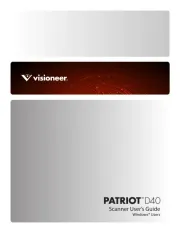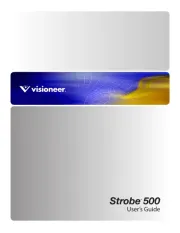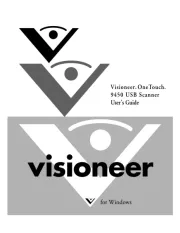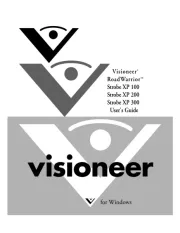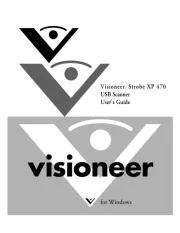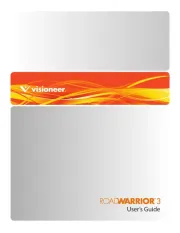I.R.I.S. IRISCan Desk 6 Business Manual
Læs gratis den danske manual til I.R.I.S. IRISCan Desk 6 Business (52 sider) i kategorien Scanner. Denne vejledning er vurderet som hjælpsom af 17 personer og har en gennemsnitlig bedømmelse på 4.9 stjerner ud af 9 anmeldelser.
Har du et spørgsmål om I.R.I.S. IRISCan Desk 6 Business, eller vil du spørge andre brugere om produktet?

Produkt Specifikationer
| Mærke: | I.R.I.S. |
| Kategori: | Scanner |
| Model: | IRISCan Desk 6 Business |
| Bredde: | 55 mm |
| Dybde: | 55 mm |
| Højde: | 157.4 mm |
| Vægt: | 1370 g |
| Produktfarve: | Sort |
| Indbygget skærm: | Ingen |
| USB-port: | Ja |
| Maksimal ISO A-serie papirstørrelse: | A3 |
| Optisk scanningsopløsning: | - dpi |
| Strømforsyningstype: | USB |
| Harmoniseret systemkode (HS): | 84716070 |
| USB version: | 2.0 |
| Megapixel: | 32 MP |
| Sensortype: | CMOS |
| Maksimal billedopløsning: | 4608 x 3456 pixel |
| Duplex scanning: | Ingen |
| Scan til: | Billede |
| Maksimal scanningsstørrelse: | 420 x 297 mm |
| Farvescanning: | Ja |
| Daglig driftscyklus (maks.): | - Sider |
Har du brug for hjælp?
Hvis du har brug for hjælp til I.R.I.S. IRISCan Desk 6 Business stil et spørgsmål nedenfor, og andre brugere vil svare dig
Scanner I.R.I.S. Manualer
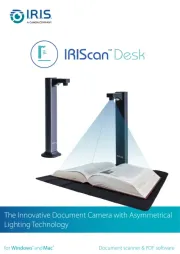
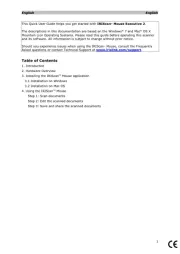

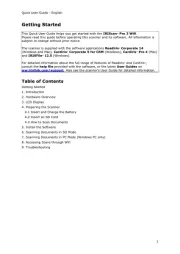
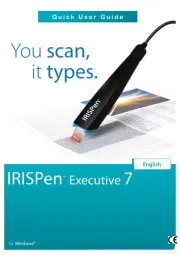

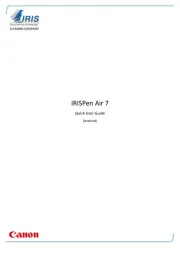

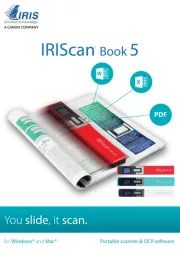
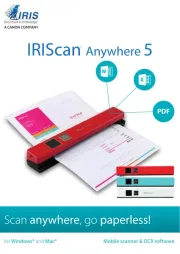
Scanner Manualer
- Dyka
- Ipevo
- Vupoint Solutions
- AgfaPhoto
- Kensington
- Scan Dimension
- Microtek
- Trust
- DENSO
- Minor Decliner
- Canon
- Xerox
- Plustek
- Cartrend
- Mustek
Nyeste Scanner Manualer