Ibm ThinkPad A22 Manual
Læs gratis den danske manual til Ibm ThinkPad A22 (158 sider) i kategorien Laptop. Denne vejledning er vurderet som hjælpsom af 33 personer og har en gennemsnitlig bedømmelse på 5.0 stjerner ud af 17 anmeldelser.
Har du et spørgsmål om Ibm ThinkPad A22, eller vil du spørge andre brugere om produktet?
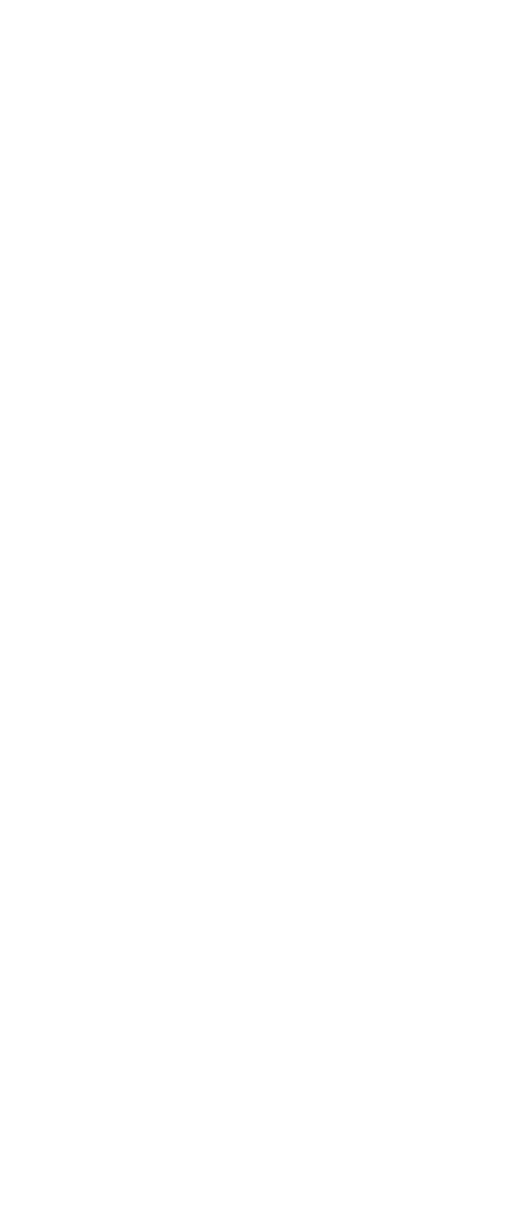
Produkt Specifikationer
| Mærke: | Ibm |
| Kategori: | Laptop |
| Model: | ThinkPad A22 |
Har du brug for hjælp?
Hvis du har brug for hjælp til Ibm ThinkPad A22 stil et spørgsmål nedenfor, og andre brugere vil svare dig
Laptop Ibm Manualer
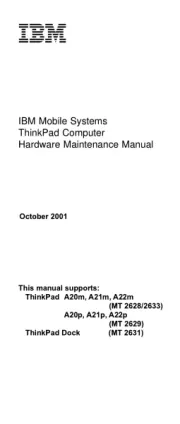
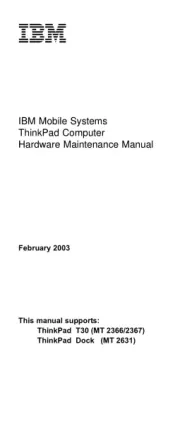
Laptop Manualer
- Getac
- Sylvania
- SPC
- Lenovo
- Microsoft
- Razer
- Fujitsu
- Apple
- Packard Bell
- EMachines
- LG
- Panasonic
- Huawei
- Sony
- System76
Nyeste Laptop Manualer









