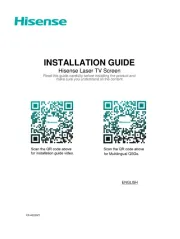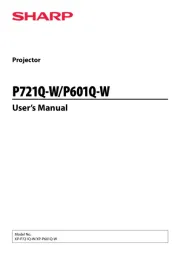Ibm ThinkVision E500 Manual
Læs gratis den danske manual til Ibm ThinkVision E500 (82 sider) i kategorien Beamer. Denne vejledning er vurderet som hjælpsom af 32 personer og har en gennemsnitlig bedømmelse på 4.3 stjerner ud af 16.5 anmeldelser.
Har du et spørgsmål om Ibm ThinkVision E500, eller vil du spørge andre brugere om produktet?

Produkt Specifikationer
| Mærke: | Ibm |
| Kategori: | Beamer |
| Model: | ThinkVision E500 |
Har du brug for hjælp?
Hvis du har brug for hjælp til Ibm ThinkVision E500 stil et spørgsmål nedenfor, og andre brugere vil svare dig
Beamer Ibm Manualer
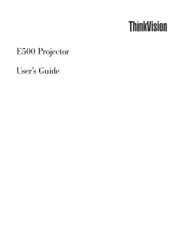
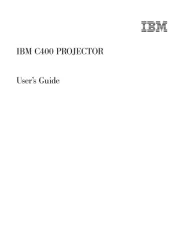
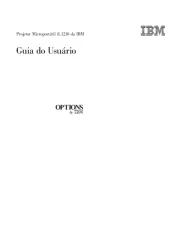

Beamer Manualer
- Anker
- NEC
- Knoll
- Medion
- Christie
- XGIMI
- Fun Generation
- Celexon
- BenQ
- Leica
- Salora
- Barco
- Vankyo
- JVC
- Smart
Nyeste Beamer Manualer