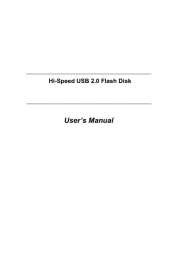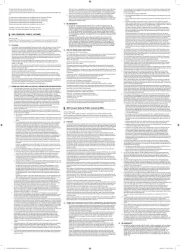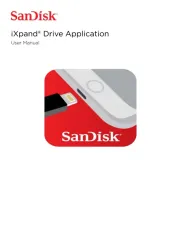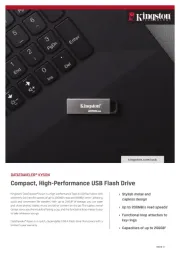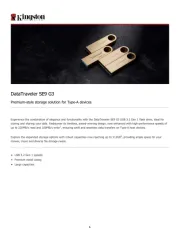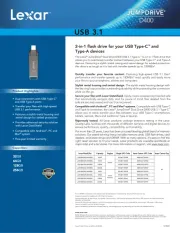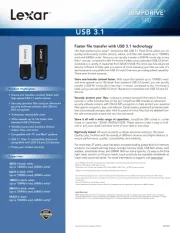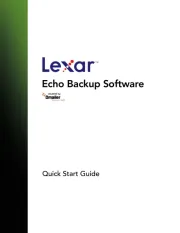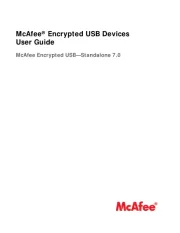Imation Swivel 17474 Manual
Læs gratis den danske manual til Imation Swivel 17474 (1 sider) i kategorien USB nøgle. Denne vejledning er vurderet som hjælpsom af 18 personer og har en gennemsnitlig bedømmelse på 4.5 stjerner ud af 9.5 anmeldelser.
Har du et spørgsmål om Imation Swivel 17474, eller vil du spørge andre brugere om produktet?
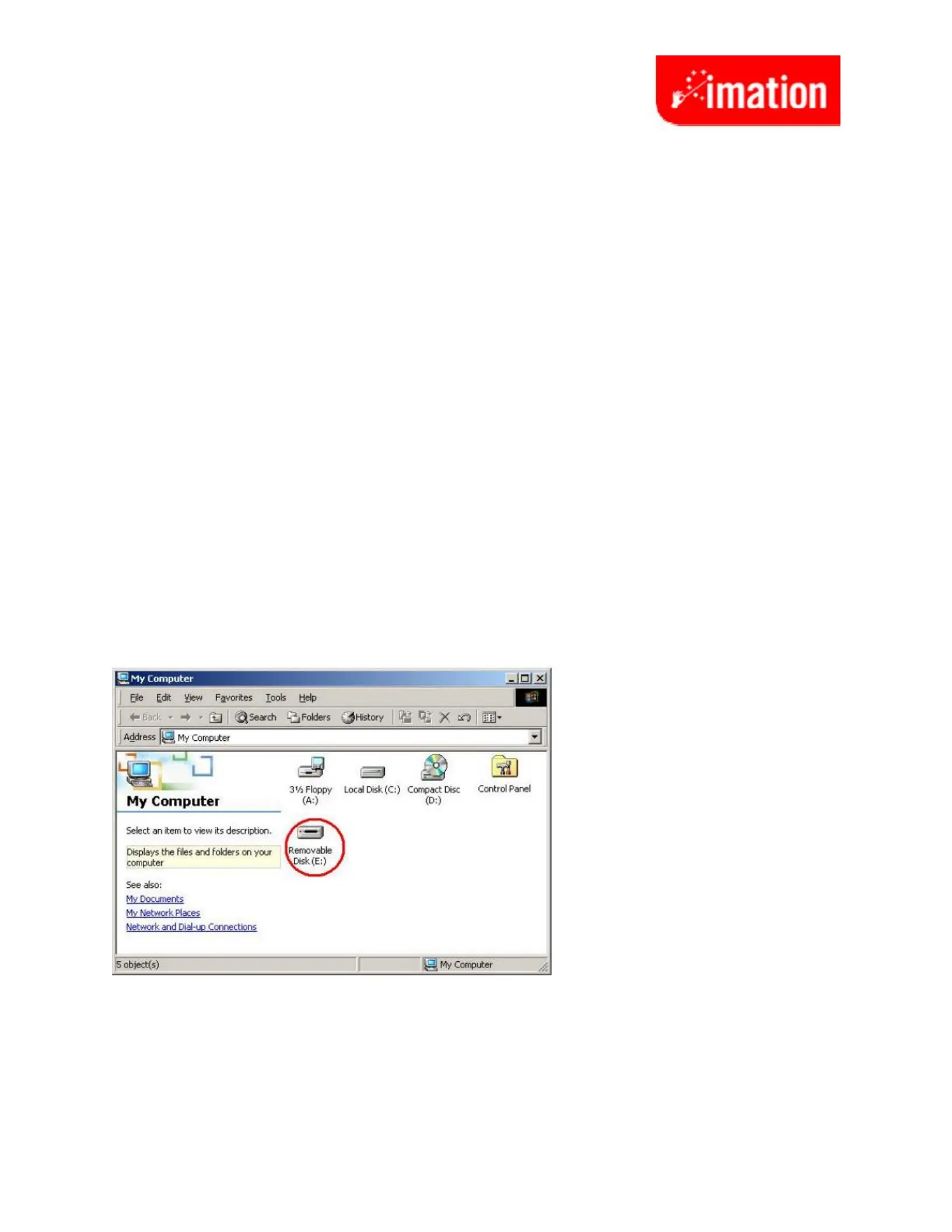
Produkt Specifikationer
| Mærke: | Imation |
| Kategori: | USB nøgle |
| Model: | Swivel 17474 |
Har du brug for hjælp?
Hvis du har brug for hjælp til Imation Swivel 17474 stil et spørgsmål nedenfor, og andre brugere vil svare dig
USB nøgle Imation Manualer
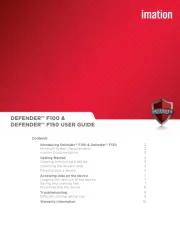
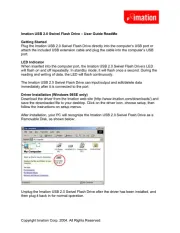
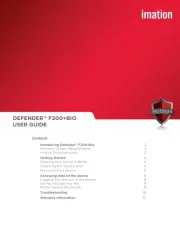
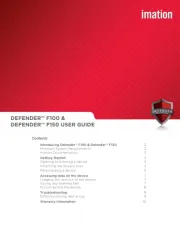
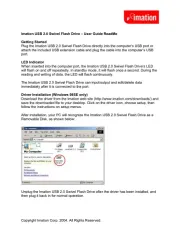
USB nøgle Manualer
- ADATA
- Huawei
- SilverCrest
- Lexar
- Renkforce
- Kingston
- Origin Storage
- SecureData
- Philips
- CnMemory
- Transcend
- HP
- AVM
- Samsung
- Sandisk
Nyeste USB nøgle Manualer