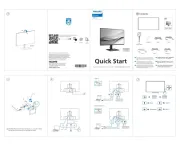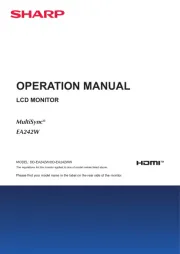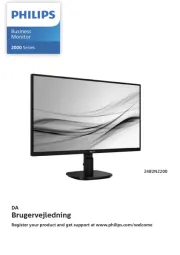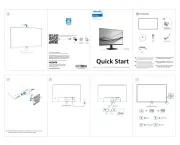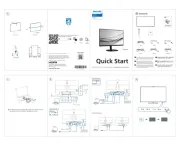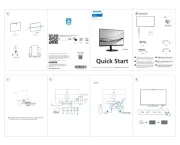InFocus JTouch INF6505 Manual
Læs gratis den danske manual til InFocus JTouch INF6505 (30 sider) i kategorien Skærm. Denne vejledning er vurderet som hjælpsom af 8 personer og har en gennemsnitlig bedømmelse på 4.6 stjerner ud af 4.5 anmeldelser.
Har du et spørgsmål om InFocus JTouch INF6505, eller vil du spørge andre brugere om produktet?
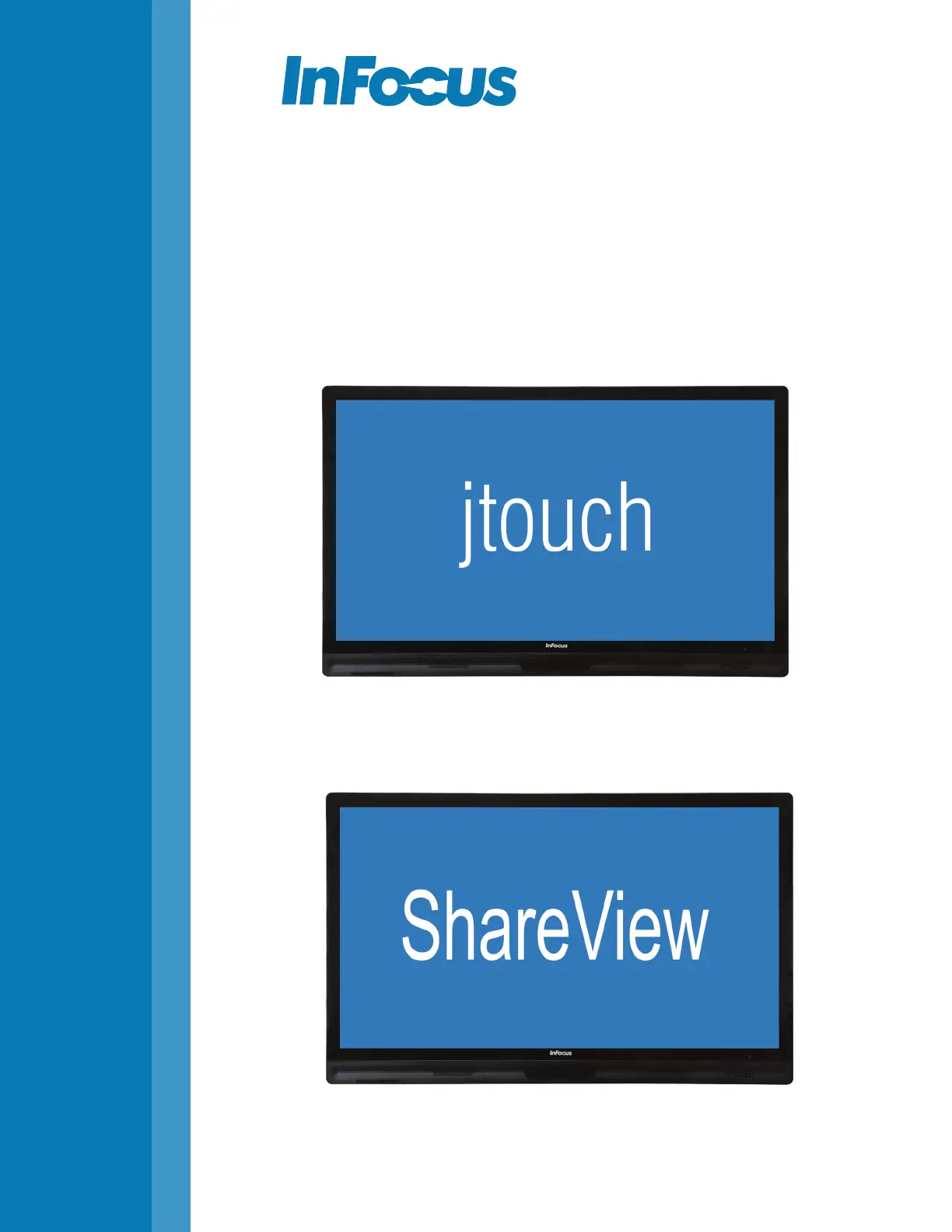
Produkt Specifikationer
| Mærke: | InFocus |
| Kategori: | Skærm |
| Model: | JTouch INF6505 |
Har du brug for hjælp?
Hvis du har brug for hjælp til InFocus JTouch INF6505 stil et spørgsmål nedenfor, og andre brugere vil svare dig
Skærm InFocus Manualer

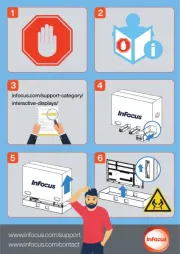

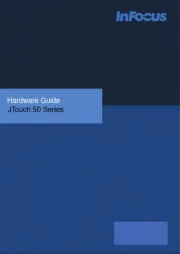

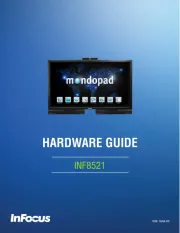

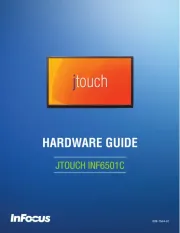

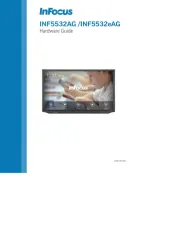
Skærm Manualer
- SideTrak
- Pelco
- Joy-It
- Simrad
- Omron
- AOpen
- Vidi-Touch
- Edifier
- Hitachi
- Fujitsu Siemens
- Ernitec
- Elvid
- Samsung
- Voxicon
- Accsoon
Nyeste Skærm Manualer