Ipevo Vocal Manual
Læs gratis den danske manual til Ipevo Vocal (5 sider) i kategorien Mikrofon. Denne vejledning er vurderet som hjælpsom af 11 personer og har en gennemsnitlig bedømmelse på 4.8 stjerner ud af 6 anmeldelser.
Har du et spørgsmål om Ipevo Vocal, eller vil du spørge andre brugere om produktet?

Produkt Specifikationer
| Mærke: | Ipevo |
| Kategori: | Mikrofon |
| Model: | Vocal |
Har du brug for hjælp?
Hvis du har brug for hjælp til Ipevo Vocal stil et spørgsmål nedenfor, og andre brugere vil svare dig
Mikrofon Ipevo Manualer
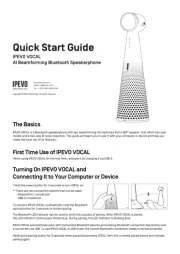
Mikrofon Manualer
- Vaddio
- King Lucky
- Audient
- Atlas
- MOOU
- MKC
- Pyle Pro
- M-Audio
- Aston Microphones
- Technical Pro
- Blue
- HyperX
- CMTECK
- Monoprice
- Marshall Electronics
Nyeste Mikrofon Manualer









