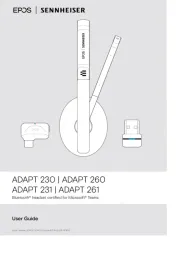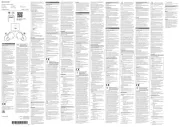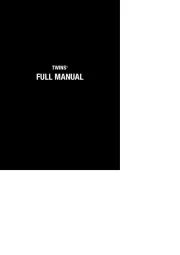JLab Play Gaming Wireless Headset Manual
Læs gratis den danske manual til JLab Play Gaming Wireless Headset (3 sider) i kategorien Headset. Denne vejledning er vurderet som hjælpsom af 37 personer og har en gennemsnitlig bedømmelse på 4.5 stjerner ud af 19 anmeldelser.
Har du et spørgsmål om JLab Play Gaming Wireless Headset, eller vil du spørge andre brugere om produktet?

Produkt Specifikationer
| Mærke: | JLab |
| Kategori: | Headset |
| Model: | Play Gaming Wireless Headset |
Har du brug for hjælp?
Hvis du har brug for hjælp til JLab Play Gaming Wireless Headset stil et spørgsmål nedenfor, og andre brugere vil svare dig
Headset JLab Manualer

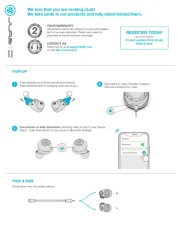
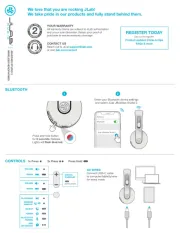
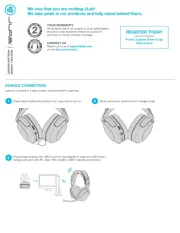

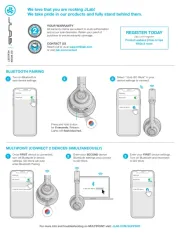




Headset Manualer
- Tritton
- Hama
- Panasonic
- JBL
- SilverCrest
- Onkyo
- Mr Handsfree
- Trainer
- Adj
- Fresh 'n Rebel
- Kurth Electronic
- Hamlet
- Cabstone
- FreeVoice
- Ejeas
Nyeste Headset Manualer