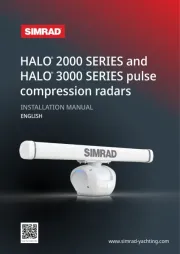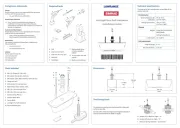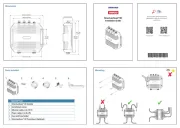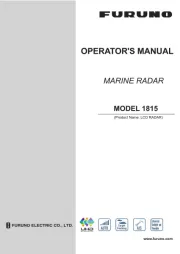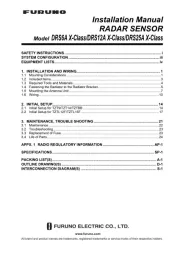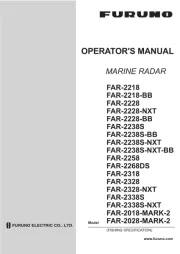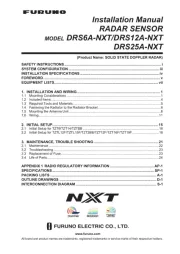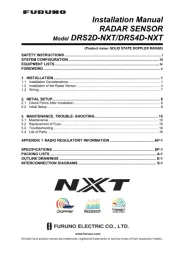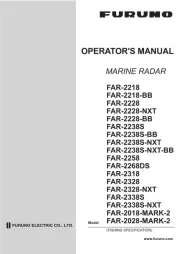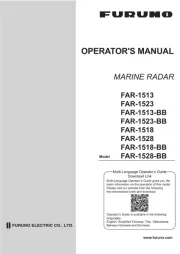JRC LMS-520C Manual
Læs gratis den danske manual til JRC LMS-520C (252 sider) i kategorien Skibsradar. Denne vejledning er vurderet som hjælpsom af 44 personer og har en gennemsnitlig bedømmelse på 4.6 stjerner ud af 22.5 anmeldelser.
Har du et spørgsmål om JRC LMS-520C, eller vil du spørge andre brugere om produktet?

Produkt Specifikationer
| Mærke: | JRC |
| Kategori: | Skibsradar |
| Model: | LMS-520C |
Har du brug for hjælp?
Hvis du har brug for hjælp til JRC LMS-520C stil et spørgsmål nedenfor, og andre brugere vil svare dig
Skibsradar JRC Manualer









Skibsradar Manualer
Nyeste Skibsradar Manualer