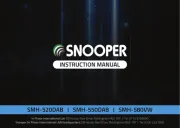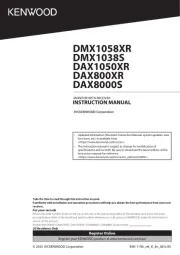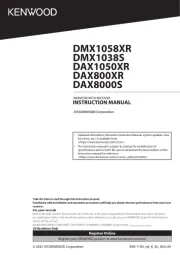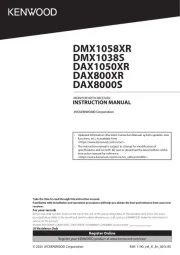JVC ks fx 732 r Manual
Læs gratis den danske manual til JVC ks fx 732 r (146 sider) i kategorien Bilradio. Denne vejledning er vurderet som hjælpsom af 31 personer og har en gennemsnitlig bedømmelse på 4.9 stjerner ud af 16 anmeldelser.
Har du et spørgsmål om JVC ks fx 732 r, eller vil du spørge andre brugere om produktet?

Produkt Specifikationer
| Mærke: | JVC |
| Kategori: | Bilradio |
| Model: | ks fx 732 r |
Har du brug for hjælp?
Hvis du har brug for hjælp til JVC ks fx 732 r stil et spørgsmål nedenfor, og andre brugere vil svare dig
Bilradio JVC Manualer
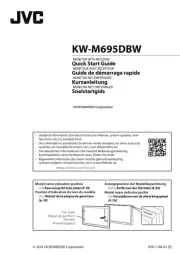
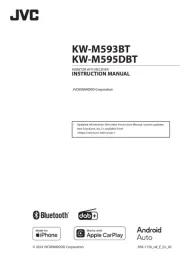








Bilradio Manualer
- Scott
- REVO
- Ford
- Aiwa
- Kenwood
- Volvo
- AEG
- Crunch
- Hyundai
- Skoda
- Watssound
- Renault
- Audio-Technica
- Eltax
- Soundstream
Nyeste Bilradio Manualer