Kensington 72273EU Manual
Læs gratis den danske manual til Kensington 72273EU (2 sider) i kategorien Tastatur. Denne vejledning er vurderet som hjælpsom af 16 personer og har en gennemsnitlig bedømmelse på 4.3 stjerner ud af 8.5 anmeldelser.
Har du et spørgsmål om Kensington 72273EU, eller vil du spørge andre brugere om produktet?
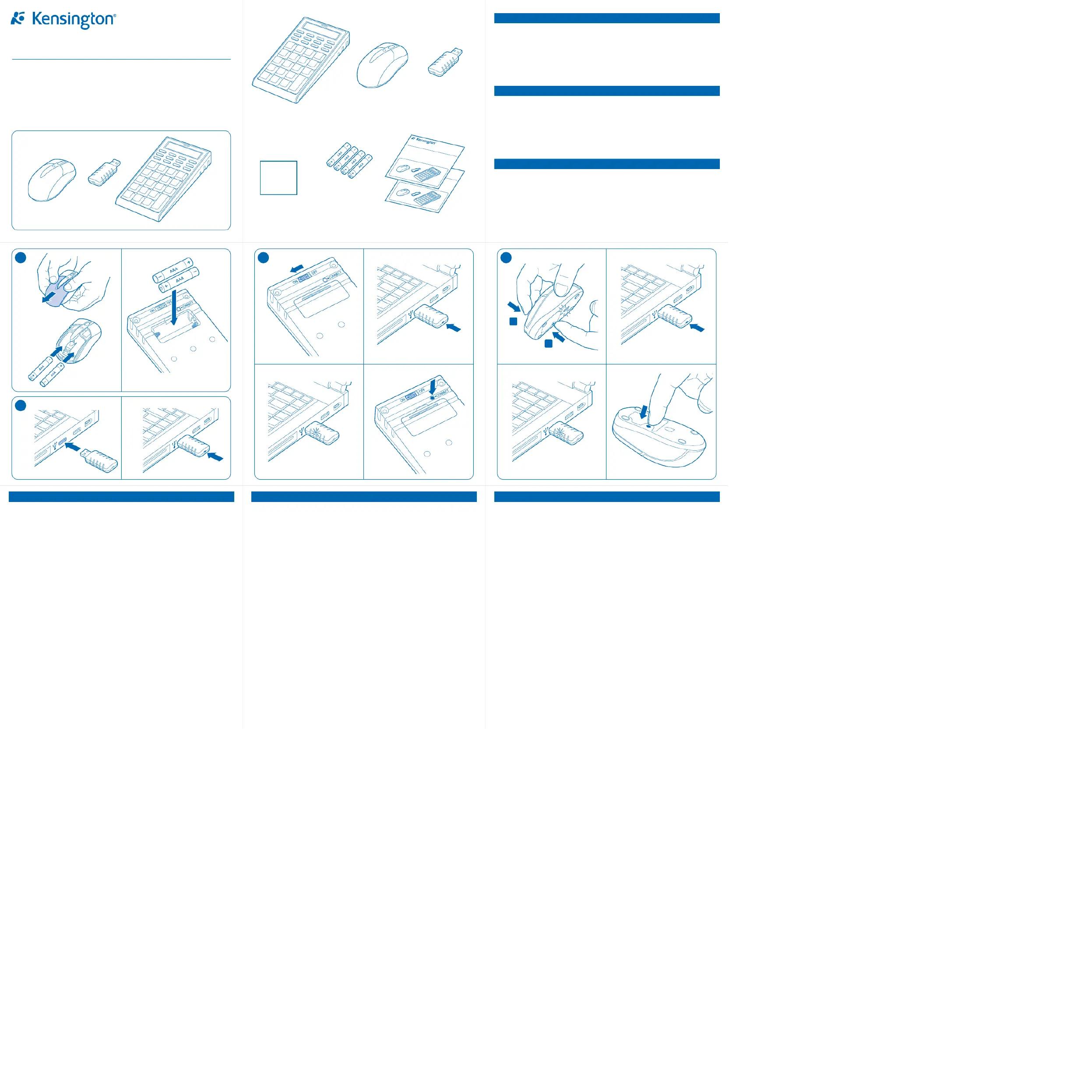
Produkt Specifikationer
| Mærke: | Kensington |
| Kategori: | Tastatur |
| Model: | 72273EU |
| Produktfarve: | Sort |
| Anbefalet brug: | Kontor |
| Forbindelsesteknologi: | Trådløs |
| Enhedsgrænseflade: | RF trådløst |
| Formål: | PC/server |
| Bevægelsesdetekteringsteknologi: | Optisk |
| Rulle type: | Hjul |
| Bevægelsesopløsning: | 800 dpi |
| Baggrundslys: | Ingen |
| Tastatur stil: | Lige |
| Håndledsstøtte: | Ingen |
| Modtagertype: | Standardmodtager |
| Tastatur batteritype: | AAA |
| Antal batterier (tastatur): | 2 |
| Mus inkluderet: | Ja |
| Rul: | Ja |
| Mus batteritype: | AAA |
| Antal batterier (mus): | 2 |
| Regnemaskine: | Ja |
| Tastaturopsætning: | Numerisk |
Har du brug for hjælp?
Hvis du har brug for hjælp til Kensington 72273EU stil et spørgsmål nedenfor, og andre brugere vil svare dig
Tastatur Kensington Manualer
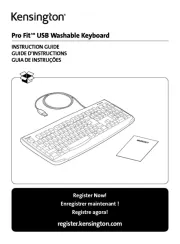
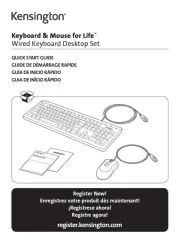
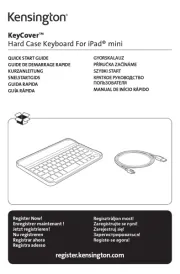

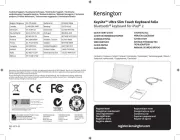
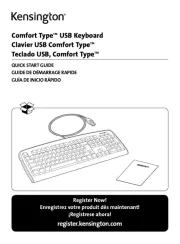
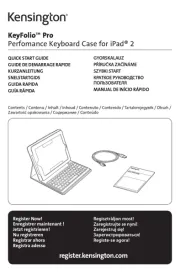
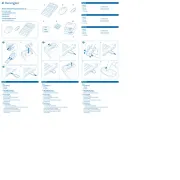
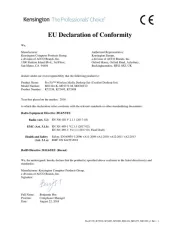
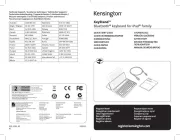
Tastatur Manualer
- Satechi
- Technics
- Havit
- Krux
- Andersson
- Niceboy
- Mitel
- Arctic Cooling
- Essentiel B
- Impecca
- Xuma
- LogiLink
- Hammond
- HATOR
- Intellijel
Nyeste Tastatur Manualer









