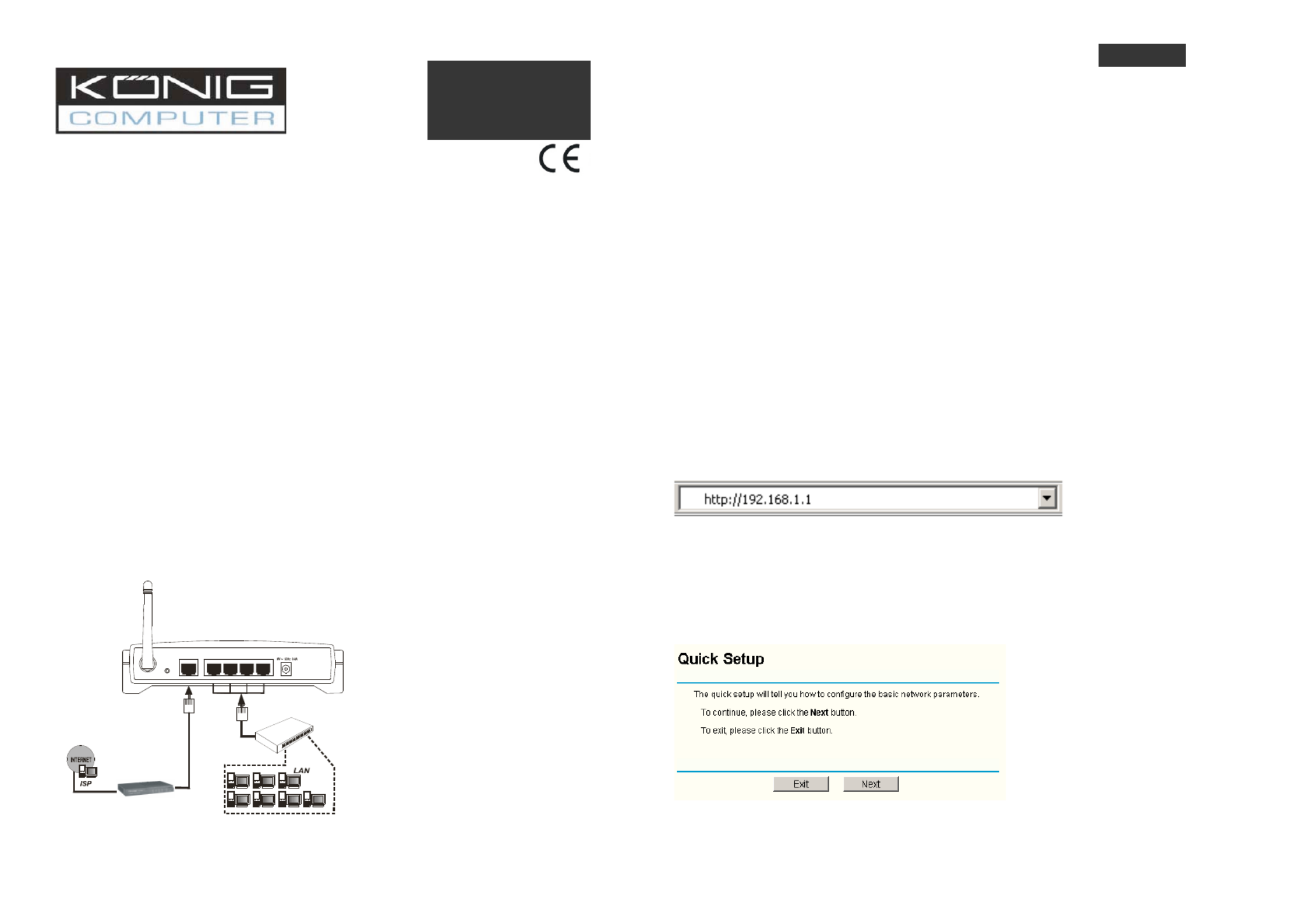König CMP-WNROUT10 Manual
| Mærke: | König |
| Kategori: | Router |
| Model: | CMP-WNROUT10 |
Har du brug for hjælp?
Hvis du har brug for hjælp til König CMP-WNROUT10 stil et spørgsmål nedenfor, og andre brugere vil svare dig
Router König Manualer

7 August 2024

6 August 2024

2 August 2024

30 Juli 2024

16 Juli 2024

4 April 2024

9 Januar 2024

3 Oktober 2023
Router Manualer
- Schneider
- Asus
- Grandstream
- Telstra
- A-NeuVideo
- Zolid
- Atlantis Land
- Teltonika
- Digital Forecast
- Cisco
- Aruba
- Zebra
- 7inova
- AJA
- Kogan
Nyeste Router Manualer

6 December 2025

29 November 2025

29 November 2025

27 November 2025

26 November 2025

25 November 2025

21 November 2025

16 November 2025

14 November 2025
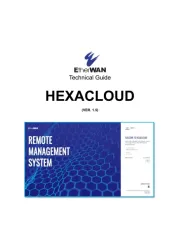
13 November 2025