Kramer KC-BRAINware-50 Manual
Læs gratis den danske manual til Kramer KC-BRAINware-50 (2 sider) i kategorien Ikke kategoriseret. Denne vejledning er vurderet som hjælpsom af 47 personer og har en gennemsnitlig bedømmelse på 4.9 stjerner ud af 24 anmeldelser.
Har du et spørgsmål om Kramer KC-BRAINware-50, eller vil du spørge andre brugere om produktet?

Produkt Specifikationer
| Mærke: | Kramer |
| Kategori: | Ikke kategoriseret |
| Model: | KC-BRAINware-50 |
Har du brug for hjælp?
Hvis du har brug for hjælp til Kramer KC-BRAINware-50 stil et spørgsmål nedenfor, og andre brugere vil svare dig
Ikke kategoriseret Kramer Manualer
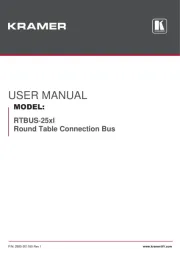
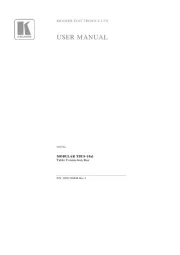
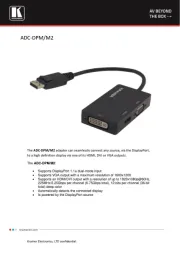
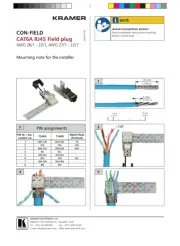
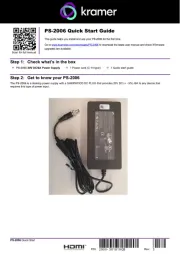
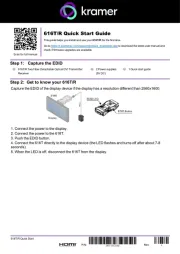
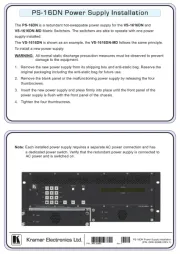
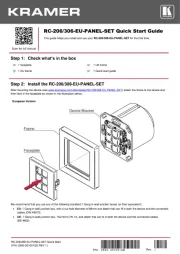
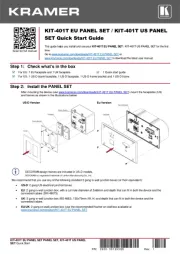
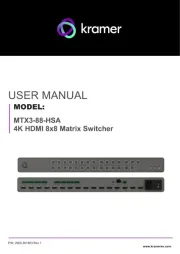
Ikke kategoriseret Manualer
- LARQ
- Fors
- Victor Technology
- Antec
- NWS
- Goldtouch
- Antelope
- Mosconi
- PowerBridge
- A4 Tech
- TechLogix Networx
- Apollo Design
- AZZA
- STRICH
- H.Koenig
Nyeste Ikke kategoriseret Manualer









