Kramer VS-44HDxl Manual
Læs gratis den danske manual til Kramer VS-44HDxl (32 sider) i kategorien Ikke kategoriseret. Denne vejledning er vurderet som hjælpsom af 36 personer og har en gennemsnitlig bedømmelse på 4.1 stjerner ud af 18.5 anmeldelser.
Har du et spørgsmål om Kramer VS-44HDxl, eller vil du spørge andre brugere om produktet?

Produkt Specifikationer
| Mærke: | Kramer |
| Kategori: | Ikke kategoriseret |
| Model: | VS-44HDxl |
| Vægt: | 2600 g |
| Brugervejledning: | Ja |
| Produktfarve: | Sort, sølv |
| Dimensioner (BxDxH): | 482.6 x 177.8 x 25.4 mm |
| LED-indikatorer: | Ja |
| Harmoniseret systemkode (HS): | 85176990 |
| Effektkrav: | 100−240VAC, 50/60Hz |
| Plug and play: | Ja |
| Videoudgang: | 4 |
| RS-232-porte: | 1 |
| Video porttype: | BNC |
| BNC-indgangsporte: | 4 |
| Video indgang: | 4 |
| BNC porte, udgående: | 4 |
| Båndbredde: | 2.97 Gbit/sek. |
Har du brug for hjælp?
Hvis du har brug for hjælp til Kramer VS-44HDxl stil et spørgsmål nedenfor, og andre brugere vil svare dig
Ikke kategoriseret Kramer Manualer
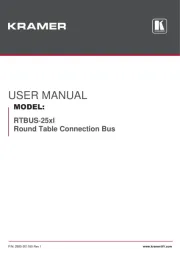
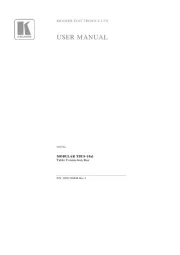
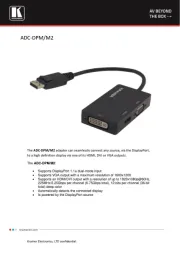
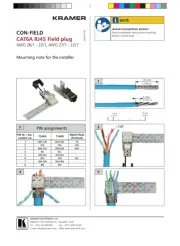
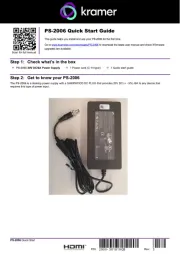
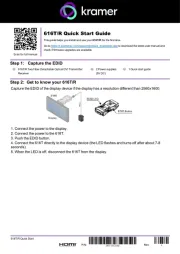
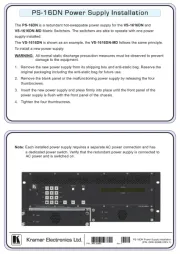
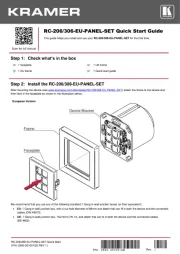
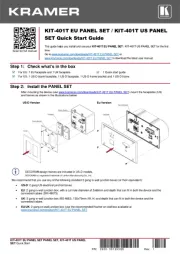
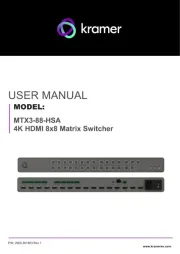
Ikke kategoriseret Manualer
- Nextbase
- Fontiso
- Crimson
- LightZone
- Syrp
- Sirus
- Phoenix Technologies
- Basetech
- Joovy
- Tone City
- Tot Tutors
- Intex
- Thorens
- Tor Rey
- Char-Broil
Nyeste Ikke kategoriseret Manualer









