Lenovo ThinkVision T65 Manual
Læs gratis den danske manual til Lenovo ThinkVision T65 (33 sider) i kategorien overvåge. Denne vejledning er vurderet som hjælpsom af 27 personer og har en gennemsnitlig bedømmelse på 4.5 stjerner ud af 14 anmeldelser.
Har du et spørgsmål om Lenovo ThinkVision T65, eller vil du spørge andre brugere om produktet?

Produkt Specifikationer
| Mærke: | Lenovo |
| Kategori: | overvåge |
| Model: | ThinkVision T65 |
Har du brug for hjælp?
Hvis du har brug for hjælp til Lenovo ThinkVision T65 stil et spørgsmål nedenfor, og andre brugere vil svare dig
overvåge Lenovo Manualer


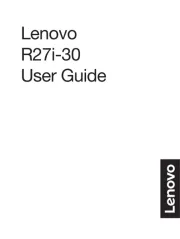






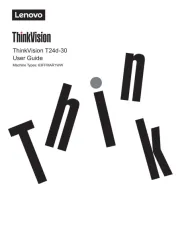
overvåge Manualer
- SilverCrest
- SMART Technologies
- LaCie
- Samson
- Planar
- Viessmann
- Shure
- COMMBOX
- Panasonic
- NewStar
- Behringer
- Positivo
- Ozone
- Epson
- DataVideo
Nyeste overvåge Manualer









