Lexicon I-O 42 Manual
Læs gratis den danske manual til Lexicon I-O 42 (32 sider) i kategorien Ikke kategoriseret. Denne vejledning er vurderet som hjælpsom af 14 personer og har en gennemsnitlig bedømmelse på 4.6 stjerner ud af 7.5 anmeldelser.
Har du et spørgsmål om Lexicon I-O 42, eller vil du spørge andre brugere om produktet?
![]()
Produkt Specifikationer
| Mærke: | Lexicon |
| Kategori: | Ikke kategoriseret |
| Model: | I-O 42 |
Har du brug for hjælp?
Hvis du har brug for hjælp til Lexicon I-O 42 stil et spørgsmål nedenfor, og andre brugere vil svare dig
Ikke kategoriseret Lexicon Manualer
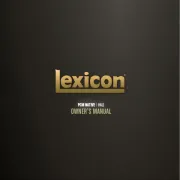
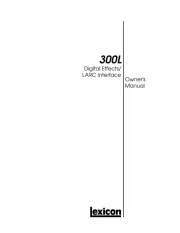
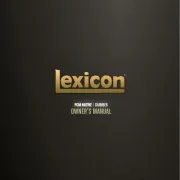
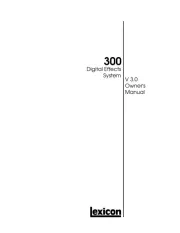
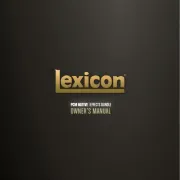
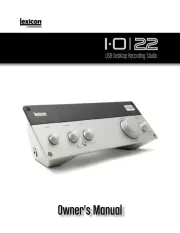
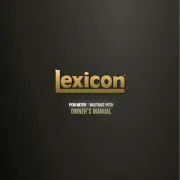
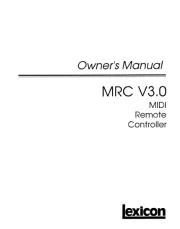
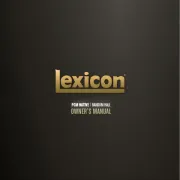
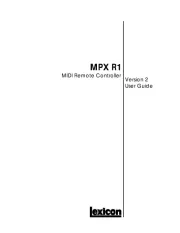
Ikke kategoriseret Manualer
- Elation
- Veise
- Apple
- Beringer
- Babybjörn
- Phoenix Contact
- MOZOS
- AZZA
- Cloer
- Tommee Tippee
- SYNCWIRE
- Victor Technology
- Junkers
- Smart365
- Lasko
Nyeste Ikke kategoriseret Manualer









