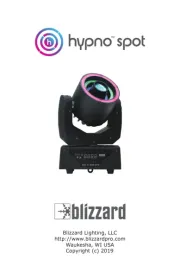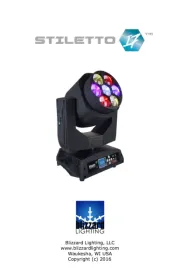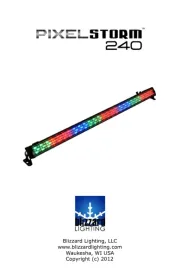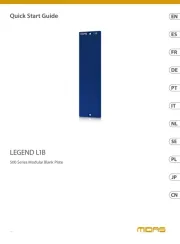Lexicon MX200 Manual
Læs gratis den danske manual til Lexicon MX200 (52 sider) i kategorien Effekt maskine. Denne vejledning er vurderet som hjælpsom af 14 personer og har en gennemsnitlig bedømmelse på 4.5 stjerner ud af 7.5 anmeldelser.
Har du et spørgsmål om Lexicon MX200, eller vil du spørge andre brugere om produktet?
![]()
Produkt Specifikationer
| Mærke: | Lexicon |
| Kategori: | Effekt maskine |
| Model: | MX200 |
Har du brug for hjælp?
Hvis du har brug for hjælp til Lexicon MX200 stil et spørgsmål nedenfor, og andre brugere vil svare dig
Effekt maskine Lexicon Manualer

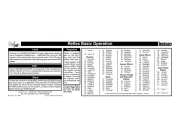
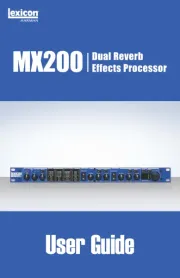
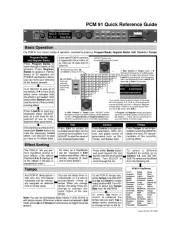
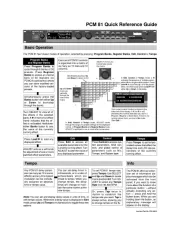

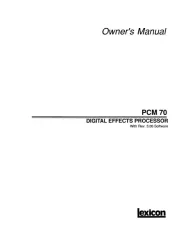



Effekt maskine Manualer
- Adj
- Magmatic
- NGS
- BeamZ
- ColorKey
- Valcom
- Drawmer
- Stairville
- Monoprice
- Max
- HQ Power
- American DJ
- Audibax
- TCM FX
- Velleman
Nyeste Effekt maskine Manualer