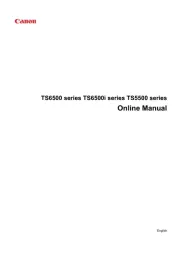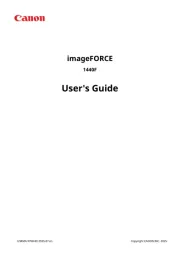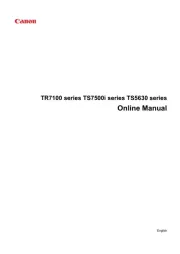Lexmark Forms Printer 2481 Manual
Læs gratis den danske manual til Lexmark Forms Printer 2481 (168 sider) i kategorien Printer. Denne vejledning er vurderet som hjælpsom af 5 personer og har en gennemsnitlig bedømmelse på 4.3 stjerner ud af 3 anmeldelser.
Har du et spørgsmål om Lexmark Forms Printer 2481, eller vil du spørge andre brugere om produktet?

Produkt Specifikationer
| Mærke: | Lexmark |
| Kategori: | Printer |
| Model: | Forms Printer 2481 |
| Vægt: | 9800 g |
| Maksimal opløsning: | 240 x 144 dpi |
| Dimensioner (BxDxH): | 634 x 290 x 195 mm |
| Farve: | Ingen |
| Lydtryksniveau (udskrivning): | 53 dB |
| I/O-porte: | 1x RS-232C \n1x IEEE 1284 |
| Minimum systemkrav: | Windows 2000/98/NT/95/Me/XP\nCompaq UNIX 4.0D; Tru64 UNIX 4.0F/5.1;\nHP-UX 10.20/11.00; IBM AIX 4.2.1/4.3.3/5.1/5.2; SCO OpenServer 5.0.5/5.0.6; SGI IRIX 6.5.x; Sun Solaris x86 7/8/9 |
| Maksimal printstørrelse: | A4 (210 x 297 mm) |
| Medietykkelse: | 0.51, 0.11 mm |
| Skrifttyper inkluderet: | Fast Draft; Draft; Courier; Gothic |
| Farvebånds levetid: | 4 Million karakterer |
| Maksimal udskrivningshastighed: | 510 karakterer pr. sek. |
| Normal udskrivningshastighed: | 304 karakterer pr. sek. |
| Tegnbredde: | 10 cpi |
| Udskrivningsretning: | Tovejs |
Har du brug for hjælp?
Hvis du har brug for hjælp til Lexmark Forms Printer 2481 stil et spørgsmål nedenfor, og andre brugere vil svare dig
Printer Lexmark Manualer
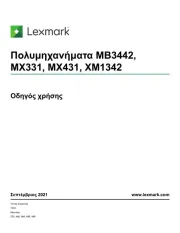

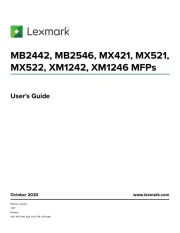
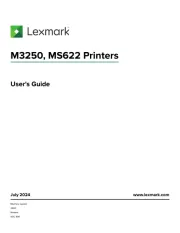
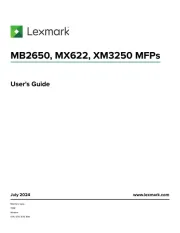
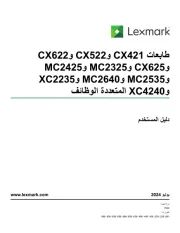
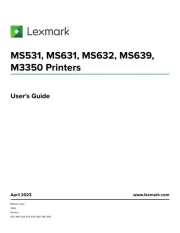
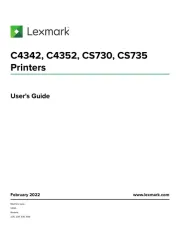
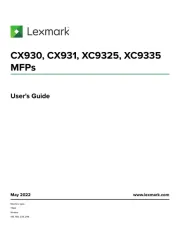
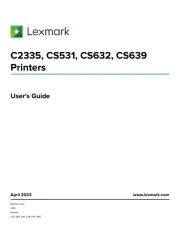
Printer Manualer
- Olympus
- Phoenix Contact
- Pantum
- Renkforce
- Xerox
- Videology
- Argox
- Toshiba TEC
- HP
- Lenovo
- Microboards
- Bixolon
- CSL
- Mount-It!
- Toshiba
Nyeste Printer Manualer