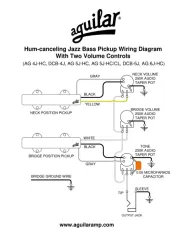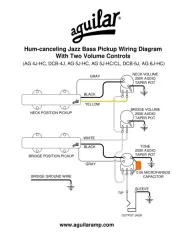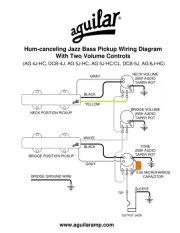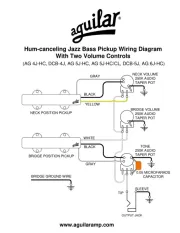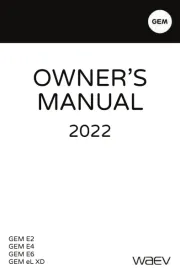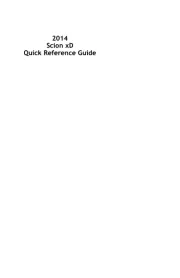Lexus GS 350 (2010) Manual
Læs gratis den danske manual til Lexus GS 350 (2010) (205 sider) i kategorien auto. Denne vejledning er vurderet som hjælpsom af 16 personer og har en gennemsnitlig bedømmelse på 4.9 stjerner ud af 8.5 anmeldelser.
Har du et spørgsmål om Lexus GS 350 (2010), eller vil du spørge andre brugere om produktet?

Produkt Specifikationer
| Mærke: | Lexus |
| Kategori: | auto |
| Model: | GS 350 (2010) |
Har du brug for hjælp?
Hvis du har brug for hjælp til Lexus GS 350 (2010) stil et spørgsmål nedenfor, og andre brugere vil svare dig
auto Lexus Manualer
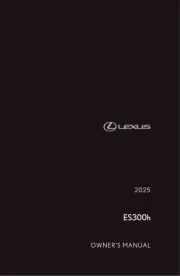









auto Manualer
- Saab
- Jaguar
- Citroën
- MG
- Märklin
- Skoda
- Kia
- Mercedes-Benz
- Land Rover
- Nissan
- McLaren
- Smart
- Dacia
- Tata
- Rover
Nyeste auto Manualer