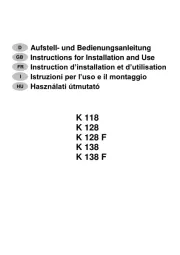LG CX5500 Manual
Læs gratis den danske manual til LG CX5500 (144 sider) i kategorien Ikke kategoriseret. Denne vejledning er vurderet som hjælpsom af 15 personer og har en gennemsnitlig bedømmelse på 5.0 stjerner ud af 8 anmeldelser.
Har du et spørgsmål om LG CX5500, eller vil du spørge andre brugere om produktet?

Produkt Specifikationer
| Mærke: | LG |
| Kategori: | Ikke kategoriseret |
| Model: | CX5500 |
Har du brug for hjælp?
Hvis du har brug for hjælp til LG CX5500 stil et spørgsmål nedenfor, og andre brugere vil svare dig
Ikke kategoriseret LG Manualer

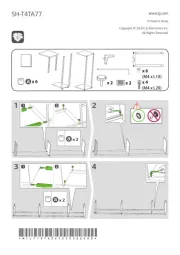
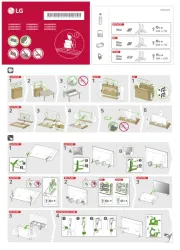
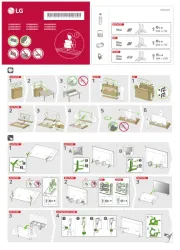
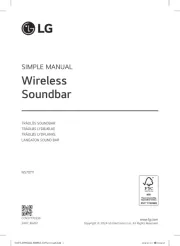
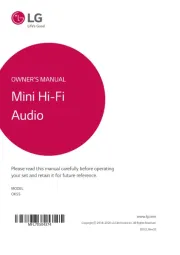
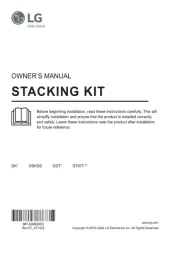
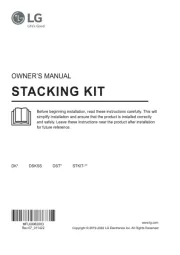
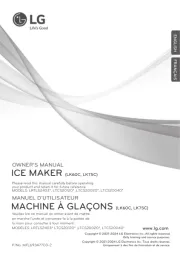
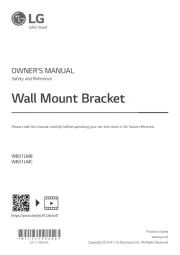
Ikke kategoriseret Manualer
- Alcon
- Lucide
- Moki
- Nikon
- Vincent
- Four Hands
- Longvie
- Fujitsu
- Mesko
- Aguilar
- Ugolini
- Enovate
- Chenbro Micom
- Drake
- Giga Copper
Nyeste Ikke kategoriseret Manualer