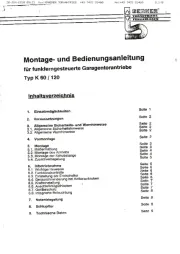LiftMaster 828LM Internet Gateway Manual
Læs gratis den danske manual til LiftMaster 828LM Internet Gateway (16 sider) i kategorien Garageportåbner. Denne vejledning er vurderet som hjælpsom af 38 personer og har en gennemsnitlig bedømmelse på 4.5 stjerner ud af 19.5 anmeldelser.
Har du et spørgsmål om LiftMaster 828LM Internet Gateway, eller vil du spørge andre brugere om produktet?
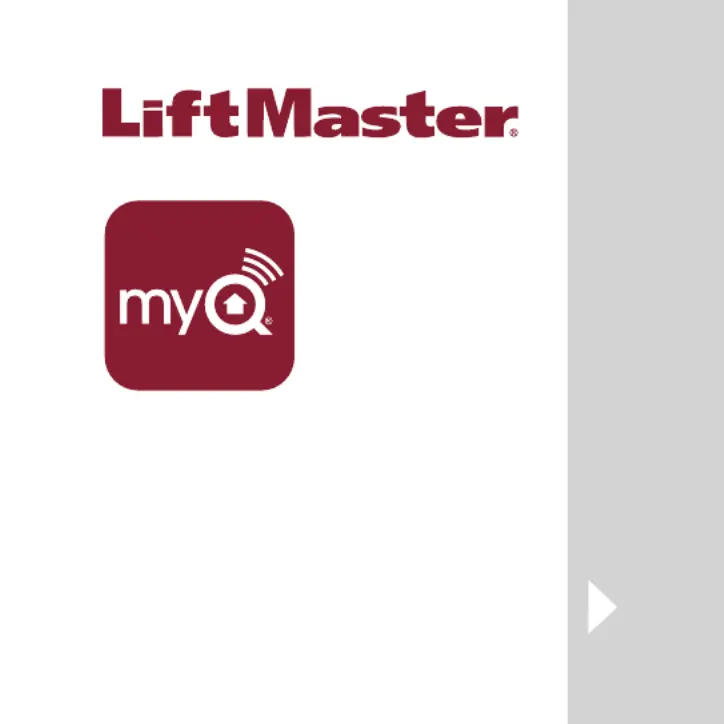
Produkt Specifikationer
| Mærke: | LiftMaster |
| Kategori: | Garageportåbner |
| Model: | 828LM Internet Gateway |
Har du brug for hjælp?
Hvis du har brug for hjælp til LiftMaster 828LM Internet Gateway stil et spørgsmål nedenfor, og andre brugere vil svare dig
Garageportåbner LiftMaster Manualer







Garageportåbner Manualer
- Homentry
- Geba Tronic
- Silver
- Skylink
- Somfy
- Berner
- Profitech
- DITEC
- FAAC
- Univer
- MAC
- Goris
- Craftsman
- Novotecnica
- Novoferm
Nyeste Garageportåbner Manualer