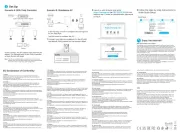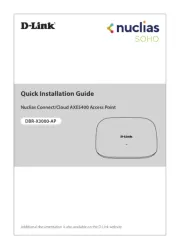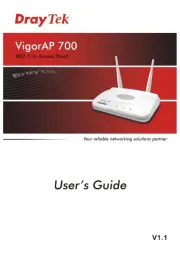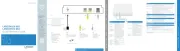LigoWave NFT 2N Manual
Læs gratis den danske manual til LigoWave NFT 2N (32 sider) i kategorien Adgangspunkt. Denne vejledning er vurderet som hjælpsom af 34 personer og har en gennemsnitlig bedømmelse på 4.1 stjerner ud af 17.5 anmeldelser.
Har du et spørgsmål om LigoWave NFT 2N, eller vil du spørge andre brugere om produktet?

Produkt Specifikationer
| Mærke: | LigoWave |
| Kategori: | Adgangspunkt |
| Model: | NFT 2N |
| Vekselstrømsindgangsspænding: | 100 - 240 V |
| Bredde: | 180 mm |
| Dybde: | 180 mm |
| Højde: | 45 mm |
| Vægt: | 450 g |
| Produktfarve: | Hvid |
| Relativ luftfugtighed ved opbevaring (H-H): | 0 - 90 % |
| Driftstemperatur (T-T): | -10 - 55 °C |
| Ethernet LAN-datahastigheder: | 10,100,1000 Mbit/s |
| Sikkerhedsalgoritmer: | WPA, WPA2 |
| Certificering: | FCC/IC/CE |
| Strømforbrug (maks.): | 8 W |
| Netværksstandarder: | IEEE 802.11a, IEEE 802.11b, IEEE 802.11g, IEEE 802.11n |
| Understøttede netværksprotokoller: | IPv6, IPv4 |
| Antenner, antal: | 6 |
| LED-indikatorer: | LAN, Power, WLAN |
| AC-adapter inkluderet: | Ja |
| Antal brugere: | - bruger(e) |
| Frekvensbånd: | 2.402 - 2.484 GHz |
| Maksimal dataoverførselshastighed: | 450 Mbit/s |
| Modulation: | 16-QAM, 64-QAM, BPSK, CCK, COFDM, DBPSK, DQPSK, QPSK |
| Wi-Fi-datahastighed (maks.): | 450 Mbit/s |
| Strøm over Ethernet (PoE): | Ja |
| Antal kanaler: | 2 kanaler |
| Administrationsprotokoller: | SNMP v1/2c/3 |
| 2.4 GHz: | Ja |
| 5 GHz: | Ja |
| WAN-forbindelse: | Ethernet (RJ-45) |
| Antennefunktioner: | Integreret antenne |
| Niveau for antennestyrke (maks.): | 3 dBi |
| Transmissionseffekt: | 20 dBmW |
| Antenneretningstype: | Omniretningsbestemt |
| Administrationsplatform: | Wireless Network Management System (WNMS) |
| Båndbredde: | 2.4 GHz |
| Høj effekt: | Ja |
| Driftsmodus: | Bro |
Har du brug for hjælp?
Hvis du har brug for hjælp til LigoWave NFT 2N stil et spørgsmål nedenfor, og andre brugere vil svare dig
Adgangspunkt LigoWave Manualer






Adgangspunkt Manualer
- Conceptronic
- EQ3
- Moog
- Crestron
- Kingston
- Premiertek
- Fortinet
- Steren
- Bosch
- StarTech.com
- Amer Networks
- Silex
- Mach Power
- Bobcat
- Eminent
Nyeste Adgangspunkt Manualer