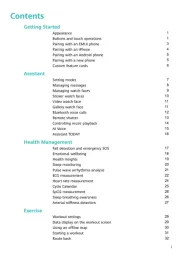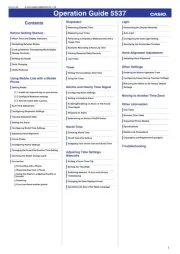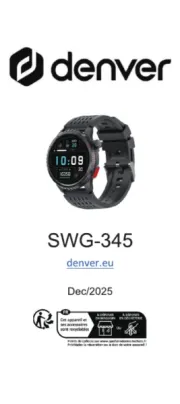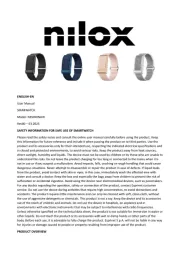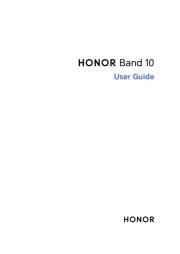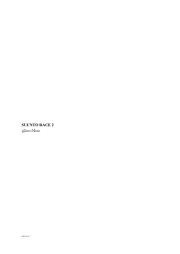01 02
0403 05
0706 08
1009 11
1312 14
1615 17
Smart Watch
User Manual
Thank you for purchasing our products, read the
User Manual carefully before use
Model Number: GT01
Bind Watch
Synchronize Data
Operating Instructions Function Introduction
Frequently Asked Questions
Instruction for Use
1 . Activate the watch
In the following two situations the watch only displays
the QR code, which needs to be connected to the
“Veryfit” App to activate.
1. Charging schematic
Connect and charge the watch according to the picture.
It needs to be charged to activate the watch when it is
started for the first time.
1. Watch Face
* You can switch different watch faces in the “Watch
Face Store” in the “VeryFit” App, or you can
download and install more watch faces.
* The horizontal page of the watch face can also be
configured in the App.
* The configurable options are Health data, heart rate,
stress level, last exercise weather and music control. 3 . Application List
On the watch face, press the physical button to enter
the Application interface (order: left to right, top to
bottom): Health data, exercise, heart rate detection,
stress level detection, blood oxygen level detection,
breath training, sleep records, weather, music
control, stop watch alarm clock, timer, exercise
records, find phone, settings.
3.1 Health Data 3.4 Blood Oxygen
3.5 Breath Training
3.2 Heart Rate
3.6 Sleep 3.8 Music
3.10 Find Phone
3.11 Settings
3.9 Exercise Records
3.7 Weather
4. Reminder Module
3.3 Stress
c) The GT01 exercise summary includes a variety of
exercise data, and detailed data can be viewed in the
“VeryFit” App.
d) Due to the responsibility of user experience and
protection of the watch, the watch cannot enter
exercise mode when the battery is below 10%.
2 . Exercise
a) 14 exercise modes: Outdoor run/ Indoor run/
Outdoor walk/ Indoor walk/ Outdoor cycle/ Indoor
cycle/ Hiking/Cricket/ Pool swim/ Open water
swim/ Yoga/ Rower/ Elliptical workout.
You may choose to hide or display exercise types in the
"VeryFit" App.
b) The GT01 intelligent exercise recognition function
is able to tell if the user is running or walking. This
function can be enabled or disabled in the App.
1 . Definition of key function
2. Physical Button
a) Press the physical button.
* Turn off reminders in the “Reminder” interface.
* Turn on screen when screen is off.
* Return to watch face when in other interfaces.
* Access the function list.
b) Press and hold the physical button.
* To turn on the device in power-off state.
* In charging state, press and hold the physical button
for 5 seconds to reset the program without
clearing data.
The watch supports the viewing of daily goals (number
of steps, calories, distance, active time, and number of
walks achieved) and your hourly progress towards
those goal. You can also set your menstrual cycle in
the App and check on the watch which stage of the
cycle you are currently in. At the set time, you will
receive an alert that your period is due.
You can select the measurement frequency, and
enable or disable this in the App settings.
b) Please be patient while waiting for the heart rate
measurement every time you access the Application.
Keep your arms and wrists still during the measurement.
c) The watch will record your resting heart rate data
in the month, which reflects your heart rate when the
body andmind are relatively calm and still. a) Please be patient while waiting for the blood oxygen
level measurement every time you access the
Application. Keep your arms and wrists still during
the measurement.
b) The blood oxygen level test supports viewing of the
highest and lowest values of the day, and the
measurement data throughout the day.
a) Breath training can adjust your breathing frequency.
which is divided into three levels: rapid, normal
and soothing.
b) Click “Start” to directly access the breath training
animation. Adjust your breathing according to the
vibration frequency and animation; reasonable
breathing adjustments can help soothe your emotions.
a) You can configure the wrist-up wake screen
function, real-time heart rate, and do not disturb
switch on the watch.
b) You can switch locally stored watch faces on
the watch.
c) You can set the watch brightness and screen
timeout duration on the watch. You can also set a
switch to reduce the brightness at night.
d) You can choose to turn off, restart, or restore the
watch to factory settings on the watch (all the data in
the watch will be deleted after restoring to factory
settings, and the watch will no longer be linked to
your phone).
a) Supports three-day weather viewing. You can view
today “current weather”, and maximum and minimum
weather values and the “maximum and minimum
weather values” for the next two days.
The watch supports multiple reminder modes, induding
message reminders, incoming call reminders,
movement reminders, hydration reminders, exercise
target reminders, exercise heart rate warning
reminders, etc.
a) You can view your most recent 50 exercise records
on the watch, including detailed exercise data. You can
also view the exercise records in the App.
a) You can make your phone ring using the watch
whenthe watch is connected to the App.
b) Click the icon to stop the ringing.
c) You may choose to display or hide this function in
the App settings.
a) When the watch is connected to the App, you may
use the watch to control these functions on your
phones music playe: “next/ previous track”, “play/
pause” and “increase/decrease volume”.
b) You may choose to display or hide this function in
the App settings.
a) The watch will automatically record your sleep data
when you sleep with the watch. You can view your
most recent sleep record and a display of your sleep
quality in various sleep stages.
a) The watch supports 24-hour continuous stress level
measurement and viewing of all-day measurement
data. You can select the measurement frequency,
and enable or disable this in the App settings.
b) Please be patient while waiting for the stress level
measurement every time you access the Application.
Keep your arms and wrists still during the measurement.
a) The watch supports 24-hour continuous heart
rate measurement and viewing of all-day
measurement data.
2. Wear / install Wear
Physical
button
Switch
HR LED
Magnetic
charging por
Wear the device a finger’s
distance from the wrist
bone and adjust the tightness
of the wristband to a
comfortable position.
Flip the switch and take
out the wristband.
Replace the strap
In daily wear, the watch can
detect all kinds of exercise
data. The user needs to
connect the watch with
Bluetooth on the App before
synchronous operation.
The detailed operations are
shown as follows:
Open the moble App>
swipe down the page >
sync prompt Appear.
2 . Download and install the App
The steps are show as follows:
3. Bind process
Correct operation: Scan
the QR code below or on
the watch or download
“VeryFit”App through the
mobile App Store to pair
with the watch
Wrong operation: Pair the
watch directly with the
Bluetooth in your mobile
phone’s settings.
* When you first turn on the watch, it only displays the
QR code. Please scan the QR code to download and
install the App, and bind the watch to the App
to activate.
* When you delete the device in the “Veryfit” App, the
watch will only display the OR code. Please connect
the watch to the App to activate
1. Turn on the Bluetooth and GPS on your mobile phone.
2. Click “Add Device” on “Device” on the home page
of “Veryfit” App.
3. Click “Watch” in the page, and hold the GT01 watch
close to the phone.
4. Select product model: GT01.
5. Confirm pairing on the GT01 watch.
6. Click “√ ” on the watch to complete binding.
Notes: Please do not
delete device in App, or
the watch will be reset
to factory default
Notes: During binding process, VeryFit will prompt
you to enable GPS and Bluetooth, and authorize
VeryFit to get access to the GPS on you mobile phone .
Notes: The hardware platform of the equipment
system shall meet requirements
Tip: Wearing too loosely may affect the accuracy of
heart rate data
Notes: Please synchronize the data at east once
within 7 days to avoid data loss at the watch end.
The Apple phone also needs to be connected to the
paired watch in the Bluetooth setting interface of
the mobile phone, so that the watch can be alerted.
The steps are shown as follows: Open the OS phone
> set > Bluetooth > search and click
iOS 8.0 version
or above
Android 4.4
system or above
Support
Bluetooth 5.2
Q1 . Why can't I connect to the watch via Bluetooth?
A. Make sure your phone is running Android 4.4 or above,
or iOS 8.0 or above.
B. Make sure you have installed the latest version of
the Veryfit App.
C. Make sure Bluetooth is enabled on the watch When
you turn on the screen, the Bluetooth icon should be
visible in the top-left corner.
D. Make sure your phones Bluetooth is enabled and
working. Try closing all Apps, disable and re-enable
Bluetooth, and then connect again.
F. Make sure the watch's screen is on during the
pairing process, otherwise pairing may fail.
Q2 . Why does Bluetooth keep disconnecting?
A. Make sure the distance between the phone and
watch does not exceed 7m, otherwise the signal may
be too weak.
B. Make sure there is nothing between the phone and
watch that might obstruct the Bluetooth signal, such
as your body or metal objects such as jewelry.
C. Make sure the watch battery has enough power to
use Bluetooth and turn on the screen.
D. Make sure your phones Bluetooth is working. Try
closing all Apps, and then disable and re-enable
Bluetooth.
F. If the Veryfit App is running in the background, ios
may close the App automatically, which can cause
Bluetooth to disconnect.
G. Bluetooth may automatically disconnect if your
phone is in power saving mode or if you are using a
phone manager App. Please check your phone
settings and then try again.
Q3 . How do I use incoming call notifications?
A. Ensure that the watch is connected to your phone
via Bluetooth.
B. You can only use the watch to reject calls; answering
or initiating calls is currently not supported.
C. If the caller is not in your contacts, the phone
number will be displayed.
More detailed questions can be answered with
Lintelek customer service.
info@lintelek.com
www.lintelek.com