Logitech MX Master 3S Manual
Logitech
Ikke kategoriseret
MX Master 3S
| Mærke: | Logitech |
| Kategori: | Ikke kategoriseret |
| Model: | MX Master 3S |
Har du brug for hjælp?
Hvis du har brug for hjælp til Logitech MX Master 3S stil et spørgsmål nedenfor, og andre brugere vil svare dig
Ikke kategoriseret Logitech Manualer

31 Oktober 2025

30 Juli 2025

12 Januar 2025
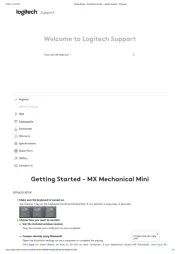
4 September 2024

4 September 2024
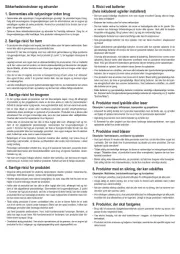
4 September 2024
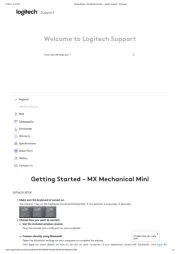
4 September 2024

29 August 2024

11 Januar 2024

8 December 2023
Ikke kategoriseret Manualer
- Escort
- Gerni
- Magivaac
- Fischer Amps
- Gitzo
- Beurer
- ARC
- Kela
- Schumacher
- Holman
- Jurox
- Kino Flo
- Röhm
- UTEPO
- Millennia
Nyeste Ikke kategoriseret Manualer

21 December 2025

21 December 2025

21 December 2025

21 December 2025

21 December 2025

21 December 2025

21 December 2025

21 December 2025

20 December 2025

20 December 2025
