Logitech MX Mechanical Manual
Læs gratis den danske manual til Logitech MX Mechanical (5 sider) i kategorien Ikke kategoriseret. Denne vejledning er vurderet som hjælpsom af 7 personer og har en gennemsnitlig bedømmelse på 4.4 stjerner ud af 4 anmeldelser.
Har du et spørgsmål om Logitech MX Mechanical, eller vil du spørge andre brugere om produktet?

Produkt Specifikationer
| Mærke: | Logitech |
| Kategori: | Ikke kategoriseret |
| Model: | MX Mechanical |
| Tænd-/slukkontakt: | Ja |
| Brugervejledning: | Ja |
| Produktfarve: | Graphite, Grey |
| Batterikapacitet: | 1500 mAh |
| Pakkedybde: | 149 mm |
| Pakkebredde: | 460 mm |
| Pakkehøjde: | 54 mm |
| Batteriteknologi: | Lithium polymer (LiPo) |
| Kabler inkluderet: | USB Type-C |
| Pakketype: | Kasse |
| Materiale: | Aluminium |
| Anbefalet brug: | Kontor |
| Sensor for omgivende lys: | Ja |
| LED-indikatorer: | Ja |
| Strømkilde type: | Batteri |
| Kabellængde: | 1 m |
| Baggrundsfarve: | Hvid |
| Enhedsgrænseflade: | RF trådløs + Bluetooth |
| Understøttede mobile operativsystemer: | iOS 14, iOS 14.5, iOS 15, iPadOS |
| Pegeredskab: | Ingen |
| Numerisk tastatur: | Ja |
| Opladningskilde: | USB Type-C |
| Understøttelse af flere enheder: | Ja |
| Modtager vægt: | 2 g |
| Modtager inkluderet: | Ja |
| Brugergrænseflade med trådløs modtager: | USB Type-A |
| Ergonomisk designet: | Ja |
| Overfladefarvning: | Monokromatisk |
| Trådløs rækkevidde: | 10 m |
| Understøttede Windows-operativsystemer: | Windows 10, Windows 11 |
| Understøttede Mac-operativsystemer: | Mac OS X 10.15 Catalina, Mac OS X 10.15.3 Catalina, Mac OS X 11.0 Big Sur, Mac OS X 12.0 Monterey |
| Understøttede Linux-operativsystemer: | Ja |
| Andre understøttede operativsystemer: | ChromeOS |
| Bluetooth Low Energy (BLE): | Ja |
| Batteriets levetid: | 10 måned(er) |
| Baggrundslys: | Ja |
| Type af baggrundslys: | LED |
| Nærhedssensor: | Ja |
| Kapabilitet: | Logi Bolt receiver |
| Tastatursprog: | Engelsk |
| Tastatur formfaktor: | Fuld størrelse (100 %) |
| Tastatur dimensioner (BxDxH): | 433.85 x 131.55 x 26.1 mm |
| Tastatur vægt: | 828 g |
| Tastatur stil: | Lige |
| Justerbar tastaturhøjde: | Ja |
| Modtagertype: | Nano-modtager |
| Antal produkter inkluderet: | 1 stk |
| Tastatur batteritype: | Indbygget batteri |
| Mus inkluderet: | Ingen |
| Genopladelig: | Ja |
| Tastaturopsætning: | QWERTY |
| Modtager dimensioner (BxDxH): | 14.4 x 6.6 x 18.4 mm |
| Tastatur nøglekontakt: | Mekanisk |
| Tastatur nøglekontakt teknologi: | Logitech Clicky |
| Tasternes holdbarhed: | 50 Million karakterer |
| Justerbar baggrundsbelysning: | Ja |
| Tastaturnøgleprofil: | Lavprofil |
| Genvejstaster: | Ja |
| Aktiveringskraft: | 55 g |
| Nøgle rejseafstand: | 3.2 mm |
| Genbrugsplast: | 45 % |
Har du brug for hjælp?
Hvis du har brug for hjælp til Logitech MX Mechanical stil et spørgsmål nedenfor, og andre brugere vil svare dig
Ikke kategoriseret Logitech Manualer



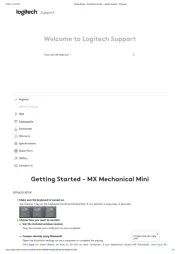

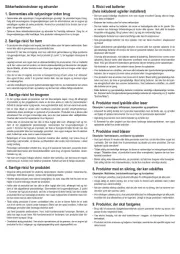
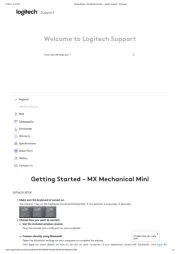



Ikke kategoriseret Manualer
- Senal
- Bome
- Origin Effects
- Grohe
- Newell
- GEV
- BKL Electronic
- Beha-Amprobe
- Longvie
- Grace Design
- IDIS
- Heckler
- Digigram
- Synco
- Tor Rey
Nyeste Ikke kategoriseret Manualer









