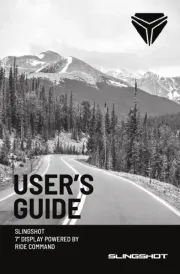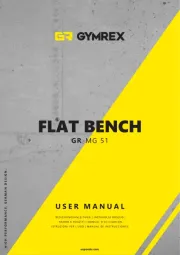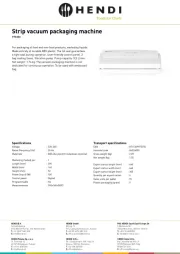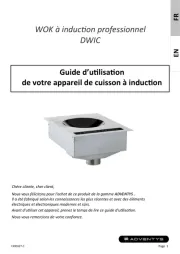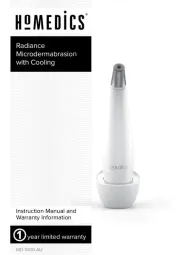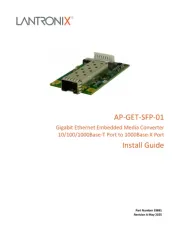Lorex AY41TR Manual
Læs gratis den danske manual til Lorex AY41TR (2 sider) i kategorien Ikke kategoriseret. Denne vejledning er vurderet som hjælpsom af 14 personer og har en gennemsnitlig bedømmelse på 4.9 stjerner ud af 7.5 anmeldelser.
Har du et spørgsmål om Lorex AY41TR, eller vil du spørge andre brugere om produktet?
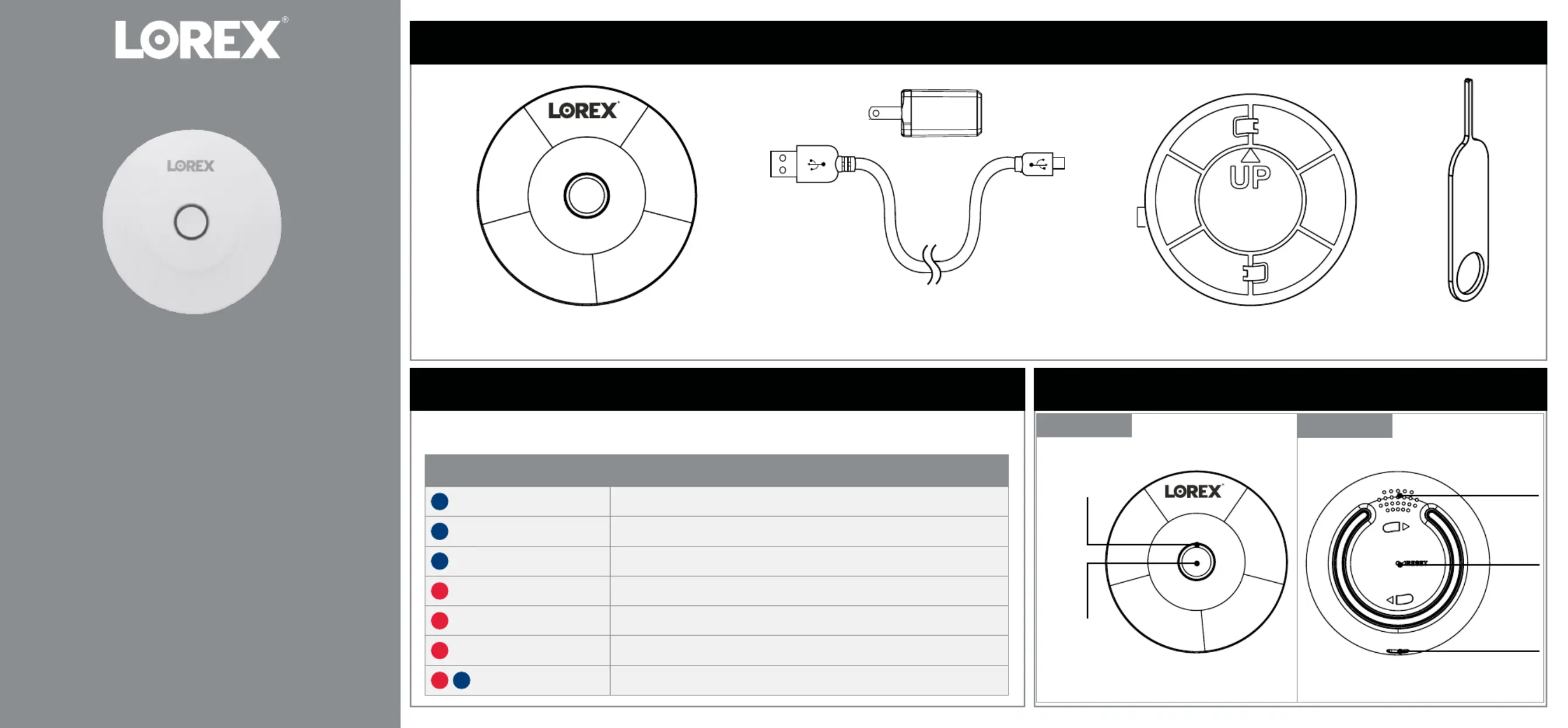
Produkt Specifikationer
| Mærke: | Lorex |
| Kategori: | Ikke kategoriseret |
| Model: | AY41TR |
Har du brug for hjælp?
Hvis du har brug for hjælp til Lorex AY41TR stil et spørgsmål nedenfor, og andre brugere vil svare dig
Ikke kategoriseret Lorex Manualer




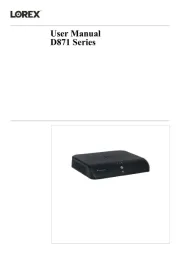
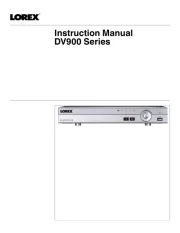


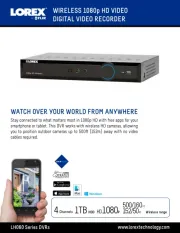
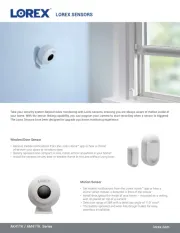
Ikke kategoriseret Manualer
- Blood Cells Audio
- Sauter
- Aqua-Vu
- Bugera
- Bretford
- XM
- Motorola
- Bauknecht
- Zurn
- Dobot
- Weber
- Q Acoustics
- Melissa
- Cambridge
- Kino Flo
Nyeste Ikke kategoriseret Manualer