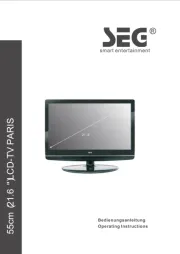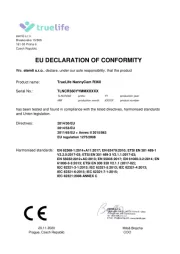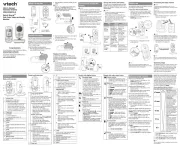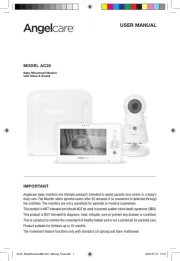Luvion Grand Elite 4 Connect Crib Manual
Læs gratis den danske manual til Luvion Grand Elite 4 Connect Crib (78 sider) i kategorien Babyalarm. Denne vejledning er vurderet som hjælpsom af 44 personer og har en gennemsnitlig bedømmelse på 4.3 stjerner ud af 22.5 anmeldelser.
Har du et spørgsmål om Luvion Grand Elite 4 Connect Crib, eller vil du spørge andre brugere om produktet?

Produkt Specifikationer
| Mærke: | Luvion |
| Kategori: | Babyalarm |
| Model: | Grand Elite 4 Connect Crib |
Har du brug for hjælp?
Hvis du har brug for hjælp til Luvion Grand Elite 4 Connect Crib stil et spørgsmål nedenfor, og andre brugere vil svare dig
Babyalarm Luvion Manualer










Babyalarm Manualer
- Hubble Connected
- Chicco
- Kodak
- Tigex
- Chipolino
- CAPiDi
- Foscam
- SereneLife
- Duronic
- Babymoov
- Concept
- Stabo
- Oretti
- Amplicomms
- Medisana
Nyeste Babyalarm Manualer