Manhattan 180559 Manual
Læs gratis den danske manual til Manhattan 180559 (16 sider) i kategorien Tastatur. Denne vejledning er vurderet som hjælpsom af 67 personer og har en gennemsnitlig bedømmelse på 4.8 stjerner ud af 34 anmeldelser.
Har du et spørgsmål om Manhattan 180559, eller vil du spørge andre brugere om produktet?
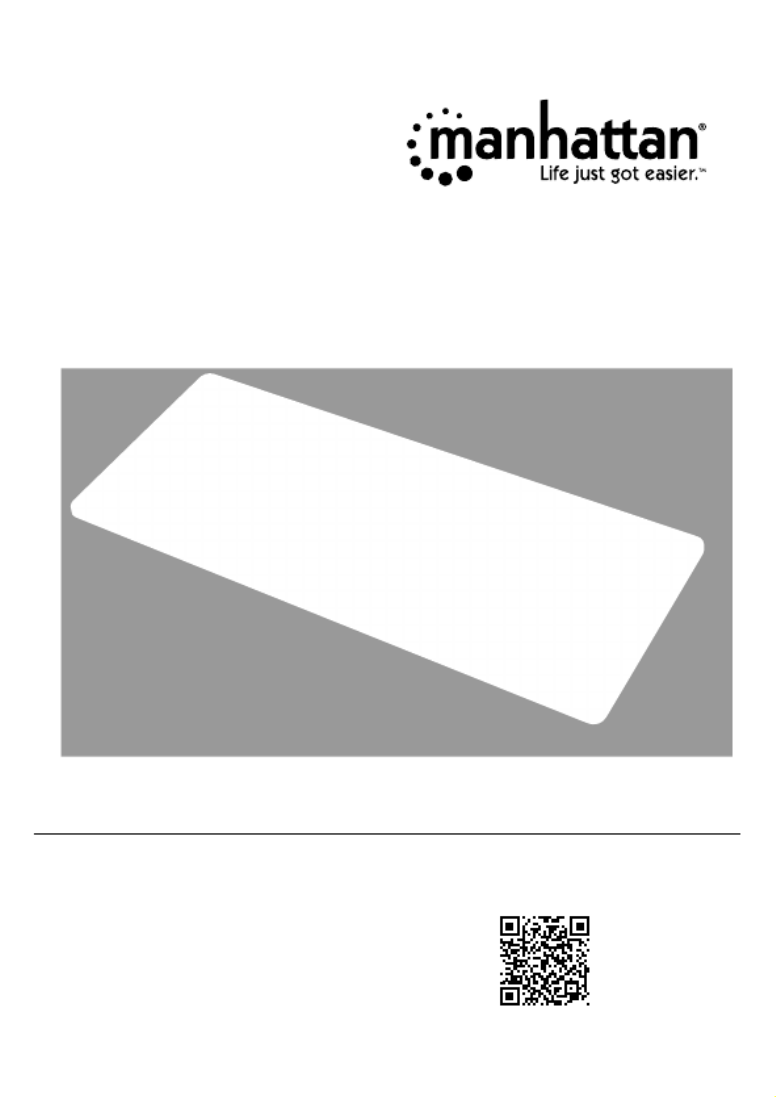
Produkt Specifikationer
| Mærke: | Manhattan |
| Kategori: | Tastatur |
| Model: | 180559 |
Har du brug for hjælp?
Hvis du har brug for hjælp til Manhattan 180559 stil et spørgsmål nedenfor, og andre brugere vil svare dig
Tastatur Manhattan Manualer









Tastatur Manualer
- PIXMY
- Xtech
- Verbatim
- Nektar
- Xtrfy
- X9 Performance
- MSI
- Samson
- Ploytec
- Raspberry Pi
- Digitus
- Medion
- Pelco
- BT
- Carlsbro
Nyeste Tastatur Manualer










