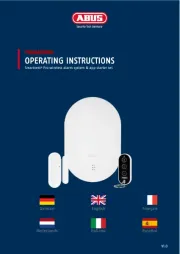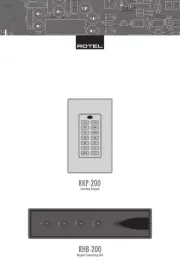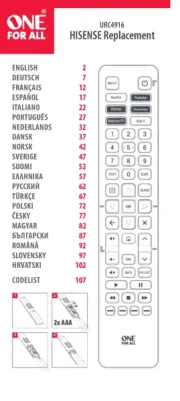Match Wifi Control Manual
Læs gratis den danske manual til Match Wifi Control (2 sider) i kategorien Fjernbetjening. Denne vejledning er vurderet som hjælpsom af 56 personer og har en gennemsnitlig bedømmelse på 4.8 stjerner ud af 28.5 anmeldelser.
Har du et spørgsmål om Match Wifi Control, eller vil du spørge andre brugere om produktet?
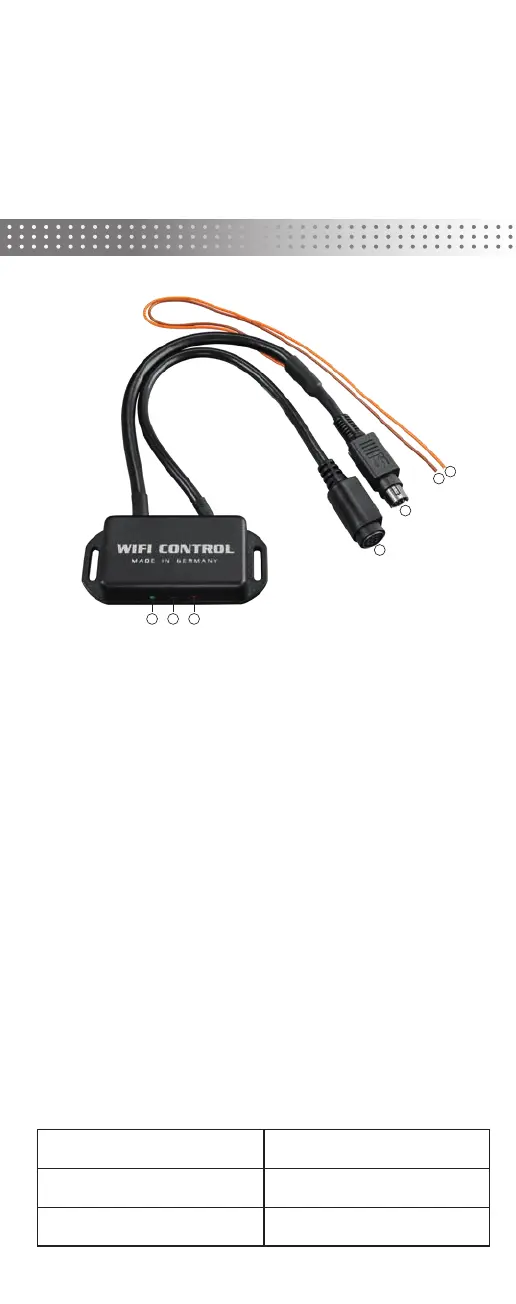
Produkt Specifikationer
| Mærke: | Match |
| Kategori: | Fjernbetjening |
| Model: | Wifi Control |
Har du brug for hjælp?
Hvis du har brug for hjælp til Match Wifi Control stil et spørgsmål nedenfor, og andre brugere vil svare dig
Fjernbetjening Match Manualer

Fjernbetjening Manualer
- Zalman
- FireAngel
- Sonoff
- Msonic
- Vision
- DSC
- Syrp
- Audiovox
- JUNG
- Aputure
- Antec
- Aplic
- Lifetec
- GYS
- Delta Dore
Nyeste Fjernbetjening Manualer