MEE Audio Connect AF-T1-BK Manual
Læs gratis den danske manual til MEE Audio Connect AF-T1-BK (4 sider) i kategorien Højttaler. Denne vejledning er vurderet som hjælpsom af 15 personer og har en gennemsnitlig bedømmelse på 4.3 stjerner ud af 8 anmeldelser.
Har du et spørgsmål om MEE Audio Connect AF-T1-BK, eller vil du spørge andre brugere om produktet?
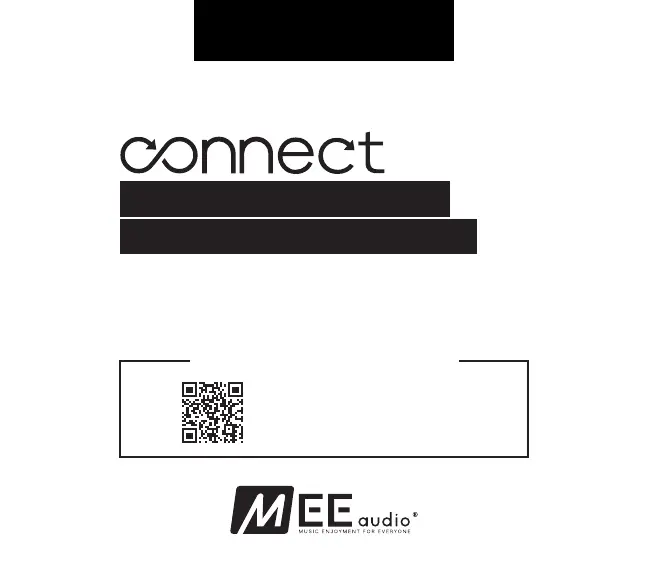
Produkt Specifikationer
| Mærke: | MEE Audio |
| Kategori: | Højttaler |
| Model: | Connect AF-T1-BK |
Har du brug for hjælp?
Hvis du har brug for hjælp til MEE Audio Connect AF-T1-BK stil et spørgsmål nedenfor, og andre brugere vil svare dig
Højttaler MEE Audio Manualer
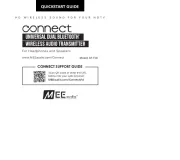
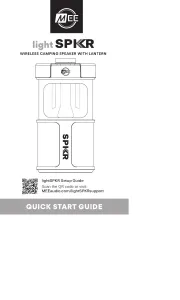


Højttaler Manualer
- REL Acoustics
- Real-El
- Marshall Electronics
- Kindermann
- Numan
- Savio
- RetroSound
- Roswell
- IMG Stage Line
- Bang And Olufsen
- Sangean
- Icom
- Fanvil
- Aiptek
- Xantech
Nyeste Højttaler Manualer









