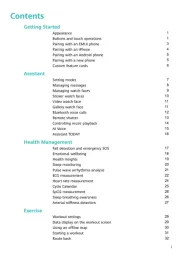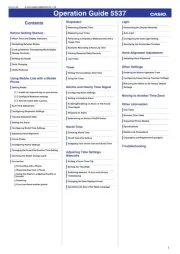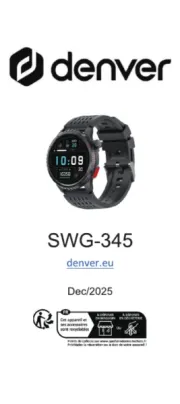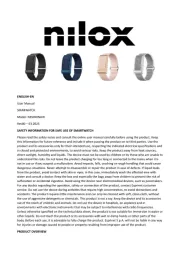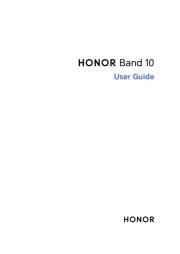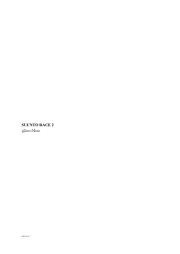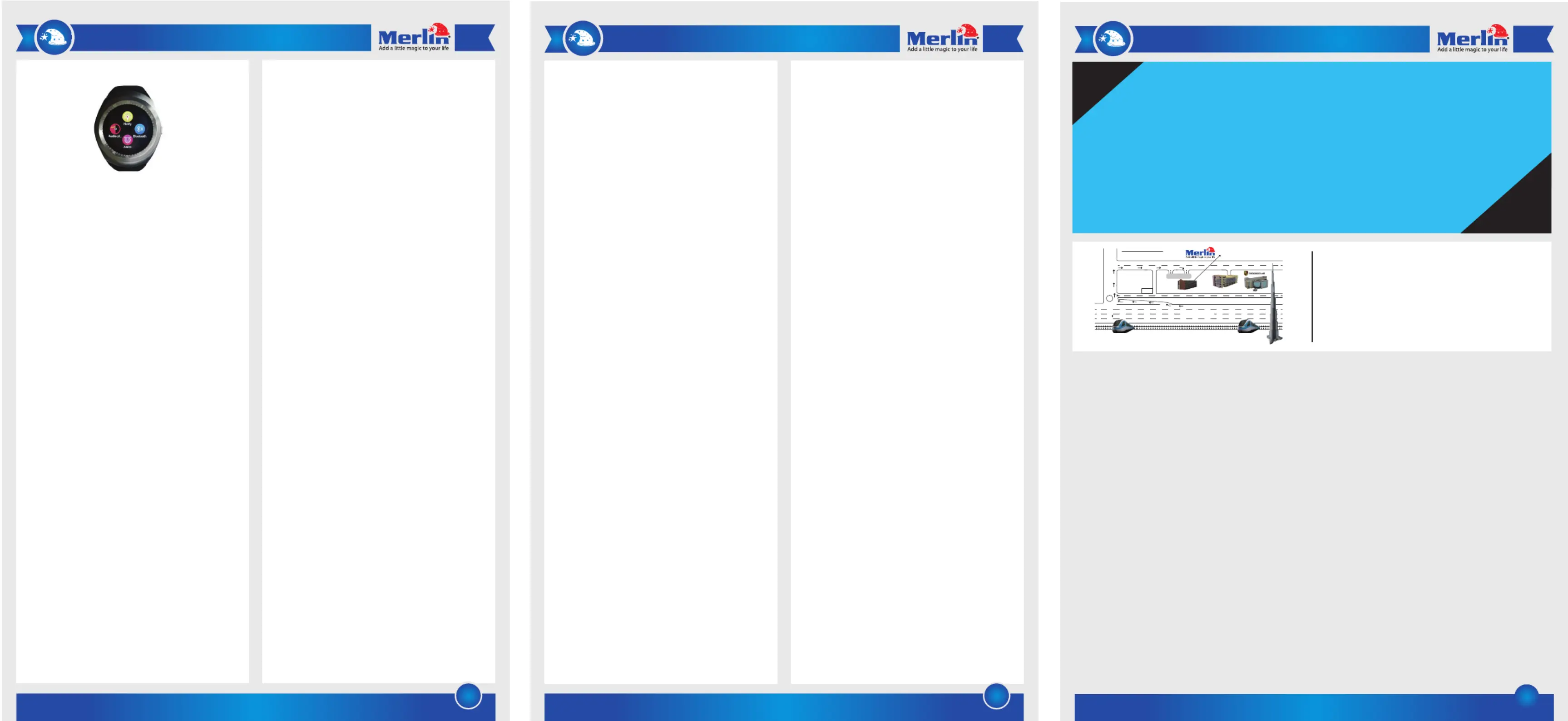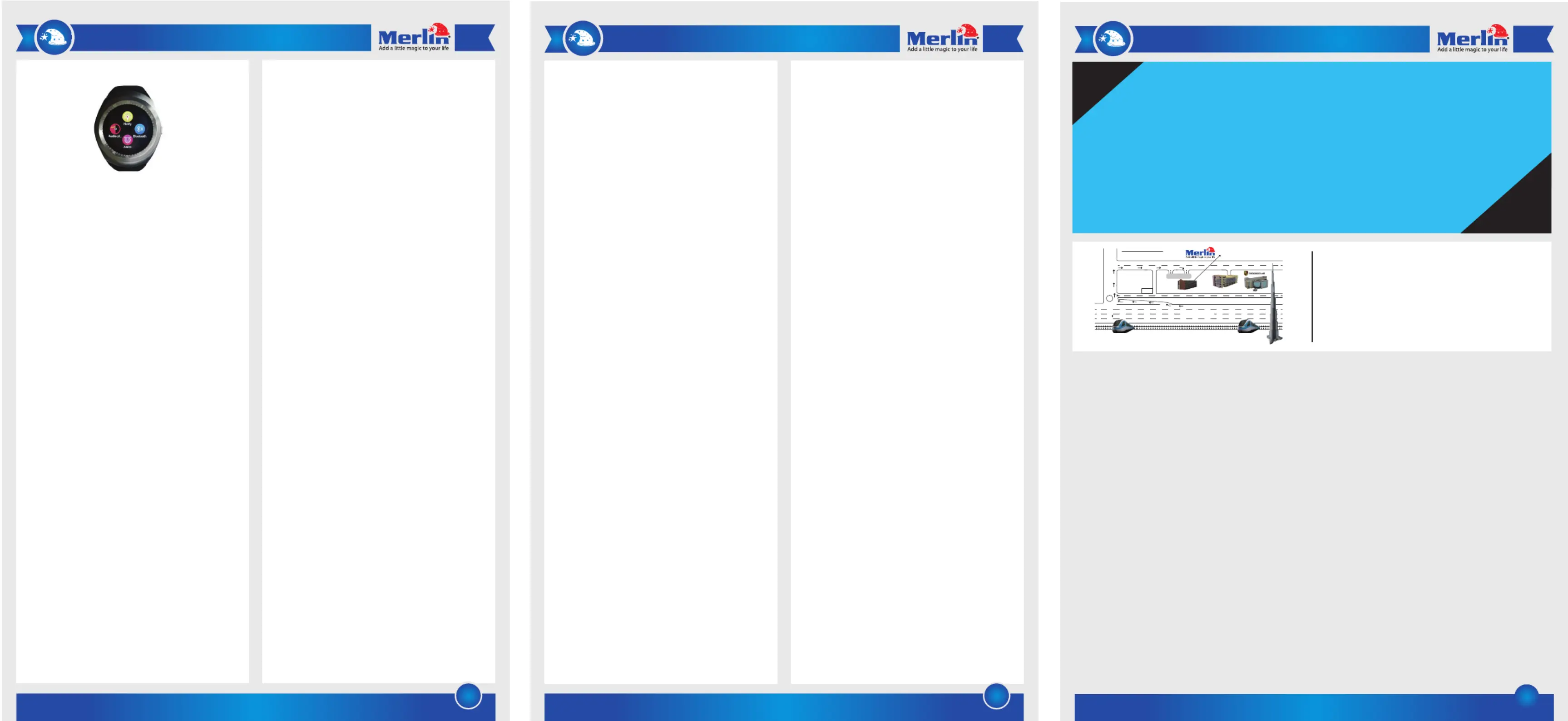
22.) Power Save: Turn power save mode on/o.
23.) World Clock: See the date and time in cities around the
24.) SIM Toolkit: Insert SIM card to use this function.
25.) Remote Capture: You need to install BT Notier app in
26.) Facebook, Twitter, and WhatsApp: You need to insert a
SIM card to use these apps.
1.) Do not use or store the device in dusty, hot, cold, electric,
chemical, or magnetic areas.
2.) Do not drop, shake or knock the device. Rough handling
can result in damage to the device.
3.) Do not disassemble the device or change the case
yourself, as it will void warranty.
4.) Do not use corrosive agents or chemicals to clean the
device; instead, use a soft, dry cloth.
5.) Availability and network speed depend on user's 2G
6.) Before using the device for the rst time, please charge it
7.) Default password of the device is 1122.
Q) How do I customize the watch dial?
A) In lock mode, press the Home button once and touch on
the screen to change the dial.
Q) Why am I not able to use some of the preinstalled apps?
A) You need to insert a SIM card to access certain functions
such as Browser or Local Dialer. Other functions such as
Sound Recorder require you to insert a microSD card. Please
always check system prompts.
Q) How do I use NeoTalk’s Anti-Loss feature?
A) If your watch gets out of your phone’s Bluetooth range, it
will start ringing to alert you. To nd your phone, use the
‘Anti-Loss’ feature in your watch.
Q) Can I use NeoTalk without a SIM card?
A) Yes, but you won’t be able to access online apps such as
WhatsApp, Facebook, Twitter as well as the built-in browser.
However, you can still make calls, get notications,
reminders, and alarms on the watch when connected to
Q) How do I connect my iPhone with NeoTalk?
A) For iPhones, connect to NeoTalk directly through your
phone’s Bluetooth settings. You will be able to receive calls
Merlin Products are covered by a limited one-year
warranty policy. If the product suers from a
manufacturing defect, the customer will receive a
replacement if claimed within 15 days of the purchase
date. Otherwise, the product will be inspected for
possible repair options. The product will either be
repaired and returned free of charge, or replaced. All
repair services past the one-year warranty period will
be charged for any repairs that need to be made.
If the client is located outside the UAE, or is otherwise
unable to personally deliver the defective product to
our service center or retail outlets, he/she may send it
via post at his/her own cost. The repaired/replaced
product will then be returned to the client via courier
mail at Merlin’s cost, as long as the warranty period is
Important: This limited warranty DOES NOT COVER
normal wear and tear, accidents, damage during
transit, misuse, abuse or neglect. Attempting to
disassemble the unit will render the warranty null and
Thank you for purchasing this Merlin Product. Please read the
instruction manual carefully before using the product.
The documentation provided will allow you to fully enjoy all
the features this unit has to oer.
Please save this manual for future reference.
1.) Insert a thin, at object (such as a blunt athead
screwdriver) on the side of the back cover to remove it.
Note: Do not use sharp objects and do not insert it all the
way under the back cover to avoid damaging the battery or
2.) Insert SIM and microSD cards in their respective slots.
3.) Insert the battery and t the back cover back in place.
4.) Press and hold the Home button to turn the watch on.
Note: Please charge the device before rst use.
5.) Once on, the device will display the Home Screen. Swipe
left/right on the Home Screen to bring up the menu
6.) You can navigate through the menu by swiping left/right
on the screen. Swipe left to enter a menu option or swipe
right to go back to the previous page.
7.) To return to the home screen, press the Home button once.
8.) Tap the screen when the watch dial is displayed to change
9.) To lock/unlock the screen, press the Home button once
10.) To connect your smartphone to the watch, go to your
watch’s menu and turn on Bluetooth.
11.) Download and install the ‘BT Notier’ app from Google
12.) Start BT Notier app and click on Bluetooth Pairing.
13.) From the Bluetooth device list, nd and connect to
14.) When prompted, ‘Allow’ NeoTalk to access your contacts
15.) In the app, go to ‘Settings’ and select ‘Accessibility
16.) In your phone’s Accessibility Settings, allow ‘NeoTalkTeens’
to push notications from your device to NeoTalk Teens.
We hope you enjoy the quality of Merlin Digital product.
Please take out a few minutes to register your product at to avail: merlin-digital.com/register
• Special discounts and promotions on other Merlin products
• Exclusive information on new products and innovations
• Reminders about product rmware downloads, updates and upgrades
• Competitions and exciting giveaways
To learn more about Merlin products visit our site at: orwww-merlin-digital.com
like our Facebook page on facbook.com/merlin.digital.gadgets
For enquiries and information call our toll free number (Sat-Thu, 9 am - 6 pm)800-MERLIN
Contact our support sta for troubleshooting and any other enquiries relating to
your Merlin product by sending an email at support@merlin-digital.com
and your issue will be resolved within 48 hours.
For a complete list of our worldwide locations,
visit http://merlin-digital.com/contacts
17.) To modify push notications settings for SMS, calls, mail, and
other apps, go to Smart Push or Application Push settings.
18.) To charge the watch, use a Micro USB cable to connect the
watch to a standard USB port.
1.) Dialer: Use to make calls.
2.) Messaging: Check Inbox & Outbox, write messages, etc. You
need to insert a SIM card to use this function.
3.) Call Logs: Check missed, dialed, received, and all calls.
4.) Phonebook: You can add contacts to watch, or view phone’s
contact list after Bluetooth is connected.
5.) Bluetooth: Turn Bluetooth function on/o, change visibility
6.) Calendar: View dates and days. Slide up/down to change
7.) Anti-Loss: After watch and phone are connected via
Bluetooth, you can use this function to nd your
phone/smartwatch via an audible alert.
8.) Remote Notier: For installing BT Notier app in your paired
9.) Settings: Change Phone settings (Time & Date, Language,
Pref. Input Method, Display, Flight Mode, Misc. Settings, etc.),
Call settings, and Restore settings (Default password is 1122).
10.) Sleep Monitor: Wear the watch before you sleep to monitor
11.) Sedentary Reminder: You can set Reminder Time (in
12.) Pedometer: Slide up/down to view timer, fat/calories lost,
13.) QR code: Use your phone to scan the QR code to download
and install BT Notier app.
14.) Calculator: The calculator supports four basic arithmetic
operations: Addition, Subtraction, Multiplication, and Division.
15.) Proles: You can select between General, Silent, Meeting,
and Outdoor modes. Tap the mode twice to activate, or tap
16.) Alarm: You can set several alarms. Tap the time to turn on/o
an alarm and set clock, repeat type, and alert type.
17.) File Manager: You can manage the les stored on the
microSD card in your smart watch.
18.) Themes: Tap the theme name to activate.
19.) Image Viewer: Tap the le name to view larger image. Slide to
view next or last image. Tap Options to manage images.
20.) Audio Player: Play music on your phone or from the microSD
card in your smartwatch. Slide left to view menu.
21.) Sound Recorder: Insert a microSD card to use this function.