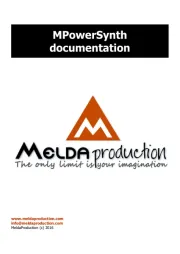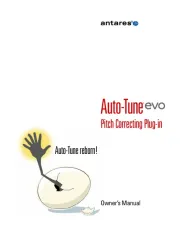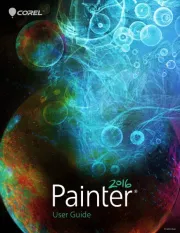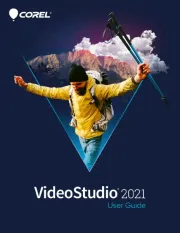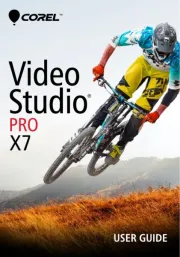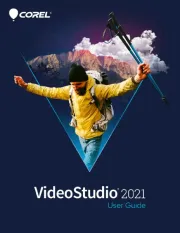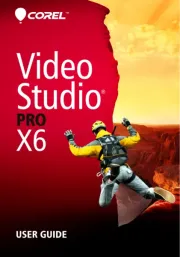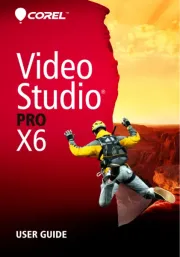Microsoft Picture It! Express Manual
Læs gratis den danske manual til Microsoft Picture It! Express (74 sider) i kategorien Foto/video software. Denne vejledning er vurderet som hjælpsom af 28 personer og har en gennemsnitlig bedømmelse på 4.9 stjerner ud af 14.5 anmeldelser.
Har du et spørgsmål om Microsoft Picture It! Express, eller vil du spørge andre brugere om produktet?

Produkt Specifikationer
| Mærke: | Microsoft |
| Kategori: | Foto/video software |
| Model: | Picture It! Express |
Har du brug for hjælp?
Hvis du har brug for hjælp til Microsoft Picture It! Express stil et spørgsmål nedenfor, og andre brugere vil svare dig
Foto/video software Microsoft Manualer




Foto/video software Manualer
- Sophos
- Excire
- Lego
- DoorBird
- MeldaProduction
- VMware
- Antares
- Ubiquiti Networks
- Nik Software
- Steinberg
- Atomix
- Autodesk
- Serif
- LevelOne
- Teklynx
Nyeste Foto/video software Manualer